If your Android phone got overloaded with trash files, read out this article completely to know how to empty trash on Android to free up space.
Here, we have covered different ways to clear the trash and remove junk files from your Android phone. So, let’s get started…
Where is The Trash Can on My Android?
Well, unlike Windows, Android phones don’t have any Recycle Bin folder to store your deleted junk files. Android phones mostly have a storage capacity ranging from 8 GB to 256 GB, which is not enough to maintain a separate folder for Recycle Bin.
Instead, Android phones maintain their own trash system in the File Manager folder which you have to clear periodically to get rid of junk files and free up space on your phone.
How to Empty Trash on Android?
To empty trash on Android, you need to clear trash in files by Google, clear app cache & data individually, or use any reliable third-party app.
Method 1: Clear the Trash on Google Photos
Google Photos maintains a Trash folder that stores the deleted photos for 60 days before removing them permanently from your phone. So, you can clear the Trash on Google Photos to make space.
Here are the steps referred from Google Support:
- Open the Google Photos app on your Android phone.
- Next, click on the Library option in the below-right corner.

- Click on the Trash icon and select all photos that you want to remove.

- Now, tap on the Delete option and then select Delete permanently to confirm.

Note: (The above steps may vary depending on the device model and brand.)
Method 2: Empty Trash Using Files by Google on Android
Files by Google is a file management app for Android introduced by Google. It manages your videos, music, photos, documents, etc separately in different folders for easy access.
So, if you are using this app on your phone, you can clear the trash on it to make storage on your phone.
Below are the steps to empty Trash on Files by Google:
- Open Files by Google on your phone.
- Next, click on the Hamburger icon at the top-left corner.

- Select the Trash option from the appeared options.

- Now, choose all the files stored in it and click on the Delete option.
- Tap on the Delete option again for final confirmation.

Method 3: Clear App’s Cache & Data Individually
Another thing you can do is clear app data cache on Android individually. This will remove the junk data and cache from the app and make storage on your phone.
Here are the steps to follow:
- Go to your phone’s Settings application.
- Next, head to the Apps or App Management section.

- Then, on the app list, select the app for which you want to clear cache data.
- Now, select the Storage usage option.
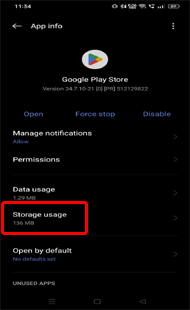
- Lastly, click on the Clear data & Clear cache options.
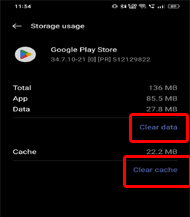
Method 4: Use a Third-Party App to Empty Trash on Android
There are several phone cleaner apps are available over the internet to remove junk files on your phone. So, use any reliable app and empty trash on Android. Here are some of the best phone cleaner apps:
Clean Master

Clean Master is a popular Android Cleaner app designed by Cheetah Mobile. It is optimized to scan the device’s files and clear the junk and unnecessary files.
It offers a wide range of features to optimize your device’s performance including clearing junk files, battery optimization, app management, and CPU cooling.
Pros:
- It has a user-friendly interface.
- The app offers a wide range of features.
- Boosts your device performance.
- Provides security to your device from malware or virus attacks.
Cons:
- It contains ads.
- Limited free version.
Also Read: How to Recover Deleted Files From Android Clean Master?
CCleaner

CCleaner is another best app to clear trash on your Android phone. It also optimizes your device performance by removing unwanted files, cleaning up the registry, and optimizing system resources.
Pros:
- It is easy to use.
- Offers a wide range of features.
- Improves device performance.
- Protects privacy.
Cons:
- Limited customization options.
- Potential to remove useful files.
How to Remove Junk Files on Android?
To remove junk files from your Android phone, follow the below-suggested instructions:
- Remove downloaded files- You can also delete unused files, music, videos, etc from downloaded files to clear junk files.
- Remove duplicate photos and files- Sometimes, it happens that you have duplicate photos, videos, and files on your device that are swallowing unwanted space. So, here, try clearing the duplicate files to clear the junk.
- Uninstall unused applications- Ensure to uninstall the unused application from your device. This will help you maintain the storage on your device by removing the unwanted data accumulating from the unused applications.
- Make use of Smart Storage- Smart storage is a way of organizing and managing storage space to optimize storage capacity, minimize wasted space, and increase efficiency.
Recover Deleted Data After Empty Trash On Android
If you have deleted any of your important data while clearing trash from your phone, use Android Data Recovery to recover lost data. This is a professional tool that easily retrieves every erased data from an Android device without any backup.
It can recover a wide range of Android data such as contact, photos, text messages, documents, audio files, videos, call logs, and several others. The software is supportable on almost all Android phones such as Samsung, HTC, Huawei, Sony, LG, Xiaomi, OnePlus, Oppo, Vivo, and others.
So, just download the software and follow its user guide to know how to use it.
 btn_img
btn_img
Note: It is recommended to download and use the software on your PC or laptop. It is because recovery of phone data on the phone itself is risky as you may end up losing all your data because of data overriding.
Conclusion
I hope the guide helped you well to empty trash on Android and clear much storage on your phone. So, try out the methods step-by-step and clear the trash on your Android phone.
If you have any further queries or doubts, feel free to ask us on Twitter or Facebook.
James Leak is a technology expert and lives in New York. Previously, he was working on Symbian OS and was trying to solve many issues related to it. From childhood, he was very much interested in technology field and loves to write blogs related to Android and other OS. So he maintained that and currently, James is working for androiddata-recovery.com where he contribute several articles about errors/issues or data loss situation related to Android. He keeps daily updates on news or rumors or what is happening in this new technology world. Apart from blogging, he loves to travel, play games and reading books.