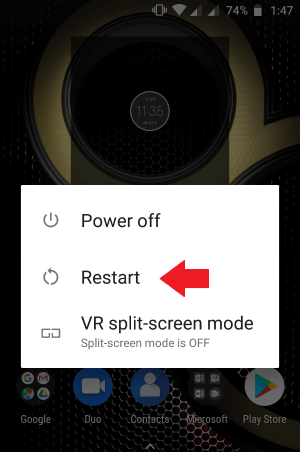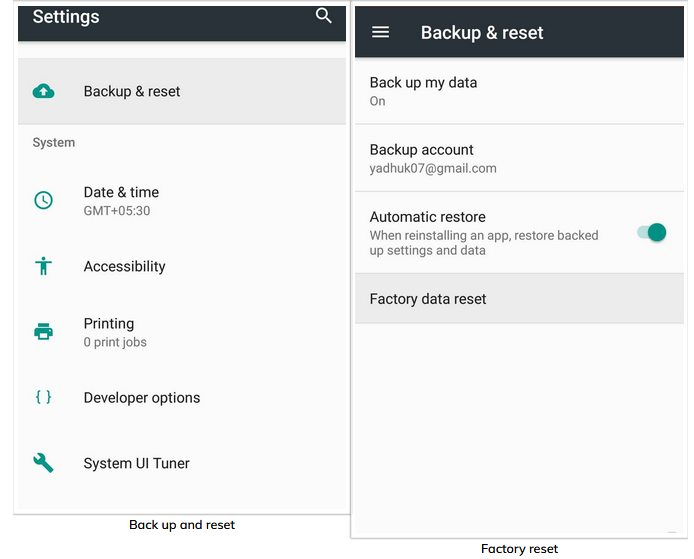Did your Android phone screen stuck on zoomed in? Looking for the fixes as your phone is stuck enlarged and everything appears too big?
Well, if this issue is continuously annoying you then don’t worry, this blog is for you. Here you will know some of the possible reasons that making the lock screen zoomed in on Android. And at the same time, I will also come up with some of the best solution to fix Android stuck zoomed in error.
So let’s read this blog completely and try out all the solutions discussed here to get rid of the error.
What Are The Reasons For Android Stuck Zoomed In?
Well, many users want to know why such things happen. Well, honestly speaking, there are lots of reasons behind it. Some of them are listed below:
- You have enabled “Zoom” mode accidentally or unintentionally and don’t know how to disable it
- Sometimes, your Android phone cache is not sufficient to display output
- The harmful virus gets installed from an unknown source and creating an error in the display
- Android OS sometimes gets infected and it should be fixed soon
What Are The Ways To Fix Android Phone Stuck In Zoom Mode?
Now it’s time to go through the solutions that will help you to solve screen zoom stuck on large Android. When such kind of unwanted things happens then what to do does not come to mind. So here in this blog, I have gathered few possible solutions that will help you to access your device in the normal way.
So let’s take a look at the solutions below:
Way 1: Restart Your Android Phone
One of the best and easy ways to fix Android stuck zoomed in error is by simply restarting the device once. This is highly suggested because once the phone is restarted, all the temporary bugs and other files are removed which is creating the problem.
Only a few seconds require rebooting your device and there is nothing to worry about anything. Here are the steps to follow:
- First, press and hold the Power button on your phone
- Now hold the button for few seconds unless you see the Menu option on the screen
- You will see the “Reboot” or “Restart” option, just tap on it
- And now wait for some time unless your phone restarts.
After this, check your phone and see if everything is fine.
Way 2: Double Tap On Phone Screen To Exit Zoomed Mode
When your Android phone screen stuck on zoomed-in mode then there is an option to fix it. Some zooming commands are available on phone by double click. You simply need to double click on the phone’s screen and Android stuck zoomed in mode will be resolved.
Remember– Only if your magnification gestures are switched on the phone’s settings then only this method will work. If not, then move to the next solution.
Way 3: Turn Off Magnification Gesture To Stop Zoomed In Mode
Well, many times what happens is if your “magnification gesture” is enabled then this kind of error might occur. In that case, you should disable it from settings. In fact, disabling it will ensure you don’t enter zoom mode accidentally by tapping the phone screen.
Follow the below steps as guided:
- First, go to Settings on your phone
- Then look for “Accessibility”
- After that, choose Vision
- Now move down and look for “magnification gestures”
- If the option is enabled then press the slider on the top right corner to switch off
Way 4: Delete Cache On Android Phone
As I have discussed in the reasons section that insufficient cache memory can be the culprit for Android phones stuck on zoomed in mode. So in such a situation, you need to clear the phone’s cache to solve the error.
Follow the steps below:
- First, launch Settings on your phone
- Then look for Storage
- Now click on internal storage > click on Cached data
- Here you will get a popup asking whether you want to clear cached memory, tap on OK
That’s it. Now check your phone is fixed or not.
Way 5: Factory Reset Android Phone To Get Rid Of Android Error
When the above manual methods do not work then the last thing you must try is to factory reset your Android phone. This will ensure you solve Android stuck zoomed in error. But also remember that this process will delete every data from your phone.
So kindly backup all your useful stuff from your phone and then proceed further to factory reset Android phone.
- First, go to Settings
- Then move down and choose “Backup & reset”
- After that, click on Factory data reset
- Here you will get a popup that will ask you to confirm and then press “Erase”
- Now reset of the device will start
Once finished, your phone will restart and will become as new.
Method 6: Alternative Way To Fix Android Phone Stuck On Zoomed In Mode
Apart from all the above methods, there is yet another easy and quick method to fix Android stuck zoomed in. Android Repair is a highly suggested tool to fix any kind of error or issue on Android phones. It easily repairs Android screen appears large and zoomed along with several other issues. No matter whatever reasons have led to such an incident but using this powerful tool will make your device as normal as before.
Some of the errors like Android Setting has stopped, Android stuck in a boot loop, phone stuck on purple screen, Android stuck in headphone mode, etc. are fixed via this repair tool.
So you simply need to download this amazing Android Repair tool and get rid of Android phone stuck zoomed in mode.

Note: It is recommended to download and use the software on your PC or laptop only.
Conclusion
So here in this blog, I have discussed several useful methods to fix Android stuck zoomed in mode. This kind of issue is common to occur but nothing to worry about as there are ways to get rid of it. To make your phone back to normal, use the Android Repair tool. This has a 100% success rate and it works with a single click.
James Leak is a technology expert and lives in New York. Previously, he was working on Symbian OS and was trying to solve many issues related to it. From childhood, he was very much interested in technology field and loves to write blogs related to Android and other OS. So he maintained that and currently, James is working for androiddata-recovery.com where he contribute several articles about errors/issues or data loss situation related to Android. He keeps daily updates on news or rumors or what is happening in this new technology world. Apart from blogging, he loves to travel, play games and reading books.