Roblox being a massively popular gaming platform provides a wide array of gameplay experiences. However, there are instances where you can be interrupted by the error code 403 Roblox, causing request failure. So, in this guide, we are providing you with solutions and insights to fix this error and enjoy an interruption-free gaming experience.
Understanding Error Code 403 in Roblox: In-Depth Explanation
Roblox error code 403 usually occurs when Roblox is unable to connect with the server, failing to authenticate you or process your request. It pops up with a message saying “An error was encountered during authentication. Please try again.”

It happens due to server downtime, internet issues, interfering VPN, corrupted cache, or unstable SNS server. Well, whatever the reason, we’ve covered a set of effective solutions to help you fix the error.
Let’s see how…
To resolve Android-related issues with ease, we recommend this tool:
This effective tool can fix Android issues such as boot loop, black screen, bricked Android, etc. in no time. Just follow these 3 easy steps:
- Download this Android System Repair tool (for PC only) rated Excellent on Trustpilot.
- Launch the program and select brand, name, model, country/region, and carrier & click Next.
- Follow the on-screen instructions & wait for repair process to complete.
How to Fix Error Code 403 Roblox? Troubleshoot to Enjoy Error-Free Gaming
- Solution 1: Verify Your Login Credentials
- Solution 2: Check the Roblox Server
- Solution 3: Reboot your Android Phone
- Solution 4: Clear the Cached Data on Roblox
- Solution 5: Disable VPN on Your Phone
- Solution 6: Configure DNS Server
- Solution 7: Reset Network Settings on Your Phone
- Solution 8: Reinstall the Roblox Application
- Solution 9: Contact Roblox Support
Solution 1: Verify Your Login Credentials
The primary reason for authentication failure on Roblox is incorrect login credentials. So, begin your troubleshooting process by checking your login credentials.
Make sure that you are using the correct credentials (i.e. username and password) to access your Roblox account. Additionally, double-check that your account has the necessary permissions to perform the desired actions within Roblox.
Solution 2: Check the Roblox Server
Server-side disruptions or interruptions can also hinder you from logging into your account, popping Roblox error code 403 message.
To be sure of this case, it is better to have a quick check on the Roblox server. For this, you can visit this website and check for any maintenance or downtime issues.
If currently undergoing any problem, it is suggested to wait for a while until the problem is resolved by the end of the Roblox team.
Also Read: Roblox Error Code 268: 7 Ways for Troubleshooting the Glitches
Solution 3: Reboot your Android Phone
Most of the time, such unexpected error occurs due to temporary device or app glitches. So, this case can easily be handled with a fresh restart on your device.
For this, press and hold the Power button on your Android device, Then, on the menu, select Restart. Wait until your device restarts and try logging into your Roblox account.

Solution 4: Clear the Cached Data on Roblox
If you haven’t cleared the cache and data on Roblox for a longer time, it might be why you are getting error code 403 Roblox. Clearing the cache and data on the app can help you resolve the error. Here’s what you need to do:
- Go to the Settings on Android and head to the Apps.
- Locate Roblox on the list and select it.
- Choose the Storage Usage option.
- Now, click on the Clear Cache>>Clear Data options.

Also Read: Roblox Connection Error: 7 Troubleshooting Tips for Seamless Gaming
Solution 5: Disable VPN on Your Phone
VPN sometimes causes authentication failure issues as they suspect a hack or some cheats by Roblox. So, try disabling the VPN for a while and then try attempting the login operation to see if the error has disappeared.
Here are the steps to do so:
- Open Settings on your phone and select Network & internet.
- Navigate to the VPN option and select it.
- Click on the connected VPN and select the Disconnect option.
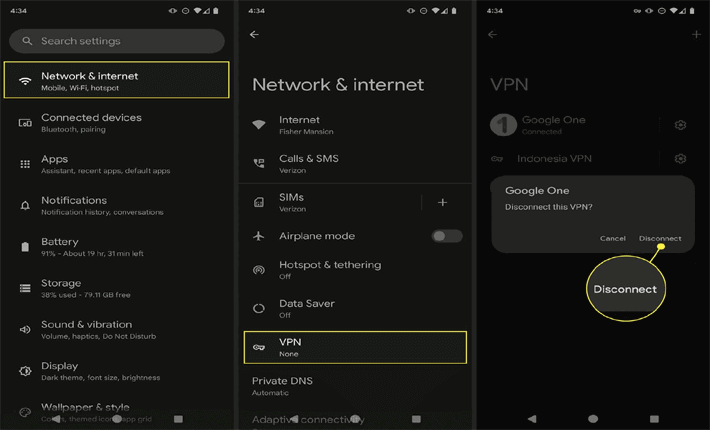
Solution 6: Configure DNS Server
The selected default DNS server on your device can sometimes conflict with the Roblox server, causing Roblox error code 403 on Android.
So, shifting to a reliable DNS server will resolve this error issue. Follow these simple instructions:
- Go to the Settings app on your phone.
- Select the Connection and Sharing option.
- Tap on the Private DNS option and choose Specified DNS.
- Now, type dns.google on the box and tap Save.
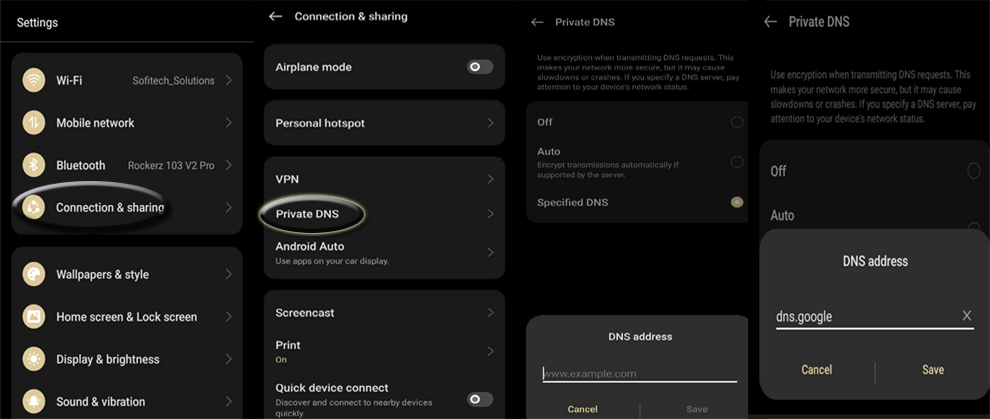
Also Read: Low Memory Warning Roblox: 5 DIY Solutions to Deal With It Efficiently
Solution 7: Reset Network Settings on Your Phone
Your phone’s IP address sends a request to the Roblox server to access it. Hence, any issue in your device’s network settings can cause such an error.
So, resetting the network can refresh the settings and fix the error. Follow the steps below to reset network settings:
- Launch Settings, and head to the Additional Settings.
- Scroll down to the Backup and Reset option.
- Click on the Reset Phone and Reset Network Settings.
- Enter your phone password to confirm resetting.

Solution 8: Reinstall the Roblox Application
If there is any problem in the app itself, you might end up getting this problem again and again. So, uninstall the app and install it again to get away with the error problem.
For this, perform the following steps:
- Go to the Roblox app icon on the Home screen.
- Hold the app and select the App info option.
- Now, click on the Uninstall option and confirm the same.

- When uninstalled, visit the Play Store and install the latest version of Roblox.
Also Read: How To Fix Roblox Keeps Crashing On Android?
Solution 9: Contact Roblox Support
If despite all your efforts, the error persists, reach out to Roblox’s support team for further assistance. Submit the detailed information on your request, including the error image, if any received, and wait patiently for their reply.
FAQs (Frequently Asked Questions)
What to do if I forgot my Roblox password?
If you do not remember your password of your Roblox account, reset it by selecting the Forgot Password option on the login page. Follow the screen prompts and reset your Roblox password.
Can I play Roblox on multiple devices simultaneously?
No, you cannot play Roblox on multiple devices with the one account at a time. However, you can play Roblox on multiple devices using the same account.
How long does the Roblox support team take to respond?
Roblox support team’s response time varies depending upon the volume of inquiries. However, they strive to address the users’ inquiries quickly.
Conclusion
Encountering error code 403 on Roblox can be disruptive, but with the right troubleshooting knowledge, it can easily be resolved. So, follow the outlined instructions step-by-step and get out of this annoying error to enjoy a seamless gameplay experience.
Follow us on Twitter or Facebook for more related articles or updates on our recent posts.
References:
- https://support.google.com/android/answer/9089766?hl=en
- https://support.google.com/googleplay/thread/236119261/my-roblox-is-gliching-and-having-bugs?hl=en
- https://www.expressvpn.com/blog/how-to-disable-vpn/
- https://www.samsung.com/us/support/answer/ANS00077611/#:~:text=Clear%20an%20app’s%20cache&text=Open%20Settings%2C%20and%20then%20swipe,factory%20reset%20on%20your%20phone
- https://www.sony.co.uk/electronics/support/articles/SX670101
- https://developers.google.com/speed/public-dns/docs/using
James Leak is a technology expert and lives in New York. Previously, he was working on Symbian OS and was trying to solve many issues related to it. From childhood, he was very much interested in technology field and loves to write blogs related to Android and other OS. So he maintained that and currently, James is working for androiddata-recovery.com where he contribute several articles about errors/issues or data loss situation related to Android. He keeps daily updates on news or rumors or what is happening in this new technology world. Apart from blogging, he loves to travel, play games and reading books.