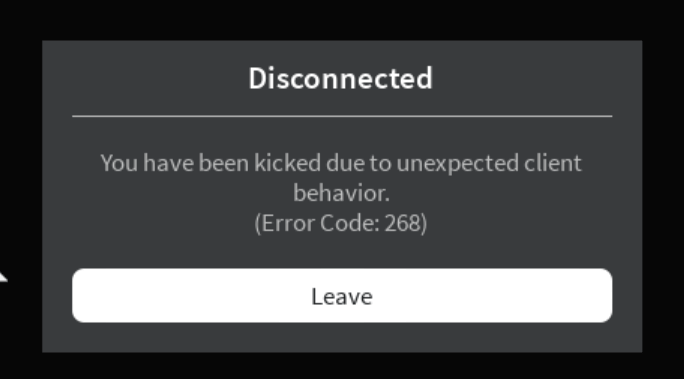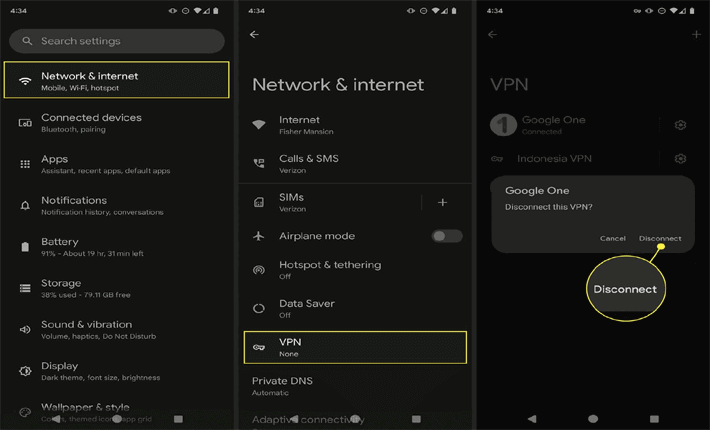Have you been halted by Roblox error code 268 while enjoying its immersing game universe? This can be frustrating! Have patience, this guide will be a beacon of light to you, offering the solutions and FAQs to address this pesky error and answer your related queries.
To resolve Android issues and errors with ease, we recommend this tool:
This effective tool can fix Android issues such as boot loop, black screen, bricked Android, etc. in no time. Just follow these 3 easy steps:
- Download this Android System Repair tool (for PC only) rated Excellent on Trustpilot.
- Launch the program and select brand, name, model, country/region, and carrier & click Next.
- Follow the on-screen instructions & wait for repair process to complete.
Understanding “Roblox Error Code 268”
Error code 268 on Roblox is a warning pop-up that occurs with a short message stating “Disconnected. You have been kicked due to unexpected behavior. (Error Code 268)”. It shows up when Roblox suspects any unusual behaviour such as usage of cheat codes or hacks.
However, poor internet, server downtime, software conflicts, and faulty VPN can also trigger the error. Well, whatever the reason, the error needs serious attention as it may result in an account ban or deletion.
How to Fix Error Code 268 Roblox? – Troubleshooting Tips
Solution 1: Stop Using Roblox Cheats and Hacks
The error generally occurs when Roblox detects cheating. So, if you are using any kind of cheat apps, hacks, or codes, stop using them to get out of this problem.
Roblox doesn’t allow using cheats that modify the game and violate its terms of conditions. Ensure that you do not use such tricks and try adhering to the Roblox rules.
Solution 2: Use a Strong Internet Connection
Poor internet connectivity can also lead to such an error problem. Roblox requires stable and strong internet for an interruption-free gameplay experience. Ensure that you are on stable internet while playing games on Roblox.
Also, keep track of the internet speed with SpeedTest. Switch between mobile data and WiFi network, in case one of them is not working fine.
Also Read: Fix This Purchase Was Not Completed Roblox Effectively
Solution 3: Check the Roblox Server
Error code 268 Roblox can also be triggered due to server issues like downtime or overloaded traffic. So, check the server status by visiting the official Roblox website. If found under heavy traffic, wait for the peak time to get past.
And if facing any issues, wait until the problem gets resolved from their end.
Solution 4: Reboot Your Android Device
Software issues and conflicts can sometimes end up causing such error problems. Here, giving a fresh reboot to your device can sometimes do a wonder.
Restarting your device will close all the running applications and refresh the device operations, managing to fix the error issue on Roblox.
Here’s how you can do so:
- On your phone, hold the Power button for a second.
- Then, tap the Restart or Reboot option on the menu.
- Now, wait for your device to restart, and then launch the Roblox app and see if the error message has disappeared.
Solution 5: Clear Roblox Cache and Data
The piled-up cache and data on the Roblox app can also be responsible for why you are getting this error message. Therefore, remember to clear the cache and data timely to fix and avoid such problems in the future.
Follow the instructions below to do so:
- Go to Settings on your Android phone.
- Then, go to the Apps section and choose Roblox on the list.
- Click on the Storage Usage option.
- Now, tap on the Clear Cache>>Clear Data options.
Solution 6: Disable VPN on Android
Sometimes, a faulty VPN can also cause such problems. Roblox’s anti-cheat detection feature can suspect the VPN and interpret it as a hack, resulting in showing this error message.
Make sure to disable the VPN on your phone to get out of this issue. Follow the steps here to turn off the VPN:
- On the Android Settings app, head to the Network & internet.
- Scroll down and choose the VPN option.
- Now, tap on the Connected VPN and click on the Disconnect option.
Solution 7: Reinstall the Roblox on Your Phone
An outdated or corrupt Roblox application can also be the reason why you are getting error code 268 Roblox. So, reinstalling the app will help you to fix the error in this case. Follow the simple steps below:
- Go to the Roblox app icon on the Home screen.
- Long press the icon and select App info.
- Now, tap the Uninstall option and confirm the same.
- When uninstalled, go to the Play Store app.
- Search for the Roblox app and install it.
Also Read: How To Fix Roblox Keeps Crashing On Android
FAQs
Is Roblox error 268 a serious issue?
Yes, error 268 on Roblox can be considered as a serious problem as it ends up banning your account or deletion. This error occurs as a result of policy violation. So, address the error quickly with the suggested solutions.
What should I do if the solutions above fail to fix the error 268?
If the solutions above failed to fix the problem, try contacting the support team to seek professional help. They have access to the advanced troubleshooting methods and tools that can fix the error.
Is error 268 device-specific?
It’s possible that you can face error 268 due to compatibility issues. So, try logging into your Roblox account on another device and check if the same issue persists or not. If working fine, it indicates that the previous device itself was the culprit.
Conclusion
Roblox error code 268 can be triumphed with a handful of correct troubleshooting tips. In case, you fail to fix the error with the above-mentioned solutions, seek professional help from its Customer Support.
Raise a ticket by explaining your concern and wait patiently for their reply. Additionally, you can reach us on Twitter or Facebook for further guidance or help.
References:
- https://support.google.com/android/answer/9089766?hl=en
- https://support.google.com/googleplay/thread/236119261/my-roblox-is-gliching-and-having-bugs?hl=en
- https://www.expressvpn.com/blog/how-to-disable-vpn/
- https://www.samsung.com/us/support/answer/ANS00077611/#:~:text=Clear%20an%20app’s%20cache&text=Open%20Settings%2C%20and%20then%20swipe,factory%20reset%20on%20your%20phone
Harjeet is a professional blogger who loves to write blogs about Android & iOS-related topics. She dedicated her 2+ years in the technology field, tackling all kinds of issues, errors and other problems. Currently, she is contributing to Android Data Recovery Blogs to guide users to solve several Android-related issues or any other problems. Before working for Android Data Recovery, she freelanced for various sites. Apart from writing, Harjeet is a music lover and fond of reading books.