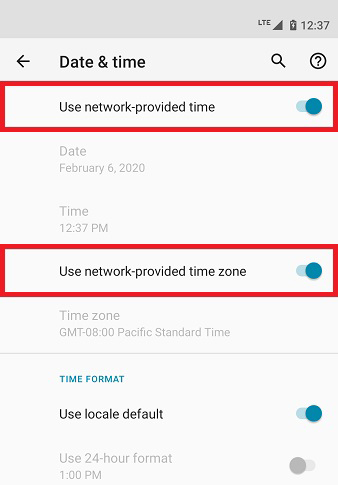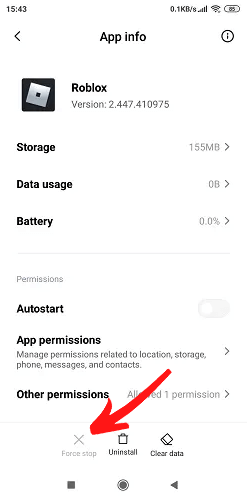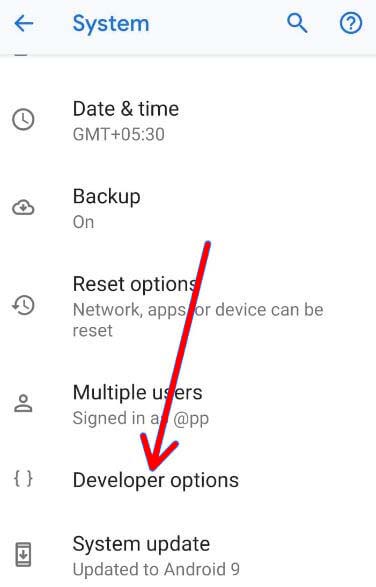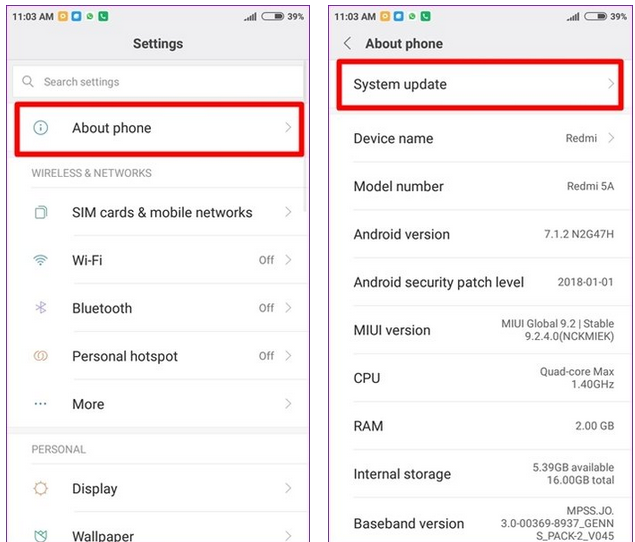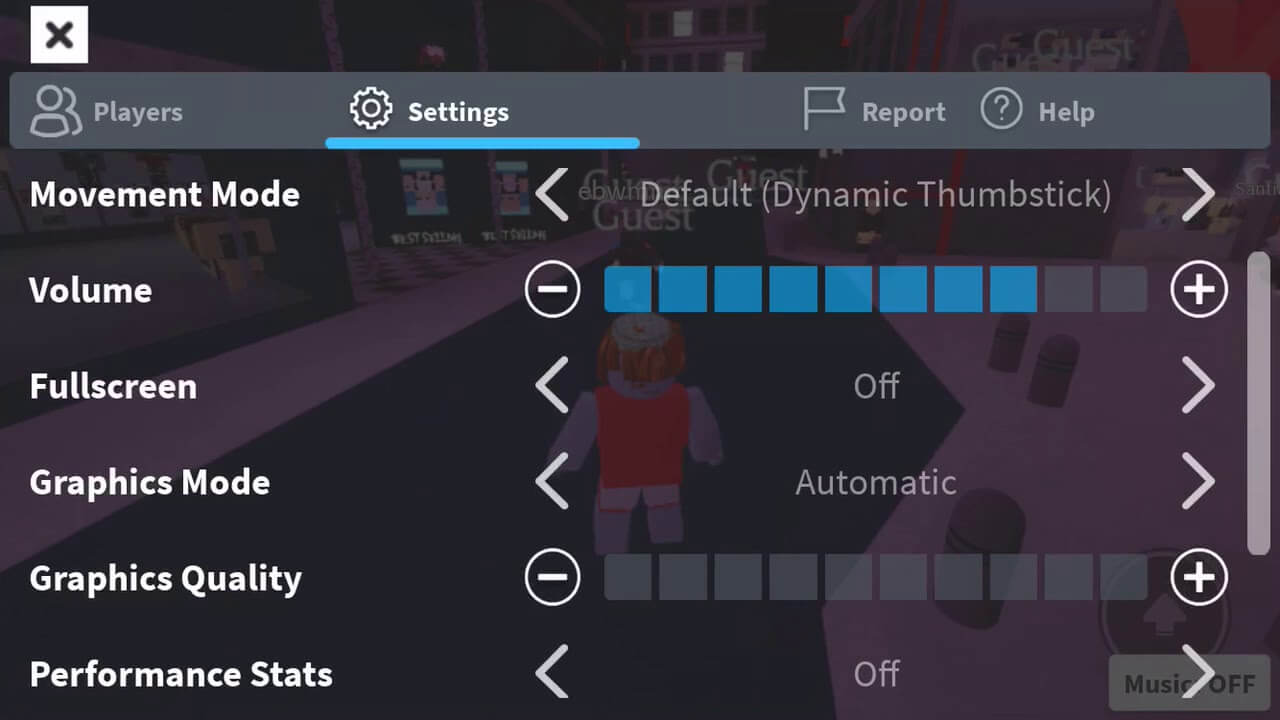Roblox keeps crashing on Android tablet or phone? Roblox not responding while launching or stopped working? Don’t worry!! Here is a solution to all of these Roblox mobile issues. Just keep reading this article, and by the end, you will again be able to play this game without any interruption.
Roblox is a huge name when it comes to the biggest online game platforms and game creation systems for Android. It has a big fanbase, but sadly some users are quite upset with this app.
Since the Roblox app launched on the Android platform, users keep getting errors/issues, and Roblox keeps freezing or crashing is one of such problems. However, you cannot only blame the app behind this problem as devices are equally responsible for this.
So, if you are also getting the Roblox stopped responding error in Android 11 or any other OS version, then it must be terrifying for you. But do you know one can easily get rid of this crashing issue using the right troubleshooting methods?
If you also want to know how to stop Roblox from crashing, then perform the troubleshooting methods shared in this blog. But before moving straight to the solutions, you must find out the possible reasons behind this issue so that you can avoid it in the future.
To Fix Roblox Keeps Crashing on Android, we recommend this tool:
This effective tool can fix Android issues such as boot loop, black screen, bricked Android, etc. in no time. Just follow these 3 easy steps:
- Download this Android System Repair tool (for PC only) rated Excellent on Trustpilot.
- Launch the program and select brand, name, model, country/region, and carrier & click Next.
- Follow the on-screen instructions & wait for repair process to complete.
What Causes Roblox Keeps Stopping/Crashing Error on Android?
Wondering what may cause your Roblox app to crash or freeze on Android? Well speaking of the reasons, several factors may trigger this problem. But here are some of the most common reasons behind Roblox keeps freezing on Android:
- When you don’t have enough storage space on your phone
- Due to slow internet connection
- Roblox server issues
- Glitches/bugs in the Roblox app or on your phone
- If your Roblox app or firmware is not updated
- Memory issues on the Android
- When the device’s date and time zones are different from our actual location
Seeing all the possible reasons, you need to perform troubleshooting on both the app and the device. Moving further, in this blog, I have listed some of the highly effective solutions to fix the Roblox stopped responding error on Android.
So, go ahead and try out each fix until you resolve the problem.
How to Fix Roblox Keeps Crashing on Android?
- Recommended Solution to Fix Roblox Mobile Crashing
- Restart Your Phone
- Check Storage Space on Your Device
- Relaunch the Roblox App
- Make Sure Roblox Servers Are Up
- Check Date & Time on Your Phone
- Clear Cache & Data of Roblox App
- Force Stop Roblox App
- Close Background Apps
- Update Your Phone and Roblox App
- Reinstall Roblox App
- Take a Look at Roblox App Settings
1: Recommended Solution to Fix Roblox Mobile Crashing on Android Phone
You can easily fix the Roblox crashing on Android phones without following any manual solutions, and that is also with just a few clicks. So, if you want an instant solution to this issue, use the Android Repair Tool. This advanced tool is capable of fixing crashing/freezing issues with any app on Android.
Not just this, but you can use it to fix several other Android issues, such as black screen, stuck in a boot loop, firmware update stuck, apps won’t open, slow charging issues, and many more.
So, if you are struggling with any of these issues, give it a try to this tool. To find out about how this tool works, go through its user guide page.

Note: It is recommended to download and use the software on your PC or laptop only.
2: Restart Your Phone
Turning the phone on and off often fix the app crashing issues. So, to fix the Roblox keeps freezing on Android, try to do the same. Simply long-press the Power button > select the Restart option. Once the phone restarts, open the Roblox app and see if is it still crashing.
3: Check Storage Space on Your Device
Roblox Mobile for Android is 130 MB in size. It means you must have enough space on your phone to run this game without any performance issues. So, before moving further with the next solution, first, ensure to check the storage space on your device, including other system requirements.
If you are out of storage space, you need to do some cleaning on your phone. For this, remove the unused apps, clear temporary files, or expand the storage space using the SD card.
4: Relaunch the Roblox App
The Roblox not loading on the phone issue might be happening due to the glitch in the phone. So, if you were using the app for a long time without giving it any break, it might need a fresh restart.
Close the app and wait for a few seconds. Now, relaunch the game and see if the error persists. If the Roblox is not responding on your Android phone, move to the next solution.
5: Make Sure Roblox Servers Are Up
The biggest reason behind Roblox not working on Android mobiles is server issues. If the Roblox server is down or any maintenance work is going on at the server end, the app won’t work. Hence, make sure to check the Roblox server. You can check it by visiting the official Twitter page of Roblox.
6: Check Date & Time on Your Phone
You may also run into Roblox not responding error on Android or iPhone if the date & time on your phone are different from your location. Here is a way to fix the Roblox keeps crashing on Android 10/11/12.
- On the home screen of your phone, tap on the date.
- Tap on the three vertical dots at the top-right corner and click on the Settings.
- Click on the Edit system time.
- Now, enable the Use network-provided time and Use network-provided time zone options.
7: Clear Cache & Data of Roblox App
There could be instances where the cache of the app gets corrupted and lead to the Roblox crashing on mobile error. In such cases, clearing up the cache of the Roblox app can fix the crashing issues.
Note: Clearing the cache won’t delete any data of the app. However, when you choose to clear data, it will delete the login details, game progress, and app data.
- Open the Settings of your phone.
- Go to the Apps > Roblox.
- Tap on the Storage.
- Hit the Clear Cache and Clear Data buttons.
Now, Roblox Mobile keeps crashing on Android issue must be resolved on your phone. However, if you’re still facing the problem while loading this game, you must force close the app.
8: Force Stop Roblox App
As I suggested, if clearing out the cache didn’t fix the Roblox app keeps crashing on Android, try to force stop the app. Force stopping the app will refresh and fix the minor glitches. So, here is how to force stop the Roblox app on Android:
- Go to the Settings > Apps.
- Click on the Roblox.
- Tap on the Force Stop button.
- You will get a pop-up on the screen. To confirm your action, tap on the OK button.
- Finally, relaunch the app and see if it fixed the problem or not.
9: Close Background Apps
Sometimes, when too many apps and services are running in the background, it keeps the phone’s memory busy and consumes lots of resources. So, if the same is happening on your phone, it could be a reason why your Roblox keeps crashing on the phone.
Now, to make your Roblox app work, close all the background apps and services. There are two ways to stop apps from running in the background. Let’s see the first way to do this:
- Before proceeding with this method, first, you need to enable the developer mode on your phone.
- For that, open the Settings and go to the About phone.
- Tap 7 to 8 times on the Build number.
- Now, the developer mode will get enabled.
- Go back to the Settings page.
- Tap on the Developer Options. If you can find it on the Settings page, tap on the Additional settings. Here, you will find the Developer options.
- Now, go to Running Services.
- Here, you will see the list of all apps that are running in the background.
- To stop these apps from running in the background, tap on the app > click on the Stop button.
Note: Don’t stop any system app from running in the background because doing this will cause malfunctioning on the phone.
On some phones, you may not find the Running Services under the Developer Options. In that case, you can follow the below-given method:
- Enable Developer Mode on your Android phone.
- On the Settings page, go to the Developer Options in the Settings.
- Click on the Background Process Limit.
- Select the number of apps you want to run in the background. Here, select the At most 1 process option.
Now, as only a few apps and services are running in the background, the Roblox app should not face any difficulty in loading.
10: Update Your Phone and Roblox App
Running an outdated app? If yes, then it may be a reason behind Roblox keeps stopping on Android. To fix this problem, update the app.
- Open the Google Play Store.
- Search for Roblox and tap on it.
- If there is an Update button showing on the page, tap on it.
- After updating the app, restart the phone.
Check if the Roblox app is working. If it is still not working, make sure your phone firmware is updated. Because running using apps on outdated firmware often leads to compatibility issues.
To avoid such problems, update your phone. For that, you need to do the following:
- Open Settings > tap on the About phone.
- Go to the System Update.
- Check if there is any update available for your phone.
- If yes, then tap on the Download update button.
- once the update is finished, restart your device.
11: Reinstall Roblox App
The Roblox stopped responding on the mobile issue often appears due to the glitch in the app itself. However, you can always fix the normal glitches in the app by reinstalling it.
Hence, you can do the same in this case. Simply, go to the Roblox app icon > long-press on it > select the Uninstall button.
After removing the Roblox app from your phone, open the Google Play Store and reinstall it. Now, check if this time the app is working fine or not. If you are still facing the same problem, move to the next solution.
12: Take a Look at Roblox App Settings
Roblox crashing issues may also be linked with low device performance. Therefore, you must take a look at the game settings.
- Open the Roblox app and launch your game.
- Go to the Settings.
- Move to the Fullscreen option and enable it. Enabling it will fix the Roblox mobile crashing issue.
- Go to the Graphics mode and set it to the Manual.
- Now, go to the Performance Stats and enable this option. It will help you to keep track of CPU, GPU, and data usage while playing the game.
So, these are some of the in-game tweaks that can help you to fix the Roblox lagging issue on Android devices.
Roblox Crashing/Freezing on Android: FAQs
How to fix the camera bug in Roblox Mobile?
The camera glitch in Roblox mobile is a notorious glitch that many users have reported. When this issue happens, you cannot zoom out or zoom in on the screen and the camera gets stuck. Now, to fix this problem, follow any of these troubleshooting methods:
- Relaunch the Roblox app
- Switch game in Roblox
- Change the camera mode from Movement Mode to Classic
- Update the Roblox Mobile app
Why does Roblox keep saying kicked by server?
There could be several reasons you are getting the Kicked by server error on Roblox. It mostly happens due to server issues, such as servers undergoing maintenance, the server being down, etc. or if the internet is slow, wrong date & time on the device, bugs in the app. However, there are ways to fix this error:
- Check the server
- Make sure the internet is working properly
- Check the date & time
- Clear cache and data of Roblox
- If you are using any cheat tool, then remove it
- Update the Roblox app
- Reinstall the app
Why does Roblox keep logging me out?
If you keep getting logged out of the Roblox app on your Android phone, then there might be server issues, or according to some users, it happens when the games receive new updates, password issues, or it also points to the hacking issue. Now, to fix it, you can do the following:
- Check your internet connection
- Reinstall the Roblox app
- Check the server
How to fix Roblox keeps disconnecting on Android?
If your Roblox game keeps disconnecting and showing the error code 277, it might be related to the server, internet, or device issues. To fix these Roblox connection issues on your Android phone, do the following:
- Move to the different network
- Clear the cache of Roblox
- Check your device date & time
- Update your phone and the app
- Reinstall Roblox
- Contact the Roblox support team
Conclusion
I hope with the help of the above-mentioned solutions, you get to resolve the Roblox keeps freezing or crashing problem on Android.
But if you are still experiencing the problem with this app, then you can report the issue to the Roblox support team.
Or, if you want to know more about the Roblox mobile app, then feel free to ask us on Facebook or Twitter.
James Leak is a technology expert and lives in New York. Previously, he was working on Symbian OS and was trying to solve many issues related to it. From childhood, he was very much interested in technology field and loves to write blogs related to Android and other OS. So he maintained that and currently, James is working for androiddata-recovery.com where he contribute several articles about errors/issues or data loss situation related to Android. He keeps daily updates on news or rumors or what is happening in this new technology world. Apart from blogging, he loves to travel, play games and reading books.