Nowadays, the face unlocking method is most popular among Android smartphone users, providing convenience and extra security. But what if your Face Unlock not working Android, troubling you unlocking your device.
Well, don’t worry! We’re here to guide you through the process of fixing this unlocking foe and get your device on your control once again.
To bypass screen lock when Face Unlock not working Android, we recommend this tool:
This effective tool can remove lock screen with PIN, pattern, password and fingerprint quite easily. Now bypass Android locked screen in just 3 easy steps:
- Download this Android Lock Screen Removal tool (for PC only, for Mac) rated Excellent on Trustpilot.
- Launch the program and select the device information such as brand, model name etc. to unlock the phone.
- Click Next & wait for unlock process to complete.
How To Fix Face Unlock Not Working Android?
In this section, we have covered each solution from basic to advance in detail. So, check them out one by one.
Solution 1: Begin with Basic Checking
Most of the time it has been noticed that such a problem can happen due to simple reasons such as the camera being blocked by a screen protector clogged with dirt or dust and low lighting environment. So, it is best to check for these basic things before moving to troubleshoot the issue.
- Check lighting conditions: Low-lit surroundings can hinder facial recognition. Make sure the surroundings are well-lit when using Face Unlock to unlock your device.
- Clean Camera and Sensors: Dust, dirt, and smudges clog the proximity sensors or may restrict face unlocking. Gently wipe the camera and sensors with a microfiber cloth and then try unlocking the device using Face Unlock.
- Check if the camera is blocked: Sometimes, the screen protector or case we use blocks the camera or proximity sensors, restricting Face Unlock from working. So, check for such blockage and remove if any is there to unlock with Face Unlock.
Also Read: Face ID Stopped Working On iPhone
Solution 2: Restart Your Device
Device glitches are mostly considered the major reasons behind such issues. So, giving your device a simple restart can fix temporary glitches, affecting Face Unlock.
Steps to be followed:
- Hold down the Power button.
- Select the Restart option.

- When restarted, try unlocking your device using Face Unlock.
Solution 3: Disable & Enable Face Unlock
At times, due to some general issues, the features may not function properly. In such a case, we recommend you disable the Face Unlock temporarily and then re-enable it to reset the feature.
Here’s what to do:
- Go to Android’s Settings.
- Then, head to the Biometrics & security section.
- Choose the Face recognition option.
- Toggle off the Face Unlock button.
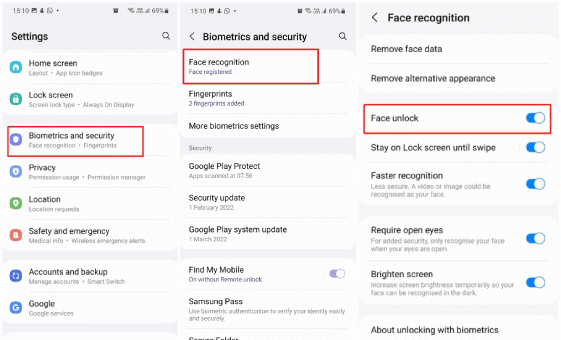
- Restart your phone and go to the Face recognition screen to toggle on the button for Face Unlock.
Solution 4: Re-Register Your Face
The facial recognition model might need to be recalibrated which is why Android face unlock not working. So, here remove the face data and re-register it again to fix the issue.
To do this, follow the instructions below:
- Open the Settings on your device.
- Go to Biometrics & Security>Face Recognition.
- Enter your password if prompted.
- Now, select the Remove face data option and confirm the same.
- Once removed, click on the Register Face option.

- Follow the on-screen instructions and re-register your face.
Solution 5: Turn on the Brighten Screen
Brighten screen option brightens your screen and helps Face Unlock recognize your face in low-dim light surroundings. So, no matter whether you are in a dark place and trying to unlock your device, with this option enabled Face Unlock will work.
Follow the below steps:
- On Settings, select the Biometrics & security category.
- Now, choose Face Recognition.
- Scroll down and toggle on the button for Brighten screen.

- Now, lock your device and smoothly unlock your device using Face Unlock.
Solution 6: Check for Software Update
Outdated device software leads to various issues on your phone, such as the face ID not working. Ensure that you are using the latest software on your device to avoid and deal with such issues on Android.
Here’s what to do:
- In Settings, select the Software update category.
- Check for the available update for the software.
- If available, hit the Download Now button to install the latest update.
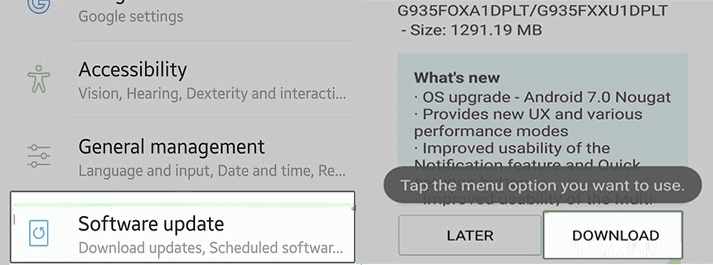
- When installed, your device will restart automatically.
- Now, try unlocking your device with Face Unlock and see if it’s working fine this time.
Solution 7: Perform Factory Reset: Last Resort
Performing a factory reset on your device will set it to default settings and fix the issue. But be aware that performing this will erase all your device data. So, back up Android data before factory reset to avoid data loss.
Below are the instructions to be followed:
- On Settings app, go to Additional settings
- Scroll down and select Back up and reset.
- Choose Reset phone>Erase all data options.
- Enter the password and confirm the factory reset.
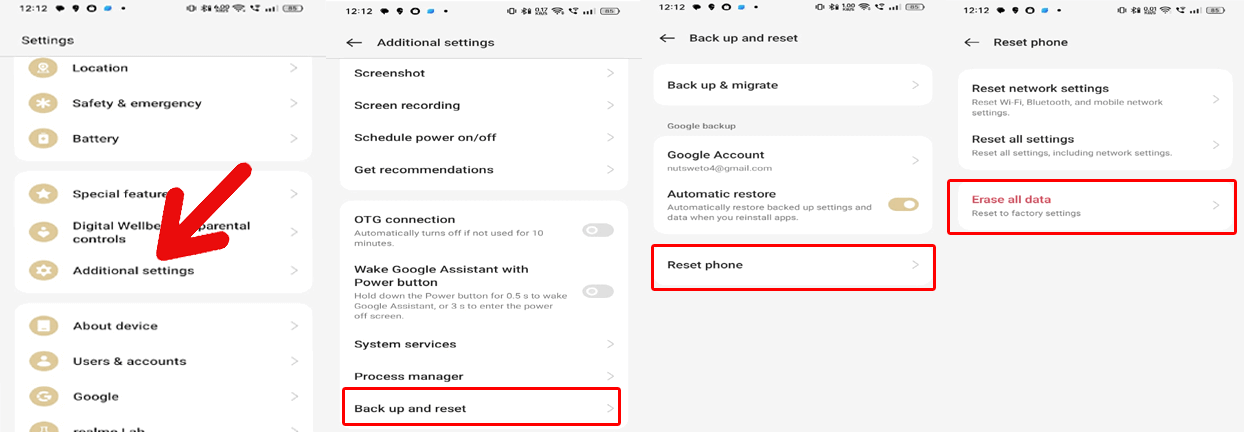
Also Read: Recover Android Data After Factory Reset
Bypass Screen Lock When Face Unlock Not Working: Android Unlock Tool
If Face Unlock is not working and you are unable to unlock your device, worry not! Android Unlock Tool can unlock any Android device without a PIN, password, pattern fingerprint, and face lock.
The software bypasses the screen lock and unlocks your device within a minute. Not only does it unlock the device, but the software can also bypass Google FRP without losing data.
It is compatible with various Android phones. So, no matter what brand or phone you are using, the tool can easily unlock your device.
Below is the download button for the software and here’s a link to its user guide.
 btn_img
btn_img
Note: It is recommended to download and use the software on your PC or laptop only.
FAQs:
How does Face Unlock work in Android?
Well, the Face unlocks technology is the combination of facial and iris combination techniques together for improving security and accuracy. It also works superbly in low-light effects. Technology facial scanning part simply builds the 2D image map of the face that is quite common in almost every type of Android phone.
Why my face unlock is not working?
There could be various reasons behind face unlock not working. Some of the common ones are:
- Malfunctioning front camera and proximity sensors.
- Blocked camera by screen protector or case.
- Dirty camera lens.
- Dim-light surroundings
- Outdated Android OS
How to bypass face recognition on Android?
If your phone failed to recognize your face to unlock the screen, use the mentioned Android Unlock tool in this article to bypass face recognition. This software can bypass any kind of screen lock.
Verdict
In conclusion, Face unlock not working Android problem is manageable with the simple troubleshooting solutions in this guide. However, if you still fail to resolve the problem, it may be because of some hardware issues, in that case, we suggest you visit the nearest service center and get your phone examined by the technical experts.
In case of any further queries or doubts, feel free to ask us on Twitter or Facebook.
James Leak is a technology expert and lives in New York. Previously, he was working on Symbian OS and was trying to solve many issues related to it. From childhood, he was very much interested in technology field and loves to write blogs related to Android and other OS. So he maintained that and currently, James is working for androiddata-recovery.com where he contribute several articles about errors/issues or data loss situation related to Android. He keeps daily updates on news or rumors or what is happening in this new technology world. Apart from blogging, he loves to travel, play games and reading books.