I am sure all of you must have used to rotating the phone screen to see the documents or videos in landscape mode. But sometimes, phone screen rotation experience issues. Well, recently many users have reported about Samsung screen rotation not working issue.
However, it’s not just the case with Samsung users, other Android mobile users also face this problem. There are several reasons that can cause the Android screen rotation not working issue but the biggest culprit is wrong screen settings on the phone.
So, if you are experiencing the same problem on your Samsung or any other Android phone, then there are some ways to fix this problem. Go through this article and follow the fixes to resolve the Samsung screen won’t rotate issue.
What Causes Android Screen Rotation Not Working Issue?
If your Android phone screen is not rotating, you must be wondering what’s gone wrong with your device. So, below are some of the major reasons that are mostly known for occurring this issue:
- If the auto-rotation option is disabled
- The screen of the app you are using is not set to the auto-rotate
- A recently installed 3rd party app is interfering with the auto-rotate feature
- If you are touching the phone screen while rotating it
- It could also happen due to using the outdated firmware
- Due to glitchy accelerometer or G-sensor
Also Read: Fix Samsung Phone Screen Frozen Error
How to Fix Samsung Screen Rotation Not Working?
Now it’s time to go through some of the potential solutions that will help you to fix Samsung auto-rotate is on but not working. Go through them and fix the error immediately.
- Force Restart Samsung Phone
- Switch Auto-Rotate Off And On
- Check the Auto-Rotate Settings Within App
- Allow the Home Screen Auto Rotation
- Uninstall Recently Installed Apps
- Restart Phone In Safe Mode
- Update Your Phone
- Calibrate Phone’s Accelerometer
- Check Whether TouchWiz Working Or Not
- Use Rotation Control App
- Take Your Phone to the Service Centre
Solution 1: Force Restart Samsung Phone
It’s always possible to fix any kind of small glitches on phone by restarting it and in this situation also, you have to do the same. When your phone does not auto-rotate regardless of how you hold it, then you should restart your device.
Restarting your phone will close all the apps running in the background as well as end the system services that stop the device from functioning. Simply restarting your device will help you to tackle the error an easy way.
Press and hold the Bixby/Power button along with Volume Down for 45 seconds. After that, when the Samsung logo appears on the screen, leave both the keys. Once the booting process is over, now open any app and see if the Android phone screen rotation not working issue has been resolved or not.
Solution 2: Switch Auto-Rotate Off And On
If you are facing a Samsung screen rotation not working issue for the first time then you should check whether the option is enabled or not. This is the issue with many users as they don’t have the auto-rotate option enabled on the phone.
So if this is the problem then it will be resolved immediately. Follow the below steps:
- First, pull down the notification panel on your Samsung phone
- Then look for the auto-rotate or portrait icon and click on it
- If the screen option is in portrait mode then the auto-rotate option will be able to use. But when the auto-rotate option is already enabled and not working then the portrait lock will be activated automatically. You only have to wait for 5 seconds and then toggle the auto-rotate icon and see if the issue is solved.
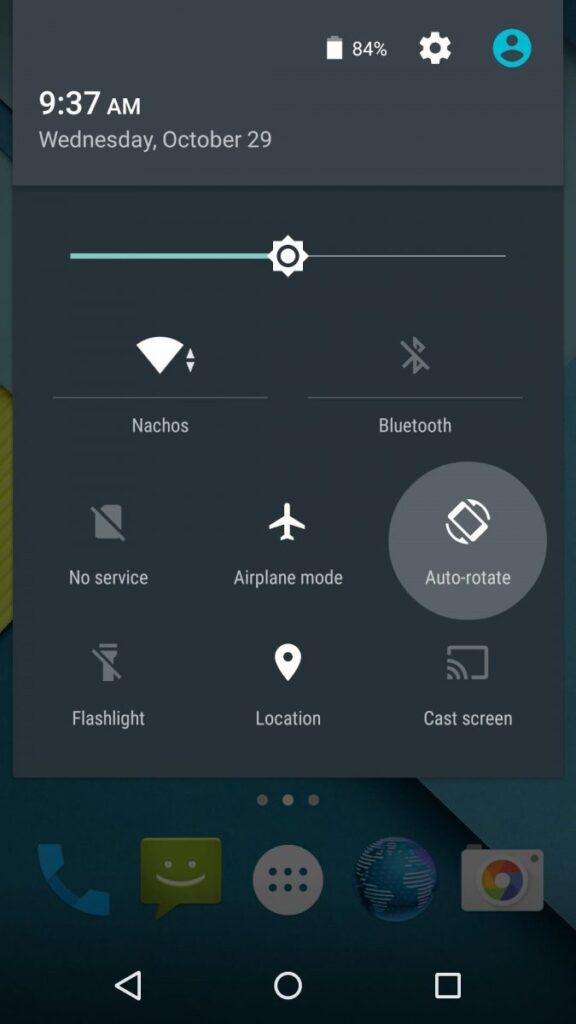
Solution 3: Check the Auto-Rotate Settings Within App
Even after enabling the auto-rotate option on the device, you might need to enable this feature on the app as well. There are some apps that won’t auto-rotate the screen automatically until you enable this feature in the app.
It mostly happens with the launchers, video players, etc. These apps disable the auto-rotation of the screen to eliminate distractions. Whereas, some of the apps need to enable the screen auto-rotation option in the app settings itself.
So, make sure to check the settings of the app and enable the auto rotation.
Solution 4: Allow the Home Screen Auto Rotation
On some phones, the lock screen, call screen, and the home screen won’t auto-rotate. It is because the screen rotation option is disabled by default.
So, if you have the same case on your Samsung phone, then go to the settings of each and enable the screen rotation option.
Solution 5: Uninstall Recently Installed Apps
If you have recently installed an app on your phone and then started experiencing this problem, then this app must have something to do with it. Sometimes, 3rd party apps don’t go well with other apps and features on the app.
So, if the app is conflicting with the auto-rotate settings, then you should consider removing that app from your device. Simply, uninstall the problematic app and see if the auto rotation is working on your Samsung phone or not.
Solution 6: Restart Phone In Safe Mode
Besides the recently installed app, the Samsung screen won’t auto-rotate problem may also appear due to the already installed apps on the phone. If any of the apps on your app has a glitch or has not been updated for a long time, then it may start conflicting with other features.
In this situation, you must find out the problematic app and uninstall it from the device to fix the phone screen auto-rotation not working issue. But if you are not able to find out the real culprit, then restart your phone in safe mode.
It will start your phone only with the system apps and disables all 3rd party apps. Here are the steps to do this:
- First, switch off your Samsung phone.
- Long press the Power button unless you see the logo on the phone’s screen.
- After you see the logo, press Volume down immediately.
- Now continue pressing the volume down button unless the phone reboots.
- After that when your phone is turned on, the Safe Mode logo will display at the bottom of the screen.

After restarting the phone in safe mode, check if the screen rotation is working or not. If it is working then it is clear that one of the 3rd party apps on the phone was causing the issue. Now, enable all the apps one by one and find out the problematic app.
Also Read: Fix Unresponsive Touch Screen Issue On Android Phone
Solution 7: Update Your Phone to Fix Samsung Screen Rotation Not Working
When your Samsung phone is not updated to its latest operating system then also there is a chance to come across such an issue. So it’s always important to keep your phone up to date so that any kind of bugs or other issues can be tackled.
Therefore, you should always check your phone whether it’s updated or not so that you don’t face any kind of issue later on.
Here are the steps to follow:
- First, go to the Settings menu on the Samsung phone
- Then click on About Device
- Now click on Check Updates Manually
- If any update is available, click on Download and install option
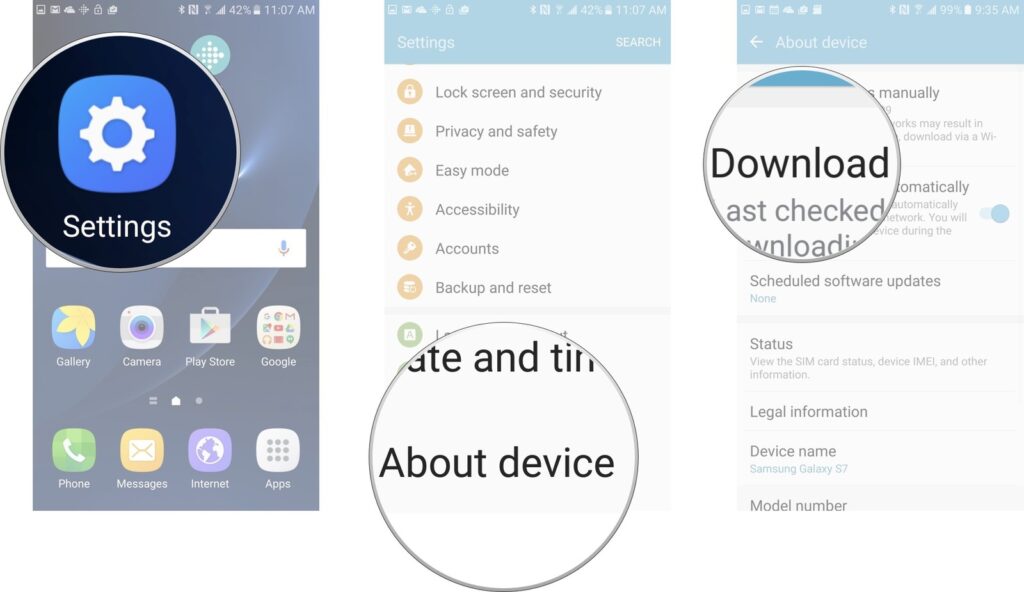
Solution 8: Calibrate Phone’s Accelerometer
When your phone’s accelerometer is damaged or not functioning properly then your Samsung phone screen might not rotate automatically. It means that you need to check your phone’s accelerometer.
For that, you have to dial *#0*# on a virtual keypad. Then click on Sensor from the given option and move your phone.
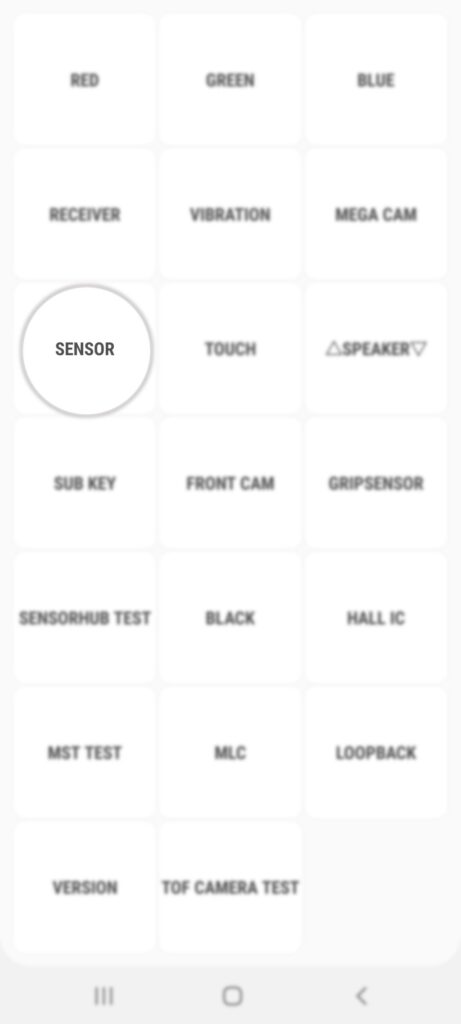
Then you will see the details of the accelerometer sensor that will adjust the direction of movement. If there is no changes after moving your phone then make sure the internal accelerometer is not working properly. When such things happen, you need to take your phone to the service center.
Solution 9: Check Whether TouchWiz is Working Or Not
Many times, the auto-rotate feature may not work or crash due to TouchWiz is not working. Many Samsung phones depend on TouchWiz for several features and restarting solves the issue.
But if TouchWiz starts to affect more and the auto-rotate screen is not fixed, clear the data and cache of the TouchWiz app.
Here are the steps to follow:
- First, go to Settings on your phone.
- Then click on Applications > Application Manager.
- Search for TouchWiz and click on it.
- Then click on Clear Cache to remove all cache files.
- After that, delete all data by clicking on Delete Data.
- There you will see a popup related to deleting data, click on OK to proceed.
- After this, restart your phone once and check if the auto-rotate screen is working fine or not.
Solution 10: Rotation Control App
If the Samsung screen auto-rotation is not working, then you can try a third-party app to do this task on behalf of the default auto-rotate function of your phone.
There is a popular app on the Google Play Store, Rotation Control, which you can use to access the auto-rotate function on your Samsung or any other Android phone.
It will also prevent other 3rd party apps on your device to change the screen orientation. This means that even if some 3rd party app is conflicting with the screen rotation feature on your phone, the Rotation Control won’t let them affect the auto-rotate option.
Solution 11: Take Your Phone to the Service Centre
If you have tried everything but still Samsung phone screen auto-rotation not working, then there must be some hardware issue with the phone screen.
In this case, you can do nothing on your own to fix the issues. So, take your phone to the service center and ask the experts to fix the problem for you.
Bonus Tip: Use Android Repair Tool To Fix Any Error On Android Phone
Android users generally come across lots of errors or issues on their phones and they don’t know how to fix them. Now there is nothing to worry about as you have the best tool to fix all kinds of issues using the Android Repair tool.
This is a professional repair tool that easily tackles every type of Android error without any further problems. It is a one-click repair tool that resolves Android issues as Android setting has stopped, Android stuck in a boot loop, Samsung black screen of death, etc.
So simply download and install this powerful repair tool and fix any issues on Android phones.

Note: It is recommended to download and use the software on your PC or laptop only.
Samsung Phone Screen Rotation Won’t Work: FAQs
Why is Android screen rotation not working?
There are several reasons behind the Android phone screen auto rotation not working issue. But the most likely ones are if the screen settings on your phone are incorrect, any 3rd party app is conflicting with this feature, or if the phone firmware is outdated.
How can I fix the Android screen auto-rotation won't work issue?
If your Android phone screen won't auto-rotate, then fix this problem by trying out these solutions:
- Restart the phone
- Make sure to enable the Auto-rotate option
- Uninstall problematic apps from your device
- Update the phone
- Calibrate the Accelerometer of your phone
- Use the 3rd Rotation control app
- If nothing worked out, take the phone to the service center
How to force a certain app to rotate on my Android phone?
If you want to force auto-rotation or landscape mode on Android apps, then you can use a Rotation Control app. You can find this app on Google Play Store.
- First, install this app on your phone.
- Open the Rotation Control app and complete the set-up procedure.
- Then, enable the Start controlling rotation option.
- After enabling this feature you can access the Rotation Control from the status bar on your phone.
- Now, open any app, and if you want to rotate it then simply go to the status bar and tap on the rotate icon button.
Conclusion
The issue of Samsung screen rotation not working is not a new thing but new phone users find it really difficult. When not enabled then also such error creates problems but some apps are also the culprit.
But there is nothing to worry about as in this blog, I have discussed several ways to fix auto-rotate is on but not working issue. Follow them properly and get rid of the issue immediately.
James Leak is a technology expert and lives in New York. Previously, he was working on Symbian OS and was trying to solve many issues related to it. From childhood, he was very much interested in technology field and loves to write blogs related to Android and other OS. So he maintained that and currently, James is working for androiddata-recovery.com where he contribute several articles about errors/issues or data loss situation related to Android. He keeps daily updates on news or rumors or what is happening in this new technology world. Apart from blogging, he loves to travel, play games and reading books.