Samsung is a highly popular brand known for its brilliant features and specifications in its model series. However, users often come across frozen or unresponsive issues in Samsung phones. If you are also stuck in such a situation, read this article to learn how to fix frozen Samsung screen.
Frozen or unresponsive Samsung phone can be frustrating and worrisome. But without panicking, try out the fixes in this article to resolve the problem to get your Samsung phone out of freezing or unresponsive state.
To fix frozen Samsung screen, we recommend this tool:
This effective tool can fix Android issues such as boot loop, black screen, bricked Android, etc. in no time. Just follow these 3 easy steps:
- Download this Android System Repair tool (for PC only) rated Excellent on Trustpilot.
- Launch the program and select brand, name, model, country/region, and carrier & click Next.
- Follow the on-screen instructions & wait for repair process to complete.
Why Does Samsung Phone Keeps Freezing?
There can be various reasons why your Samsung phone becomes unresponsive or keeps freezing. Here are some of the common reasons:
- Slow device operation
- Insufficient storage space
- Malicious application
- Damaged hardware
- Software problem
Now, let’s move on to the solutions to fix the freezing problem on Samsung phones.
How to Fix Frozen Samsung Screen?
Solution 1: Force Reboot Your Phone
The first thing you need to do when your Samsung phone screen gets frozen or becomes unresponsive is to force reboot your phone.
This will help your device to restart by refreshing its processes and resolving freezing issue. Here are the instructions to follow to do so:
- Hold the Power and Volume Down buttons together for at least 5-7 seconds.

- Now, wait until your device restarts.
Solution 2: Clear Device Storage & Cache Partition
If your device storage is full or overloaded, you may come across a freezing issue on your Samsung phone. So, check your device storage and clear the unnecessary files and applications to fix the insufficient storage available error on Android.
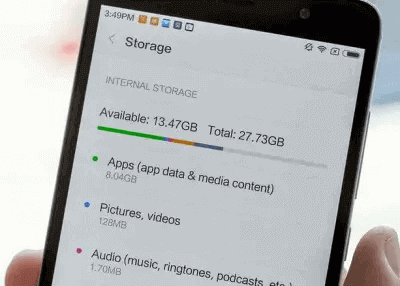
Additionally, clear the cache partition on your device. Here are the steps from the Samsung community:
- Hold the Volume Up and Power buttons together.
- Let go of the buttons when the Android Recovery screen appears.
- Navigate to the Wipe cache partition option using the Volume Down button.

- Hit the Power button to select it.
- Next, click on the Yes option to confirm.
- Wait until the process gets completed.
- Now, navigate to the Reboot system now option and hit the Power button to select and confirm.
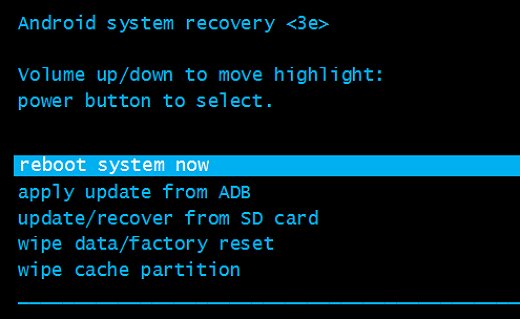
Solution 3: Quit Background Applications
Using multiple applications at a time may result in freezing your phone. So, avoid running too many applications on your phone or close the unnecessary applications to fix Samsung phone frozen screen.
To do so, follow the below instructions:
- Tap the Hamburger icon on your Home screen.
- Now, swipe up the app preview that is not in use.
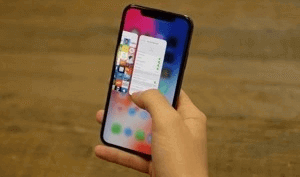
Solution 4: Uninstall Incompatible Apps
Sometimes, any third-party app installed on your device can cause a freezing problem. So, here you need to boot your device in Safe mode and check for any incompatible or problematic app and uninstall it.
Here’s what to do:
- Long press the Power button.
- Now, hold the Power off option.
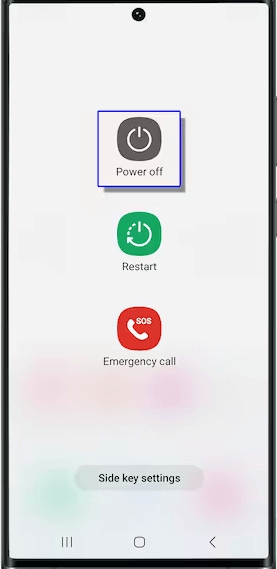
- Click on the Safe Mode option and confirm the same.
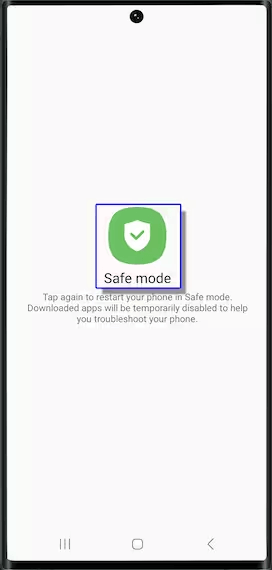
- Once you are in Safe Mode, check for the problematic app and uninstall it.
Also Read: What to Do When My Phone Is Frozen and Won’t Do Anything?
Solution 5: Update Your Samsung Phone
Running an outdated software version on your Samsung phone can cause it to freeze or becomes unresponsive. Make sure you use the updated version to deal with such problems.
Below are the steps to be followed:
- On Android Settings, go to the Software Update section.
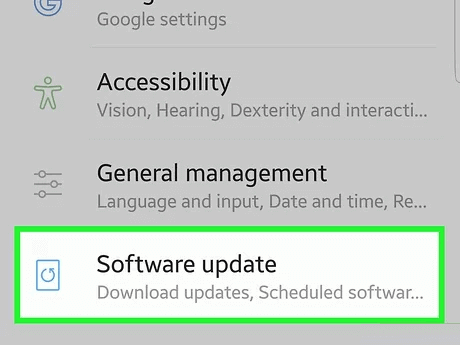
- Check for available updates. If any is there, hit the Download button to install it.
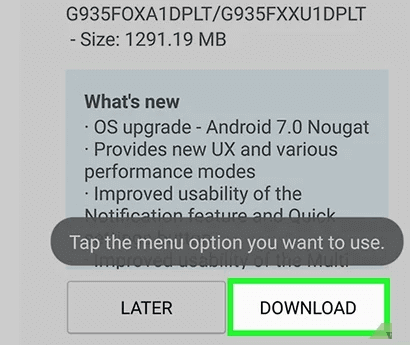
Also Read: Fix Samsung Phone Keeps Restarting by Itself
Android Repair Tool: Quick Way to Fix Frozen or Unresponsive Samsung Phone
If you don’t want to go for manual methods and looking for an easy and reliable way to unfreeze Samsung phone, Android Repair Tool is all you need.
This software can fix various Android problems including black/blue screen of death, stuck on bootloop, rooting errors, phone not charging, apps crashing, and many more.
It has a wide compatibility with several Android phones which makes it the best choice when it comes to repairing Android issues. So, must try the software by downloading it to your system and following the instructions in its user guide.

Note: It is recommended to download and use the software on your PC or laptop only.
What to Do When Samsung Phone Won’t Turn On?
If your Samsung phone is in a dead state and won’t turn on, it must be because it ran out of charge. In such a case, you need to first try charging the device to restart it.
When the device gets sufficiently charged, it turns on automatically. However, if it still doesn’t turn on, check for any hardware damage or battery issue. In case of damage, a replacement can be required.
There can be another case, where a software glitch or problem can lead to such an issue. When such be the case, you can use Android Repair software to fix Samsung Galaxy Edge won’t turn on.
Also Read: How to Recover Data from Samsung Phone That Won’t Turn On?
Conclusion
At last, if the freezing problem continues to persist, try contacting Samsung Support. They will provide you with problem-specific solutions to get your device out of a freezing or unresponsive state.
Also, you can reach us on Twitter or Facebook for any further assistance with queries.
James Leak is a technology expert and lives in New York. Previously, he was working on Symbian OS and was trying to solve many issues related to it. From childhood, he was very much interested in technology field and loves to write blogs related to Android and other OS. So he maintained that and currently, James is working for androiddata-recovery.com where he contribute several articles about errors/issues or data loss situation related to Android. He keeps daily updates on news or rumors or what is happening in this new technology world. Apart from blogging, he loves to travel, play games and reading books.