Is your Google Play Store app continuously throwing an error message- “No internet connections” make sure that Wi-Fi or mobile data is turned on”? If yes, then don’t worry at all as you have reached the correct web page.
In this article, you’ll get the 8 best tricks to resolve this error. You must try all the solutions one after another until the problem is fixed.
But, before learning the solutions, it’s essential to find out the causes behind this error.
Why Does My Google Play Store Says “No Internet Connection, Retry”?
Well, there are a dozen of reasons that could lead to a “Network Connection” problem on the Play Store. So, I have shortlisted some of the common causes of this error in the below:
- Slow or weak internet or Wi-Fi connection
- If you have set an incorrect date & time on your phone
- Not clearing the cache of the Google Play Store app
- When VPN connection conflict with the play store
I Hope, these causes are enough to fix the “No Internet Connection” error on Google Play Store.
[Best Way] How to Repair the Android Related Errors and Issues
Apart from this error, if you’re encountering any other app-related issues then you must try our recommended software – Android Repair Tool. This software has a capability to fix various kinds of issues such as – Settings has Stopped, Snapchat has stopped, Facebook Has Stopped and many more.
So without any delay, just download and install this software on your PC to tackle such situation.
Follow this user guide to know how to use this software.

Note: It is recommended to download and use the software on your PC or laptop only.
Now, it’s time to learn the fixes on how to Google Play Store no internet connection.
How To Fix Google Play Store “No Internet Connection” Error (Alternative Ways)
If you are facing Google Play Store “No Internet Connection” error on your Android phone then please try out the below-given tricks to troubleshoot this problem.
- Check Your Mobile Data or Wi-Fi Connection
- Restart your Android Phone
- Clear Google Play Store Cache
- Reset the Date & Time of Your Device
- Uninstall the Updates of the Google Play Store App
- Remove & Re-Add Your Google Account Again
- Uninstall/ Disable the VPN Apps
- The Last Resort – Factory Reset Your Device
Trick #1: Check Your Mobile Data or Wi-Fi Connection
“No Internet Connection” make sure that Wi-Fi or mobile data is turned on, then try again. Most of the time, it happens that your mobile internet or Wi-Fi connection isn’t working properly.
Because of this, your play store app throws an error message saying that – Google Play Store “No Internet Connection Retry”. In order to fix this error, you need to try the following things.
- Firstly, you have to turn off and on your mobile data or Wi-Fi connection.
- Switch from mobile data to Wi-Fi or vice-versa.
- If you are using the mobile data, then enable and disable the airplane mode.
Trick #2: Restart your Android Phone
Restarting is one of the simplest and oldest tricks that usually help the users to deal with several kinds of errors. Doing this will refresh your whole device and also stops the background running apps that might affect the app’s performance.
All you need to do is, keep pressing the Power key of your device. Once the options appear on the screen, choose and hit the Restart option. Within a few seconds, your device will restart itself.

Trick #3: Clear Google Play Store Cache
This is another effective way to fix Play Store “No Internet Connection” error. If you haven’t cleared the cache of the Google Play Store app for a long time then it’s time to clear it.
Follow out the below-given instructions to know how to do so:
Step 1: Visit your phone’s Settings app then go to Manage Application
Step 2: After that, choose All > Google Play Store
Step 3: Now, make a tap on the Force Stop option
Step 4: Here, you will get the Clear cache and Clear Data option
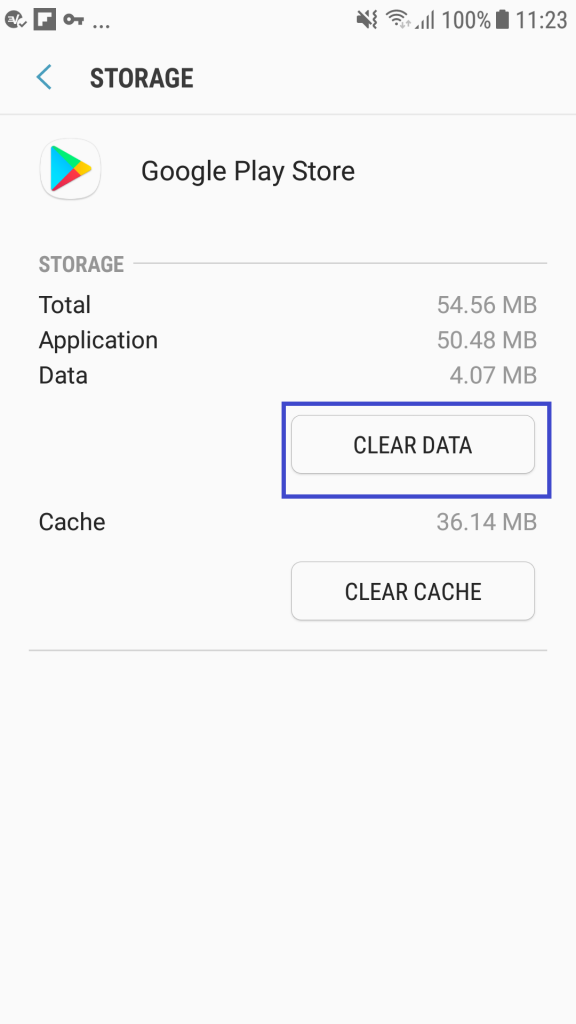
Step 5: Just tap on these options to clear the cache of the app.
Trick #4: Reset the Date & Time of Your Device
This kind of issue usually occurs due to setting the wrong date and time on your device. In order to avoid such errors, either you can use the network-provided date and time or you may also set them manually.
Step 1: Check out the below-directed steps to know the process:
Step 2: Navigate to your phone’s Settings app
Step 3: Then, move to the Date & Time settings and tap on it to open.
Step 4: Again, tap on the Automatic date and time option (Use the network-provided time) or you can set them manually.

Step 5: Once completed, close the open tabs and that’s it.
Trick #5: Uninstall the Updates of the Google Play Store App
Sometimes, the Play Store app updates automatically & can also make the changes without your permission. In such a situation, uninstalling the Google play updates could help you to resolve this issue.
Here’s how to uninstall the Google Play Store updates:
- Open your Google Play Store app on your phone
- Under this, go to settings and then tap on Uninstall Updates

Trick #6: Remove & Re-Add Your Google Account Again
Since the Play Store app is connected with your Google account, removing and re-adding your Google account could help you to fix this error.
Here’s what you need to do:
Step 1: Firstly, you need to access your Settings app
Step 2: Then, tap on the ‘Accounts’ option
Step 3: After that, choose your Google Account from here
Step 4: Again, tap on ‘Remove Account’
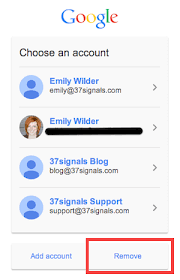
After tapping on this option, your Google account will be removed permanently from your device. Now, restart your phone and then re-configure your Google account again.
Trick #7: Uninstall/ Disable the VPN Apps

If you’re using VPN applications on your phone then you can receive Google Play Store showing a “No Internet Connection” error. Generally, when your play store app finds a mismatch between your IP address and actual location then this kind of problem occurs. In such a situation, disabling or uninstalling the VPN apps could help you to resolve this issue.
Trick #8: The Last Resort – Factory Reset Your Device
If you are unable to fix the Google Play Store “No Internet Connection” error even after trying the above methods then you need to perform a factory reset on your device.
Important Note – Before executing this method, kindly save the backup of your entire essential document. Because, a factory reset will delete your entire phone’s data including apps, settings, photos, videos, and other personal data.
Steps to be followed to perform the factory reset on Android:
Step 1: Firstly, you need to access your Settings app on your phone
Step 2: After that, move down & tap on the General management option.
Step 3: Again, tap on the Reset > Factory Data Reset
Step 4: Move down and make tap on Reset Device.
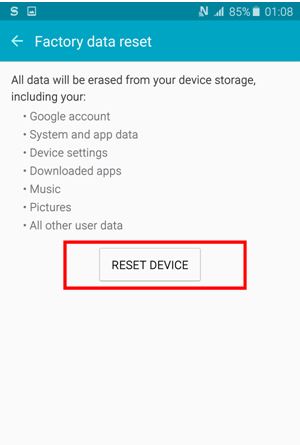
Step 5: Now, a pop-up will appear on the screen asking you to confirm the process.
Step 6: Once, you’ll hit the OK button, all your data will be erased from your phone.
Remember – (The steps may vary according to different Android models)
Time To Wrap Up
Google Play Store “No Internet Connection” error can appear on your phone due to any reason. Hence, I’ve suggested a few easy and effective tricks to deal with this error.
And I am sure; one of them will surely help you to solve this error. If you liked our post, do share it with your friends, family, and colleagues.
That’s All!
James Leak is a technology expert and lives in New York. Previously, he was working on Symbian OS and was trying to solve many issues related to it. From childhood, he was very much interested in technology field and loves to write blogs related to Android and other OS. So he maintained that and currently, James is working for androiddata-recovery.com where he contribute several articles about errors/issues or data loss situation related to Android. He keeps daily updates on news or rumors or what is happening in this new technology world. Apart from blogging, he loves to travel, play games and reading books.