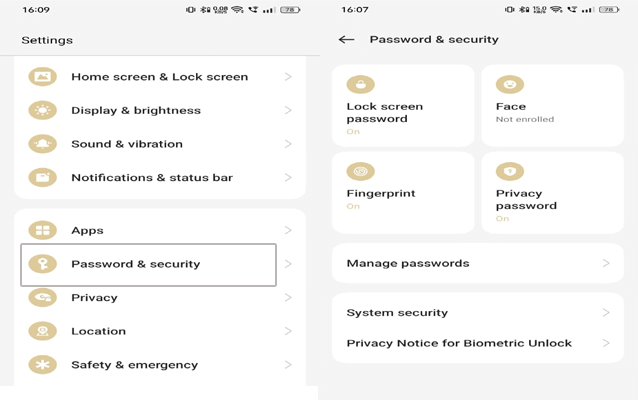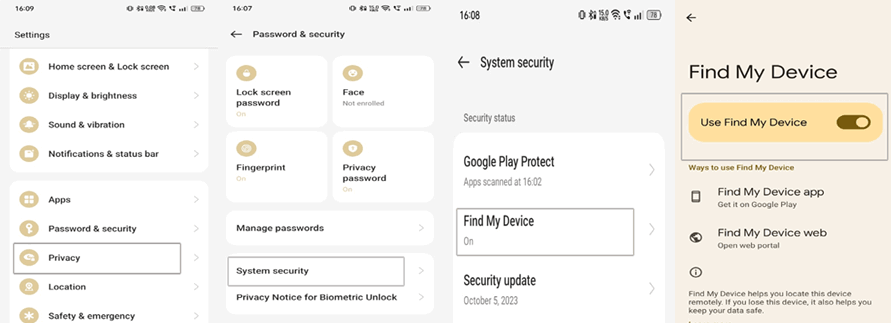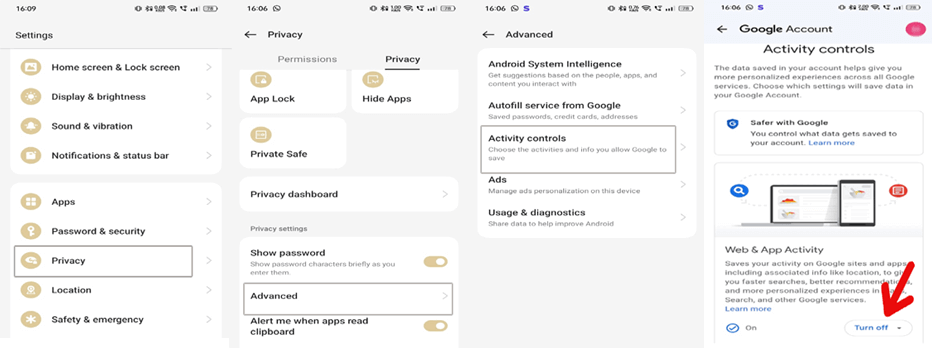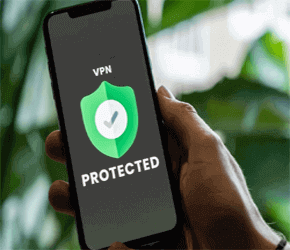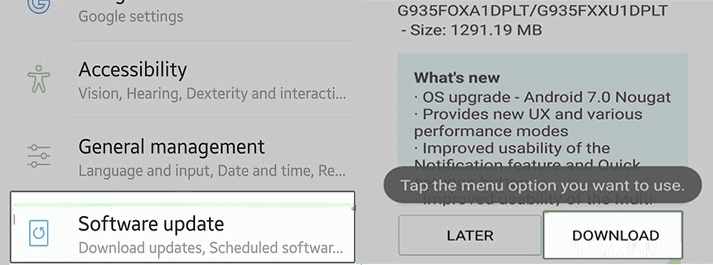Android is the most popular mobile operating system. But it’s not always the most reliable when it comes to privacy. So, learn how to protect your phone from being hacked with this detailed guide and follow the prevention tips to secure personal data on your phone.
How to Protect Your Phone from Being Hacked?
Well, privacy is categorized into different categories. So, in this section, we will discuss the different ways to protect your privacy on Android.
Here, we have discussed some of the ways to protect your personal data on your phone from third-party access. Check out the below methods: This is the first thing that you need to do to prevent unwanted users from accessing your device. Also, set up a strong lock screen password or PIN. Here are the steps to follow: Two-factor authentication provides an extra layer of security to your device. So, if you haven’t enabled this security feature in your phone yet, you must do it. Here’s how you can do so: When you install any app, it requires certain permissions. So, avoid granting unnecessary app permissions to access your phone’s data or microphone, camera, or contacts. Only allow the permissions that are essential for the app’s function. Also, regularly check for permissions and disallow them when the app is no longer in use. To check the app’s permission, follow the below instructions: Hiding the sensitive notifications off your lock screen is another way of securing privacy on Android phones. For this, you can follow the below steps: Nowadays, identity and online thefts are very much in active mode. So, in order to protect your name, password, or online privacy, check out the below methods: To secure your identity on your phone, you can enable the “Find My Device” feature. Here’s how to protect your phone from being hacked by following below instructions: Google keeps an eye on your every activity. Well, hindering Google from following you around completely is not possible. But you can disallow some of the activities on your Google account to maintain privacy. Here are the detailed steps: Disable the location tracking feature on your Android phone or only allow apps that require your location to access it. You can simply turn off the location on your device by clicking on the Location icon in the shortcut menu. This is one of the important ways how to secure your Android phone from hackers. A VPN encrypts your internet traffic and protects your online privacy by masking your IP address. So, here we suggest you use any reliable and best Android VPN app to secure privacy on your phone. Also Read: How to use VPN on Android? To protect privacy on your Android phone, must take the below-mentioned precautions. Make sure to update your Android phone regularly to have the latest security features and patches. To check the updates, follow the below instructions. Everyone knows Android phones open certain sorts of files by certain applications. Thus, reviewing the default apps means you must ensure that your device has already chosen the trusted application as a default. Below are the steps to do so: Installing apps from unknown sources can risk your personal data on your device. So, avoid downloading apps from unreliable or unknown sources. However, you can use the Google Play Store to install apps. Be cautious when connecting to Wi-Fi networks. Use only trusted networks and avoid public and open connections. Hackers might set up fake networks to intercept data. Do not open suspicious links or requests for personal data on unsolicited text messages and emails. Legitimate organizations never ask for sensitive information via text or email. Avoid using public charging stations as they might be compromised with malware. Ensure to carry your own charger or a portable power bank. Make sure to encrypt your device to safeguard your data. It protects your data from being readable by others when stolen or lost, ensuring your personal information remains protected. Consider installing anti-malware software on your Android phone to protect your privacy on Android from viruses or other threats. There are various antivirus apps are available over the internet. You need to install a reliable app.
It is best to use a combination of alphabet, numbers, and special characters to create a strong password. Avoid keeping password related to you as they are easily guessable choices.
No, all Wi-Fi networks are not safe. Some networks are compromised by hackers. So, ensure to use the trusted networks and try using a VPN when connecting to the public Wi-Fi.
If you are wondering how to protect your phone from being hacked, make sure to perform the following privacy securing tips: Disable personalized ads, perform privacy check up on your Google account, keep an eye on the clipboard, and turn off location when not required.
To make your phone screen not visible to others, enable screen pinning. You can do so by following the below steps.
The answer is yes. A VPN (Virtual Private Network) gives you online privacy & anonymity by creating a private network from a public network connection. Besides, it offers secure & encrypted connections to helps greater privacy & keeps your online actions private. So, this is all about how to protect your phone from being hacked. Now, follow the tips step-by-step and keep your personal data safe. I hope the article has everything covered to answer your question well. In case of further doubts or queries, feel free to comment us on Twitter. Harjeet is a professional blogger who loves to write blogs about Android & iOS-related topics. She dedicated her 2+ years in the technology field, tackling all kinds of issues, errors and other problems. Currently, she is contributing to Android Data Recovery Blogs to guide users to solve several Android-related issues or any other problems. Before working for Android Data Recovery, she freelanced for various sites. Apart from writing, Harjeet is a music lover and fond of reading books.Part 1: Protect Personal Data on Your Phone
Method 1: Use a Strong Lock Screen Password or PIN
Method 2: Enable Two-Factor Authentication
Method 3: Check App Permissions
Method 4: Hide the Sensitive Notifications
Part 2: Protect Your Identity or Privacy Online
Method 1: Enable Find My Device Feature
Method 2: Disable Google’s Personalization
Method 3: Disable Location Tracking
Method 4: Use VPN Service
How Do I Secure My Phone from Hackers? – Preventions
Update Software Regularly
Review the Default Apps
Do Not Install Apps from Unknown Sources
Use Secured Wi-Fi Connection
Beware of Phishing Attacks
Avoid Public Charging Stations
Device Encryption
Install Anti-Malware Software
FAQs (Frequently Asked Questions)
What's the best way to create a strong password?
Are all Wi-Fi networks safe?
How do I control privacy on my Android phone?
How do I make my phone screen not visible to others?
Does a VPN provide privacy?
Conclusion