If while watching stories you experience Instagram “could not open photo” error, it is mostly because of the internet problem. So, this can easily be resolved by stabilizing your mobile internet. However, for more relevant workarounds, continue reading the article.
Here, we have covered a bunch of specific solutions to fix this issue both on Android and iOS devices. But before getting started, you must have a quick look at the causes of the problem in order to understand its source and fix it accordingly.
Let’s get started….
To fix Android-related errors and issues, we recommend this tool:
This effective tool can fix Android issues such as boot loop, black screen, bricked Android, etc. in no time. Just follow these 3 easy steps:
- Download this Android System Repair tool (for PC only) rated Excellent on Trustpilot.
- Launch the program and select brand, name, model, country/region, and carrier & click Next.
- Follow the on-screen instructions & wait for repair process to complete.
Why is Instagram Unable to Load Image?
Instagram may sometimes encounter issues that prevent images from loading properly. Here are some possible reasons why Instagram may be unable to load images:
- Poor Internet connection: A weak or unstable Internet connection can lead to difficulties in opening images on Instagram.
- App-related issues: Sometimes, Instagram app bugs or glitches can prevent images from opening or loading.
- Server problem: Instagram’s servers may experience temporary problems or outages, which can result in image-loading issues.
- Cache and data-related problems: Over time, the cache and data stored by the Instagram app can become corrupted, leading to issues with image loading.
- Content restrictions or privacy settings: If Instagram is unable to load specific images or content, it’s possible that the user who uploaded the content has set privacy restrictions or you yourself have set restriction settings that prevent you from opening it.
How To Fix Instagram Could Not Open Photo Problem?
Instagram requires more than normal bandwidth to load or open images. So, ensure to have a stabilized or strong internet to view images. You can check the internet speed through SpeedTest. In case found slow, troubleshoot the internet problem with the following instructions: Also Read: Instagram Stories Repeating Problem Server outage or downtime can also prevent Instagram from opening an image. Therefore, check for server-related problems on Downdetector or Instagram’s official Twitter page. If it’s a server issue, you’ll need to wait until Instagram resolves it. Sometimes, due to the app’s internal bugs or issues, Instagram could not open photo. So, here we suggest you relaunch the app once to check if it resolves the problem. Steps to be followed (Android Users) iOS Users: Clearing app cache and data can help you fix Instagram not loading pictures. Also, we suggest you clear the cache and data regularly to avoid such problems in the near future. Here are the steps to follow: (Android Users) Also Read: Instagram Music Not Working Enabled “Use Less Mobile Data” option on Instagram may compress the images, leading to lower quality or potential issues with opening certain photos. So, by turning it off, Instagram will no longer limit the data usage for media content, and it will load images. Follow the below instructions: Reinstalling the Instagram app can be an effective solution for resolving various issues, including the “could not open photo” error. Also, with reinstallation, you can have the latest version of the app that includes bug patches to fix such uncertain issues. Below are the steps to do so: (Android Users) iOS Users: Also Read: Instagram Keeps Crashing On Android Lastly, if the above solutions are unable to fix the problem, try contacting Instagram Help. Below are the steps to report a problem through the Instagram app: During the course of time, if you face any kind of problem with your Android device, we recommend you use Android Repair Tool. This software can fix various issues on Android concerning apps not working, problem parsing the package, update failed, OS crashing, and many others. It supports 100+ Android phones and is fully safe & reliable. Moreover, it doesn’t require technical understanding to operate and can easily be used with a few simple clicks. So, install the software on your system and follow the user manual. Note: It is recommended to download and use the software on your PC or laptop only. So, this is all about Instagram could not open photo problem. Now, try the above-mentioned solutions and fix the issue to view images on Instagram. Also, for more related articles and suggestions, follow us on Twitter or Facebook. James Leak is a technology expert and lives in New York. Previously, he was working on Symbian OS and was trying to solve many issues related to it. From childhood, he was very much interested in technology field and loves to write blogs related to Android and other OS. So he maintained that and currently, James is working for androiddata-recovery.com where he contribute several articles about errors/issues or data loss situation related to Android. He keeps daily updates on news or rumors or what is happening in this new technology world. Apart from blogging, he loves to travel, play games and reading books.Solution 1: Stabilize Internet Connection
Solution 2: Check for Server Outage
Solution 3: Relaunch the Instagram App
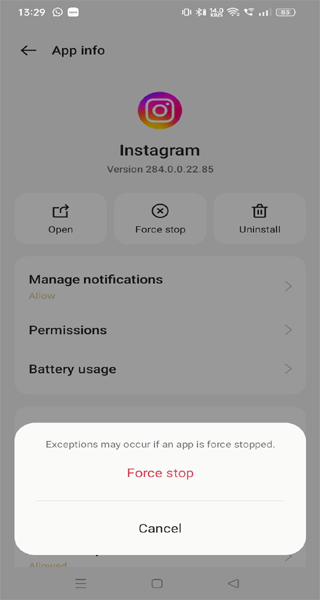

Solution 4: Clear Instagram Cache & Data


Solution 5: Turn Off “Use Less Mobile Data” on Instagram

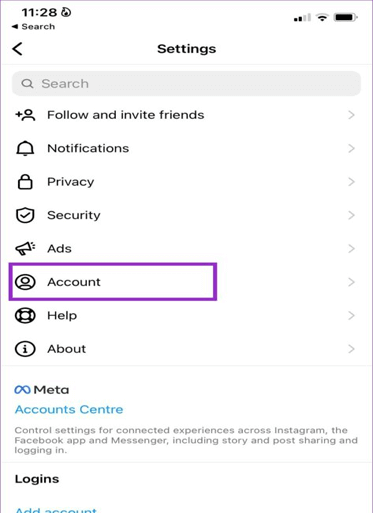
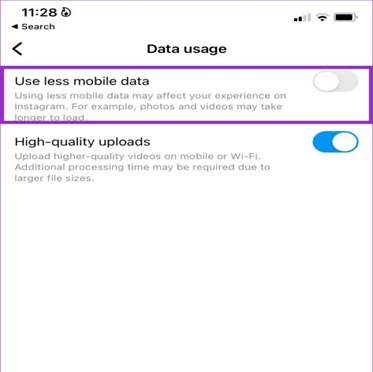
Solution 6: Reinstall Instagram App
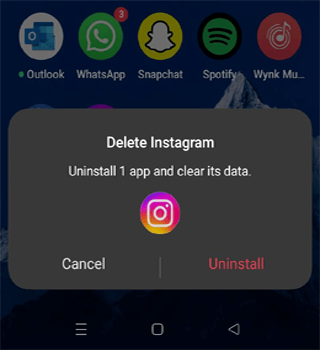


Solution 7: Seek Help from Instagram Support
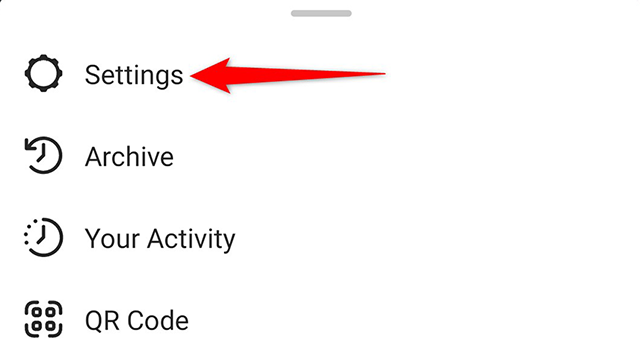

Fix Android Problems with Android Repair Tool

Final Verdict