If you are facing problems adding music to your reels, posts, videos, stories, pictures, etc on your Instagram, try re-launching or updating the app. However, read this complete article to know the other fixes to resolve the Instagram music not working problem.
So, keep reading further….
To fix any Android related issues, we recommend this tool:
This effective tool can fix Android issues such as boot loop, black screen, bricked Android, etc. in no time. Just follow these 3 easy steps:
- Download this Android System Repair tool (for PC only) rated Excellent on Trustpilot.
- Launch the program and select brand, name, model, country/region, and carrier & click Next.
- Follow the on-screen instructions & wait for repair process to complete.
How To Fix Instagram Music Not Working?
In order to fix the Instagram music not working problem, follow the below-instructed solutions step-by-step.
Server downtime can be the major reason causing this problem. So, here we recommend you first check the Instagram server. You can check for server issues on Downdetector or Instagram’s official Twitter page. If the server is currently facing any issues, wait for it to fix its issues, and then try using Instagram music. An unstable internet connection can be responsible for various problems such as Instagram reels not working, couldn’t post comment tap to retry error, couldn’t upload try again, etc. Therefore, check the internet speed on your phone through SpeedTest and make sure to use stable and strong internet. If cellular data is slow, troubleshoot the internet problem by following below instructions: Without media permission, Instagram won’t be able to access your music library and hence fails to add music. Therefore, make sure that media access has been allowed to the app. To check the permission to media access, follow the below-guided steps: Re-launching the Instagram app is one of the potential solutions to fix the Instagram music not working issue. This will start the app afresh and fix the temporary issues prevailing on the app. Follow the steps below to do so: Re-login into your account will help you to re-establish the connection to the Instagram servers. So, log out of your account and then log in again to check if the music is working on Instagram this time or not. Follow the below instructions to re-sign into your Instagram account: Also Read: Remove “Action Blocked” On Instagram Well, adding music to pictures, videos or posts is available only in specific regions. However, if you are trying to use the music feature in the restricted region, you would face music not working in Instagram problem. Here, we suggest you use the best Android VPN app to connect to allowed regions in order to use Instagram music. It has been researched that Instagram music won’t work on business or professional accounts. In a business account, you can enjoy limited features due to copyright implications. Therefore, here we recommend you switch to a creator account to enjoy music on Instagram without any issues. Below are the instructions following which you can switch your account type: An outdated Instagram app can also create problems using music. So, make sure you use an updated version of the app to fix Instagram music not working problem. Here are the steps to update the Instagram app on your Android phone: Lastly, if none of the above-mentioned solutions helped you escape Instagram add music to post not showing problem, contact Instagram Support. You can send an email referring to your problem or directly contact Customer support to get direct help from professionals. Follow the steps below to contact Instagram support through the App itself: If you are not able to access Instagram Music stickers, it may be because of the internet or server problem. Also, if you are from a restricted region where this feature is not available, the stickers won’t show up. In such cases, using VPN, and having a stable internet connection can fix the issue. But, if none of the reasons is applicable in your case, you might be looking for stickers in the wrong place. Below are the instructions to check Music stickers on Instagram: If while browsing music you come across “No result found” or getting incorrect results, it must be because the Music search is not working properly. In such a situation you can try updating the app in case using the older version, re-launch it, or clear the app cache to fix the issue. However, you can also try uploading the song directly from other music apps. To upload a song to an Instagram story from Spotify, follow the below steps: Additional Reading: Spotify Share to Instagram Story Not Working
Adding music to your Instagram stories is an easy task. Well, if you want to add music to Instagram stories, follow the instructions below:
Instagram music is currently available in limited regions. This is because the platform is still developing this feature to acquire a music license for other regions as well. However, you can use a secured VPN to connect to the allowed regions to enjoy Instagram music in your region.
If the while searching you come across “music not available in your region” error message, it must be because of the copyright issues. In such case you cannot be able to access those songs as they are copyrighted and hence Instagram has no right to add that music to the app.
If you are using a business or professional account, you won’t be able to enjoy Instagram music. As the account is made for business purposes, most recording artists do not give access to their music to use it on a business account. Most time, your Android phone’s internal issues can be responsible for such problems. So, we suggest you use our professional Android Repair Tool to resolve Android-related issues. This tool can repair any Android issues such as App keeps crashing, being stuck on a boot loop, black/blue screen of death, and many more. Moreover, the software is hassle-free to use. You just need to download the software and follow its user manual to repair Android issues or errors in no time with just one click. Note: It is recommended to download and use the software on your PC or laptop only. Well, we have tried our best to cover all the workable fixes for you to escape the Instagram music not working problem. I hope, the article justifies the problem well and helped you to overcome the issue with the mentioned solutions. In case, you have any further doubts or queries, comment us on Twitter or Facebook for assistance. James Leak is a technology expert and lives in New York. Previously, he was working on Symbian OS and was trying to solve many issues related to it. From childhood, he was very much interested in technology field and loves to write blogs related to Android and other OS. So he maintained that and currently, James is working for androiddata-recovery.com where he contribute several articles about errors/issues or data loss situation related to Android. He keeps daily updates on news or rumors or what is happening in this new technology world. Apart from blogging, he loves to travel, play games and reading books.Solution 1: Check Instagram Server
Solution 2: Make Sure to Have Stable Internet Connection

Solution 3: Ensure Media Permission Must Be Allowed


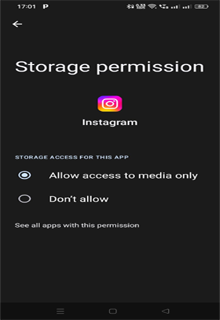
Solution 4: Relaunch the Instagram Application
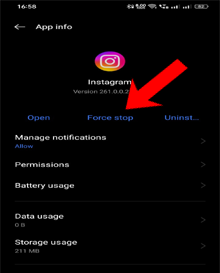
Solution 5: Re-login Into Your Instagram Account
![]()
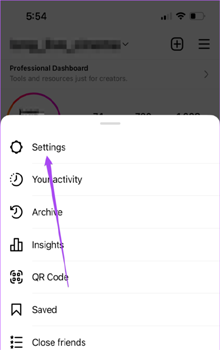
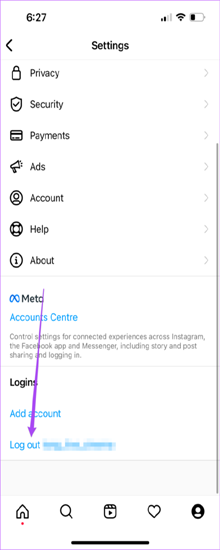
Solution 6: Use VPN Service

Solution 7: Switch to Personal or Creator Account
![]()
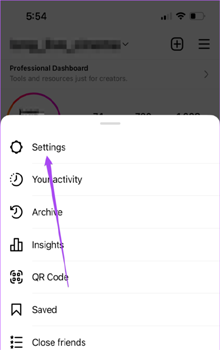

Solution 8: Update Your Instagram App



Solution 9: Contact Instagram Support

How to Fix the Instagram Music Sticker Not Showing?


Why My Instagram Music Search Not Working & How to Fix It?
FAQS:
How to add music to Instagram Stories?
Why is Instagram Music not available in my region?
Why is some music not available on Instagram Reels?
Why is Instagram music not available on some business accounts?
Recommended: Use Android Repair Tool

Final Words