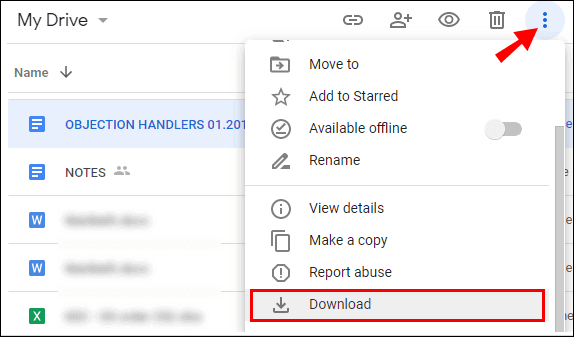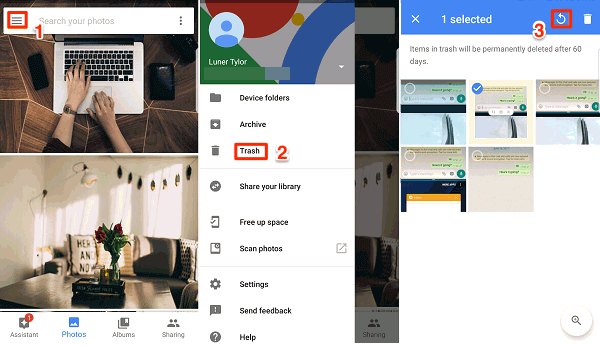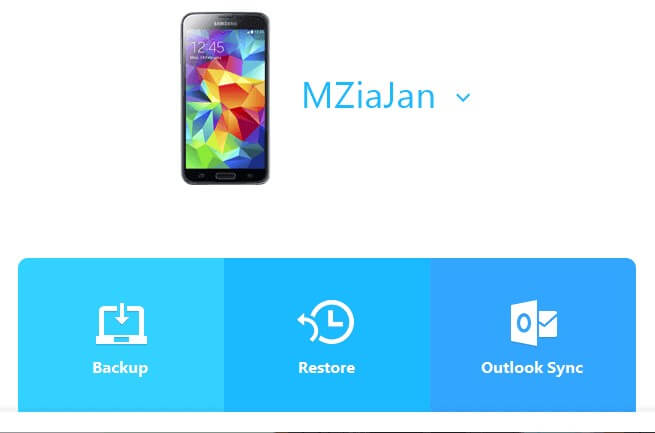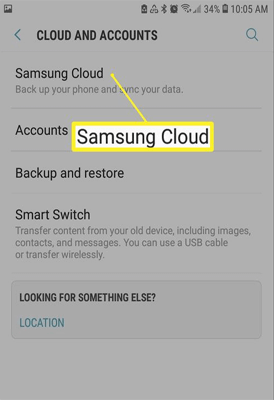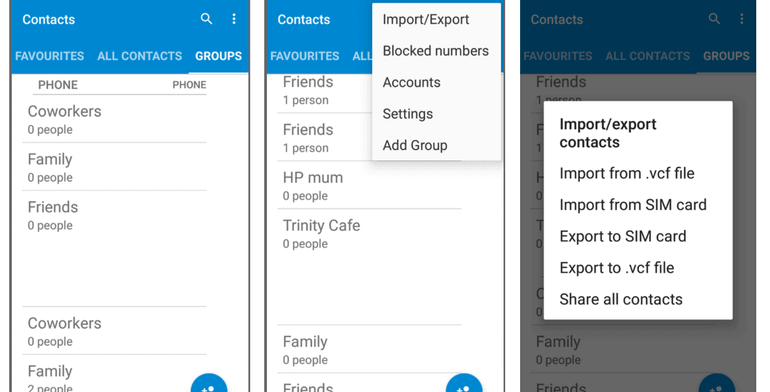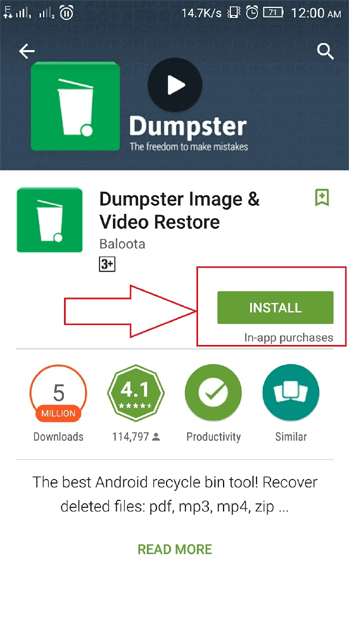Recovering deleted data from Android phone is quite an easy task as there are many applications available that can be used. But you need to root your mobile first. Since there is a risk of rooting your device, you must be eager to know how to recover deleted data from Android without root.
Well, in this guide, I will show you how to recover deleted files Android without root using the best recovery app for Android without root or other possible solutions.
So, without any further ado, let’s get started…
To recover Android data without root, we recommend this tool:
This effective tool will recover lost, deleted, inaccessible data from any data loss situations in no time. Now recover your lost and deleted data in just 3 easy steps:
- Download this Data Recovery Tool (for PC only, for Mac) rated Excellent on Pcmag.com.
- Select the storage media you wish to recover data from and click on Scan.
- Preview the files before recovery and choose Recover option to restore deleted data from Android.
Quick Navigation:
- Part 1- What Does Unrooted Phone Mean Android?
- Part 2- Is It Possible to Recover Data from Android Without Root?
- Part 3- How to Recover Deleted Data From Android Without Root?
- Part 4- Recover Deleted Files from Android SD Card Without Root
- Part 5- Best Recovery App for Android Without Root
- Part 6- What are the Risks of Rooting An Android Phone?
What Does Unrooted Phone Mean Android?
An unrooted Android phone is a device as it is provided by the manufacturer. Though you have to use the phone full of bloated unwanted apps that the manufacturer gave you. This means you will have no control over your phone’s hidden features. You can only manage the basic settings like any other normal user.
When an Android phone is rooted, you can gain access to the system files & can modify the device’s OS to install custom apps, run custom ROMs, and perform other innovative functions that aren’t available on an unrooted mobile.
Is It Possible to Recover Data from Android Without Root?
Yes, it Is possible to recover data from Android without root.
Luckily, there are numerous 3rd party Android data recovery tools available that allow Android users to bring back their lost stuff. Nevertheless, all these programs require users to root their phones before performing data recovery.
But rooting an Android device can cause data loss or damage to your phone’s software.
So, below I have listed the possible ways to recover deleted files from Android phone without root.
How to Recover Deleted Data From Android Without Root?
Method 1- Use Best Tool to Perform Android Data Recovery Without Root
If you have not rooted your device and accidentally lost/deleted data from it, then you can use one of the best and perfect Android Data Recovery Tool. This is the recovery software for unrooted Android that effectively retrieves back lost, missing, deleted, erased, and formatted data from unrooted Android phones and tablets in just a few simple steps.
It recovers files like photos, videos, audio, contacts, SMS, WhatsApp chat history, notes, voice recording, songs, movies, call logs, documents, and much more. It scans the Android device and helps you to preview the recoverable files within the software so that you can check files.
The software supports all unrooted Android phones such as Samsung, Xiaomi, HTC, LG, Oppo, Lenovo, Vivo, Panasonic, ZTE, Huawei, Motorola, etc running on various Android OS such as Gingerbread, Froyo, Ice Cream Sandwich, Jelly Bean, KitKat, Marshmallow, Nougat.
So, just download this program from the below-given buttons & then follow its user guide mentioned below.
 btn_img
btn_img
Note: It is recommended to download and use the software on your PC or laptop. It is because recovery of phone data on the phone itself is risky as you may end up losing all your data because of data overriding.
Steps to Recover Lost/Deleted Files From Non-Rooted Android Phones
Method 2- Restore Deleted Data From Unrooted Android Phone Using Google Drive
Google Drive can keep a backup of all phone data such as text messages, contacts, Gmail settings, apps, display settings, date and time, Google calendar, Wi-Fi networks password, and many more.
So, if you have enabled the auto-backup feature or manually backed up phone data to Google Drive then it becomes easier for you to recover deleted data from unrooted Android phone.
Follow the below steps to restore files from the drive:
- Sign in to your Google Drive account or open the Google Drive app on your phone.
- Now, you can see all the files backed up on Google Drive.
- Select the files you want to restore and tap on the three vertical dots given at the top-right corner of the screen.
- Tap on the Download option in the list.
- Now, the selected files will be restored on your Android phone without rooting it.
Bonus Tip: Even if you have lost backed-up files from Google Drive, you can get those lost files from Trash. This feature offers users to restore removed items within 30 days.
Also Read: How To Recover Data After Factory Reset Android Without Root?
Method 3- How to Recover Deleted Data from Android Without Root Using Google Photos
Most Android phones come with the built-in data backup app known as Google Photos. Thus, if you are using this app to keep a backup of your Android photos and videos, you can easily recover deleted files from Android phone without root.
Step 1- First, open the Google Photos app.
Step 2- Tap on three vertical dots in the top right corner of the screen.
Step 3- Then tap on Bin/Trash.
Step 4- Select photos or videos or other items that you want to restore
Step 5- Now, tap on the Restore button/option.
Method 4- Execute Samsung Data Recovery without Root via Samsung Smart Switch
Smart Switch is an application that can only be accessible on Samsung phones. This app can back up photos, contacts, app data, and many other local files on your Android device.
So, if you have an existing Smart Switch backup, then follow the below steps to recover data from unrooted Android phones:
- First, launch Samsung Smart Switch on your PC.
- Connect your Android phone to your PC via USB.
- Tap on the Restore button. Next, tap on the Select a different backup option if you want to restore the previous backup otherwise tap on Restore now option.
- Then you will receive a prompt message to allow access permission on your phone. So tap on Allow button to continue further.
- Next, click on the Ok button to finish the restore process.
Method 5- Use Samsung Cloud (For Samsung Users)
The Samsung cloud feature is available only on Samsung smartphones, capable of keeping a backup of a huge amount of phone data. Therefore, if you have backed up all your Samsung phones data to this cloud feature, then go through the below steps to restore those saved data:
- Go to Settings on your Android device and click on your name displayed at the top of the screen.
- Navigate to Cloud and Accounts >> Tap Samsung Cloud and click on the Restore data option. Here select the files that you want to restore.
- Then click on the Restore button.
Also Read: Recover Deleted Videos From Android Phone Without Root
Method 6- Recover Deleted Contacts Android without Root
Sometimes users think that they have removed or lost the saved contacts but, the fact is that when phone settings get messed up with each other, contacts get hidden.
If you have lost contacts on your unrooted phone, then you may restore it from the SIM card. For this, simply follow the below steps to recover deleted contacts from the SIM card on an unrooted phone:
- Open Contacts on your Android device and click on the menu icon.
- Select Settings from the menu and click on Contacts to display option.
- Then select All contacts and click on Import/Export contacts option.
- Next, click on Import from Sim card option.
- Lastly, click on the Ok button to export contacts.
How to Recover Deleted Files from Android SD Card Without Root?
Due to low storage space in Android internal memory, users save photos, videos, files, and other data on Android SD cards. But what if you deleted data on an SD card? How will you get them back?
Don’t worry, there is a way to do Android data recovery without root through an SD card.
With the help of advanced Android SD Card Recovery software, you can recover deleted files from Android SD card without root in no time.
Best Recovery App for Android Without Root
Since there are many data recovery apps available on the Google Play Store that claim to recover lost data from Android devices. But Dumpster is the best recovery app for Android without root.
This application can recover pictures, videos, audio, documents, and other sorts of data from smartphones easily
Therefore, simply install a Dumpster application on your device by following the beneath steps and use it:
Step 1 – Open Google Play Store app.
Step 2 – Look for a Dumpster app.
Step 3 – Then, tap on Install button.
Step 4 – When the installation process gets over, follow the on-screen instructions for Android data recovery without root.
What are the Risks of Rooting An Android Phone?
Although rooting the Android phone gives you complete control over the phone, there are some risks associated with it. Android is designed in a way that it is impossible for normal users to do certain things that can only be performed by developers.
However, rooting Android phones allows users to break things on the phone that was not possible before with a normal user profile. But doing this can be really dangerous for your phone as the root methods are sometimes messy.
If you have messed up with the rooting method, then you probably brick your Android phone. That’s why it is always suggested not to root your phone. If you are still not convinced, then check out the risks of rooting a phone:
- If the rooting goes wrong, your phone will turn into a useless brick device.
- Even though rooting a phone is not illegal, doing this will void the product warranty.
- It will make your phone more vulnerable to hacking and malware attacks.
- Some rooting apps are malicious and can harm your phone.
- You won’t get any free after-sale service once your phone gets bricked due to OS or hardware failure.
- It can also cause data loss if you are rooting the phone with an unknown tool.
- You may lose access to some of the high-security apps.
Related FAQs:
1. How can I recover data from my Android phone that won't turn on?
First, try to turn on your Android phone by applying some common fixes such as:
- Removing the battery and putting it back after 30 minutes
- Rebooting your device by pressing the power and volume button
- Removing SD card can turn on the phone
- Turn on your phone in Safe Mode by pressing the volume down button
After applying these fixes, if your phone still doesn’t turn on, then perform a factory reset or simply take a new phone.
If you have enabled the auto-backup feature or manually backed up your phone’s data, then it’s very easy to recover data from your Android phone that won’t turn on.
2. Can I retrieve data from a dead Android phone?
You can retrieve data from Google Drive backup on your new android device. Or if you are a Samsung user then you can use Samsung Cloud or Smart Switch backup feature. Here in this article, step by step procedure is given to restore those saved data from the drive, cloud, or any other backup system. But in case, if you don’t have any available backup files, then you can recover data from a dead Android phone by using Android Data Recovery tool.
3. How can I retrieve data from a broken Samsung phone?
You have to connect a mouse to your broken Samsung phone by using an OTG adapter to unlock your phone. Then enable Bluetooth to transfer files from broken phone to PC or save all data to cloud service.
Conclusion
So these were all possible methods that you can use to recover deleted data from Android without root. Lastly, I will suggest you always create a backup to Google Drive, PC, or any other device to prevent data loss.
I hope now you can access your deleted, or lost data on your Android device.
Thank you for reading!

Henry Morgan is a professional blogger who loves to write blogs about Android & iOS related topics. He lives in Northern California and has almost 15 years of experience in the field of technology, tackling all kind of issues, errors or other problems. Currently he is a great contributor on Android Data Recovery Blogs and his blogs are loved by people where he guides to solve several Android related issues or any other problems. During his busy schedule, Henri finds some moments to spend time with his family and loves to play cricket.