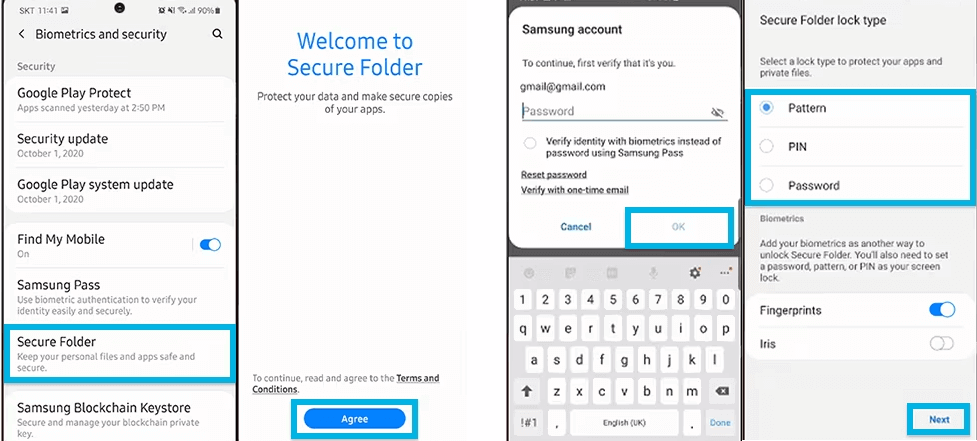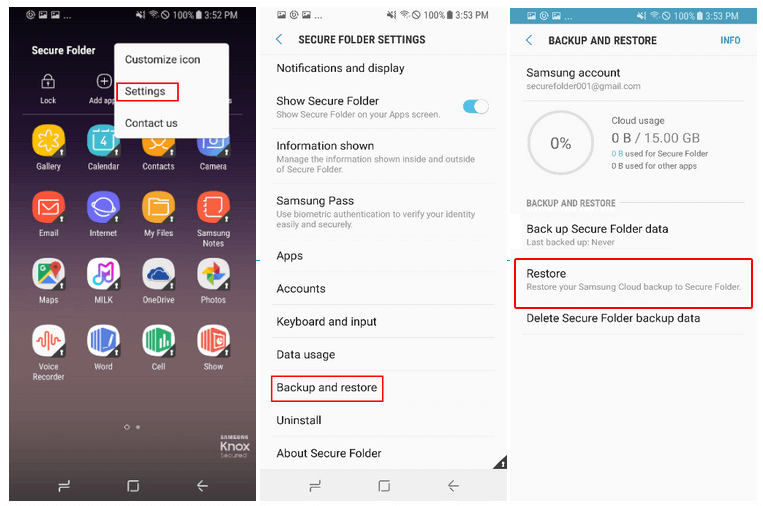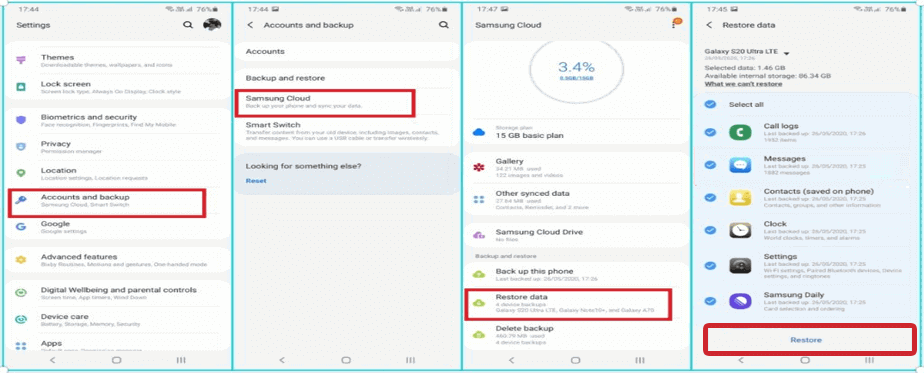In this fast-paced digital world, where data loss is uncertain, safeguarding your precious data is paramount. This article delves deep into the nuances of Samsung Secure Folder recovery, providing expert tips and FAQs for hassle-free data photo retrieval.
To recover deleted photos from Samsung secure folder, we recommend this tool:
This effective tool will recover lost, deleted, inaccessible data from any data loss situations in no time. Now recover your lost and deleted data in just 3 easy steps:
- Download this Data Recovery Tool (for PC only, for Mac) rated Excellent on Pcmag.com.
- Select the storage media you wish to recover data from and click on Scan.
- Preview the files before recovery and choose Recover option to restore deleted data from Android.
What Is Samsung Secure Folder & Where Can You Find It?
Samsung’s Secure Folder keeps your personal data such as photos, videos, contacts, and apps from being accessed by a third person. This folder creates a private encrypted space for your Samsung phone data, keeping them secured even when the device is unlocked.
The moment you set up the Secure Folder using your Samsung account, the device will add the app icon on the app drawer. You can simply access the folder by opening that app and entering your lock password.
To set up the Secure Folder, follow the steps below:
- Open Settings and head to the Biometrics and Security.
- Click on the Secure Folder and agree to the terms and conditions.
- Now, provide your Samsung account credentials and click on Sign in.
- Choose a lock method and follow the on-screen instructions to complete the setup.
That’s it!
Samsung Secure Folder Recovery: Unfold Retrieval Methods
Quick Navigations:
- Method 1: Use Android Data Recovery (Quick Recovery)
- Method 2: Recover Photos from Secure Folder Samsung with Backup
- Method 3: Use Samsung Cloud Backup To Recover Photos
Method 1: Use Android Data Recovery (Quick Recovery)
To recover deleted photos from a Samsung secure folder without backup, we recommend you use Android Data Recovery.
This amazing software can easily recover photos from secure folder Samsung. Besides, the software is capable of recovering other deleted or lost data including videos, audio files, documents, call logs, contacts, voice memos, calendars, and many more.
It supports 1000+ Android phones including Samsung. Moreover, the software is designed in a way that it can recover data from different data loss scenarios such as black screen phones, broken phones, SD card issues, factory reset, locked phones, rooted phones, and others.
So, just download the software and follow its below user instructions.
 btn_img
btn_img
Note: It is recommended to download and use the software on your PC or laptop. It is because recovery of phone data on the phone itself is risky as you may end up losing all your data because of data overriding.
Steps Guide For Samsung Photo Recovery
Also Read: Mastering Samsung Phone Data Recovery: Best Methods Revealed
Method 2: Recover Photos from Secure Folder Samsung with Backup
Now, if you already have a backup of Samsung secure folder data, the recovery process would relatively be easy.
Here are the steps referred from the Samsung community:
- Open Samsung Secure Folder.
- Tap on the three vertical dots given at the top-right corner of the screen.
- Go to the Settings.
- Tap on the Backup and Restore.
- Next, tap on Restore.
- Select the device and the photos you want to restore.
- Tap on the Restore Now button.
- Now, all the backed-up photos will be restored on your device.
Method 3: Use Samsung Cloud Backup to Recover Photos
If you have enabled Samsung Cloud backup for your Secure Folder, you may be able to restore your deleted photos from a previous backup.
To do this, follow the below steps:
- Go to Settings on your Samsung phone.
- Head to the Accounts and Backup option.
- Tap on Samsung Cloud> Restore data.
- Go to the Secure folder. Here, select the backup file and click on Restore.
How to Backup Samsung Secure Folder Data?
Backing up your phone data is always a good option to avoid data loss situations. So, let’s check out the steps to backup your Samsung secure folder data:
- Launch Samsung Secure Folder.
- Tap on the Menu (three vertical dots at the top-right corner of the screen).
- Select the Settings option.
- Select Backup & Restore>>Backup Secure Folder data.
- Next, select the items (e.g. contacts, photos, videos, calendar, music, notes, apps, etc.) you want to backup and tap on the Back Up Now button.
- Now, all of the Samsung Secure Folder data will be backed up on the Samsung Cloud.
Also Read: How to Backup and Restore Data in Samsung?- Best Practices
FAQs (Frequently Asked Questions)
What is the Secure Folder on Samsung?
Secure Folder is a feature on Samsung smartphones that allows users to create a private, encrypted space on their device to store files, apps, and data. It is useful for storing sensitive information such as personal documents, financial information, or private photos and videos.
Can the data on Samsung Secure folder can be accessed by others?
The Secure Folder is isolated from the rest of the device and requires a separate login to access. So, the data stored on it is protected by an additional layer of security beyond the device's lock screen and cannot be accessed by others.
Is it possible to recover files from Samsung secure folder?
Yes, the deleted data from Samsung secure folder can be recovered. So, it doesn’t matter, whether you have a backup or not, you can recover the secure folder data using Samsung Data Recovery software in this guide.
Conclusion
So, this is all about Samsung Secure Folder Recovery. Now, follow the methods as instructed and get back your deleted Samsung secure folder photos.
Also, we recommend you always back up your phone data using the Android Backup & Restore tool to avoid getting into such data loss scenarios.
References:
- https://docs.samsungknox.com/secure-folder/Content/backup-and-restore.htm
- https://www.samsung.com/in/support/mobile-devices/how-to-synchronize-backup-and-restore-using-samsung-cloud/
- https://www.samsung.com/latin_en/support/mobile-devices/what-is-a-secure-folder-and-how-to-use-it/#:~:text=Step%201.-,Go%20to%20Secure%20Folder%20%3E%20tap%20More%20options%20(three%20vertical%20dots,Backup%20and%20restore%20%3E%20tap%20Restore.
Harjeet is a professional blogger who loves to write blogs about Android & iOS-related topics. She dedicated her 2+ years in the technology field, tackling all kinds of issues, errors and other problems. Currently, she is contributing to Android Data Recovery Blogs to guide users to solve several Android-related issues or any other problems. Before working for Android Data Recovery, she freelanced for various sites. Apart from writing, Harjeet is a music lover and fond of reading books.