Sending SMS via server has emerged as a pivotal innovation in the dynamic world of communication. This article delves deep into the intricacies of the “Sent as SMS via Server” message popup, shedding light on its importance and functionality.
To recover deleted text messages on Android, we recommend this tool:
This effective tool will recover lost, deleted, inaccessible data from any data loss situations in no time. Now recover your lost and deleted data in just 3 easy steps:
- Download this Data Recovery Tool (for PC only, for Mac) rated Excellent on Pcmag.com.
- Select the storage media you wish to recover data from and click on Scan.
- Preview the files before recovery and choose Recover option to restore deleted data from Android.
Let’s get started then…
What Does “Sent as SMS via Server” Mean?
Sent as SMS via server is a message popup that appears when the message is sent using RCS protocol. It means that the message has been sent using RCS messaging through an intermediary server instead of a standard message.
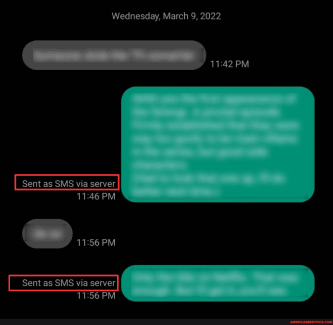
The message pops up when the sender you are trying to send text to is not connected to RCS, using an iPhone, has an older Android version, or is not connected to the internet.
How to Troubleshoot “Sent as SMS via Server” Notification?
Trick 1: Disable RCS Chats on Your Phone
Disabling RCS chats on your phone is the most important way of escaping this message popup. Let’s see how to turn off sent as SMS via server:
- Open the Messages app on your Android phone.
- Now, tap on the Profile icon and go to Settings.
- Click on the RCS chats option.
- Toggle off the option button for Turn on RCS chats.
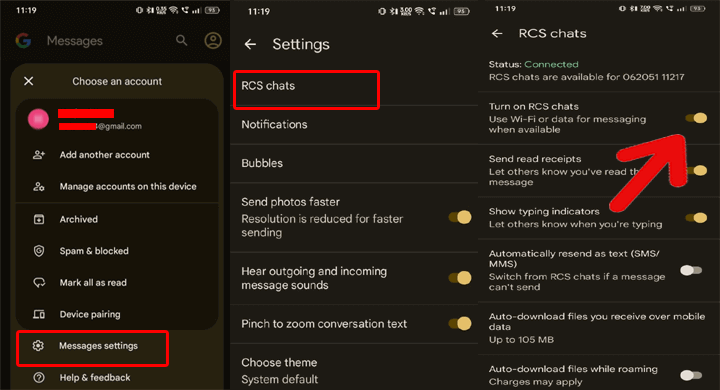
Trick 2: Clear Messages App Cache
A cluttered cache on the Messages app can sometimes cause various problems. It is suggested to clear the cache data on the app regularly to avoid getting problems while sending or receiving messages.
Below are the instructions to follow:
- Go to the Android Settings app on your phone.
- Then, head to the Apps section and select Messages app on the list.
- Now, click on the Storage usage option>>followed by Clear Cache.
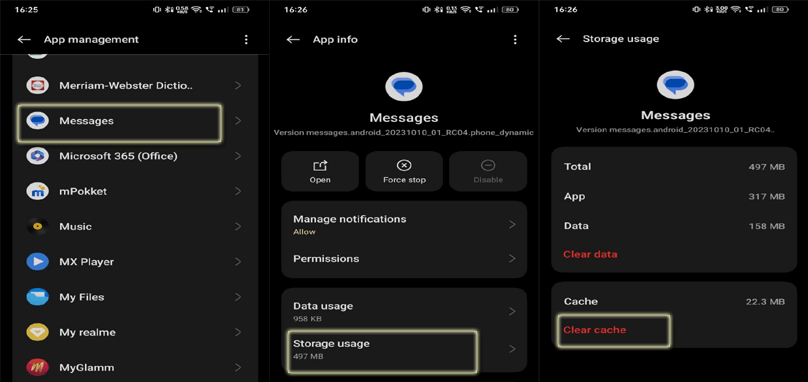
Also Read: Why Can’t I Send Picture Messages on My Android? – Unraveling the Mystery
Trick 3: Turn On SMS delivery Reports
Another thing you can do to eliminate this option is to opt for SMS delivery reports. To do so, follow the simple step-by-step instructions below:
- Go to the Messages app on your phone.
- Click on the Profile icon and select Settings.
- Then, scroll down to the Advanced option.
- Toggle on the option button for Get SMS Delivery Reports.
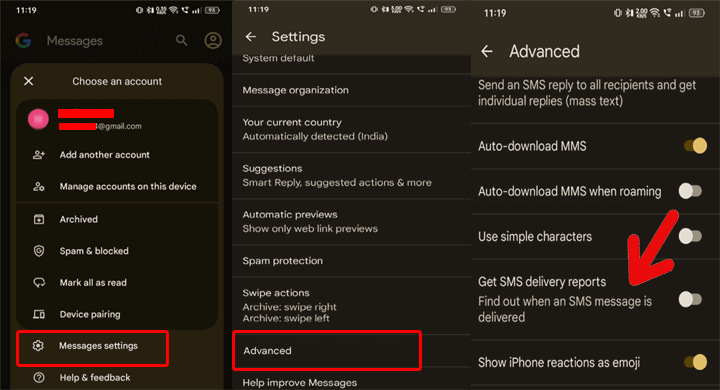
Trick 4: Update Android Version
Keeping your Android version updated is another way to avoid various app problems. Ensure that you use the latest Android version.
Update the device by following these steps:
- Go to Android Settings>>head to the Software Update category.
- Check for the available update for the software.
- When any appears, hit the Download button and install it.
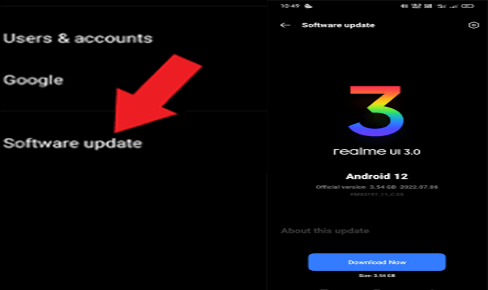
Also Read: Fix Unfortunately, Messages Has Stopped in 7 Ways
Benefits of Sending SMS Via Server: Advantages Unlocked
Sending SMS via a server has several benefits that include:
- It ensures faster reception and delivery of text messages.
- Messages sent via a server are more reliable than standard messages as it has fewer delivery failure chances.
- The messages sent through the server can easily be customized and personalized.
- The server-side messages system has advanced security measures, ensuring the integrity and confidentiality of the transmitted data.
- Server-side SMS has a global reach, allowing the sender to reach recipients across the world with different time zones.
Recover Deleted Messages on Android: Android Data Recovery
During the process of eliminating sent SMS via server, if you’ve come to realize that some of your text messages are missing, try the Android Data Recovery tool.
This software can help you recover deleted text messages from your Android phone. Besides text messages, it can also retrieve lost photos, videos, call logs, contacts, notes, audio files, and much more.
It has a wider compatibility with Android phones and is easy to use, download it by hitting the below button and follow the guide here.
 btn_img
btn_img
Note: It is recommended to download and use the software on your PC or laptop. It is because recovery of phone data on the phone itself is risky as you may end up losing all your data because of data overriding.
Frequently Asked Questions (FAQs)
How does SMS via server differ from traditional SMS?
Server-side text messages leverage advanced technology than standard message system. It ensures faster receipt and delivery, enhanced reliability, and wider reach across the world as compared to traditional SMS.
Are there any security concerns when sending messages via server?
Security is a priority whether it is about standard or server-side text messages. Security and encryption protocols are implemented to safeguard data privacy during the message transmission.
What industries benefit the most from implementing SMS via server?
Time-sensitive communication-based industries benefitted most from implementing SMS via server. The industries like healthcare and finance can significantly be benefitted from server-side SMS.
Conclusion
In conclusion, “sent as SMS via server” is a transformative technology that has far-reaching benefits. Embrace your communication process by integrating server-side SMS and enjoy seamless communication.
James Leak is a technology expert and lives in New York. Previously, he was working on Symbian OS and was trying to solve many issues related to it. From childhood, he was very much interested in technology field and loves to write blogs related to Android and other OS. So he maintained that and currently, James is working for androiddata-recovery.com where he contribute several articles about errors/issues or data loss situation related to Android. He keeps daily updates on news or rumors or what is happening in this new technology world. Apart from blogging, he loves to travel, play games and reading books.