Samsung Pass, an integrated feature on Samsung devices, offers a convenient and secure way to access websites and apps with biometric authentication. However, recent updates led to the Samsung Pass is temporarily not available problem. In this guide, we’ll provide you the expert insights and solutions to resolve this issue.
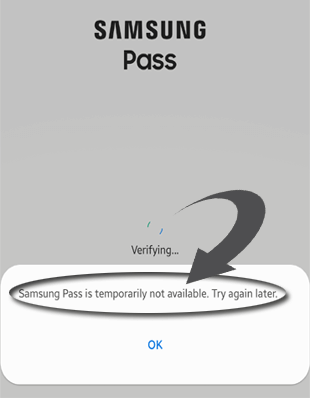
To fix issues and errors on Samsung phones, we recommend this tool:
This effective tool can fix Android issues such as boot loop, black screen, bricked Android, etc. in no time. Just follow these 3 easy steps:
- Download this Android System Repair tool (for PC only) rated Excellent on Trustpilot.
- Launch the program and select brand, name, model, country/region, and carrier & click Next.
- Follow the on-screen instructions & wait for repair process to complete.
Samsung Pass Is Temporarily Not Available: Get Solutions Here!
Solution 1: Reboot Your Samsung Phone
A temporary issue with your device can be the reason why the Samsung Pass not working. In this case, restarting your device can fix the problem and make the pass available.
To reboot your Samsung phone, you have to press & hold the Power button for a few seconds. Now, from several options, you need to tap the Reboot/Restart option.

Solution 2: Boot Into Safe Mode
Sometimes, 3rd party applications or themes can also cause conflicts, triggering such problems on your Samsung phone. Booting your phone in Safe mode will disable all the downloaded apps and themes, highlighting the conflicting apps.
- Hold and press the Power button on your Samsung phone until you see the menu.
- Then, on the menu, hold the Power Off option.
- On the Reboot to Safe Mode prompt, click OK.
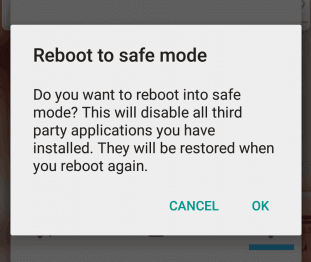
- When you see the Safe mode at the bottom of the screen, open a Samsung Pass app >> check if the error is resolved.
Also Read: “Unfortunately, IMS Service Has Stopped” On Samsung
Solution 3: Clear Samsung Pass Cache & Data
Continuous usage of the app accumulates cache and data that can cause numerous issues or errors including Samsung pass temporarily unavailable.
In such a case, removing the cache and data could assist you in tackling the situation. To clear the cache of the Samsung Pass app, follow these steps:
- Go to the Settings on your Samsung device.
- Then, head to the Apps/App Manager section and select Samsung Pass on the list.
- Tap on the Storage option on the next screen.
- Now, click on the Clear Cache & Clear Data options.
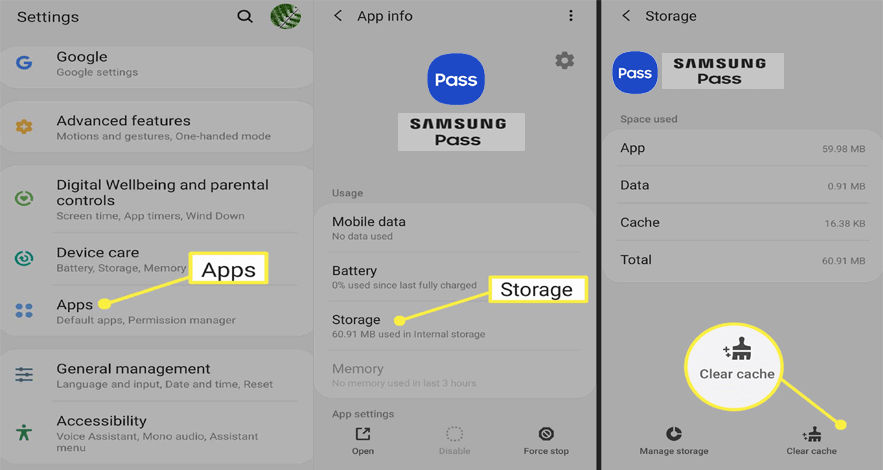
Solution 4: Update Your Samsung Phone
In case you are on outdated software, it might be possible that the Samsung phone is facing this problem due to compatibility issues.
Ensure to update the software to the latest available version to eliminate the problem. Here’s what you need to follow:
- On the Settings app, scroll down to the Software Update category.
- Then, check for the available update.
- Now, click on the Download button to install the latest version.
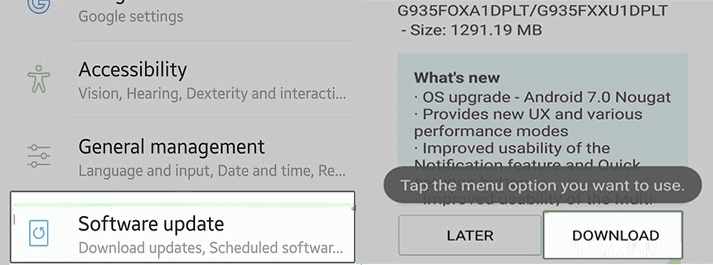
- Wait until the device finishes to install the update.
Also Read: Fix Firmware Upgrade Encountered an Issue on Samsung
Solution 5: Perform Factory Reset
If none of the above DIY solutions helped you to fix the Samsung pass is temporarily not available 255 issue, the last option left for you is to perform a factory reset.
This method will not only eliminate the error but also bring back your device to its default state and make it work smoothly.
Note: Before proceeding to perform a factory reset, remember to back up your Samsung phone’s data using Android Backup & Restore software.
 btn_img
btn_img
Note: It is recommended to download and use the software on your PC or laptop only.
To do a factory reset on your Samsung, you have to:
- Go to the Settings application and head to Additional Settings.
- Scroll down to the bottom and select the Backup and Reset
- Now, click on Reset Phone>>Erase All Data (Factory Reset).
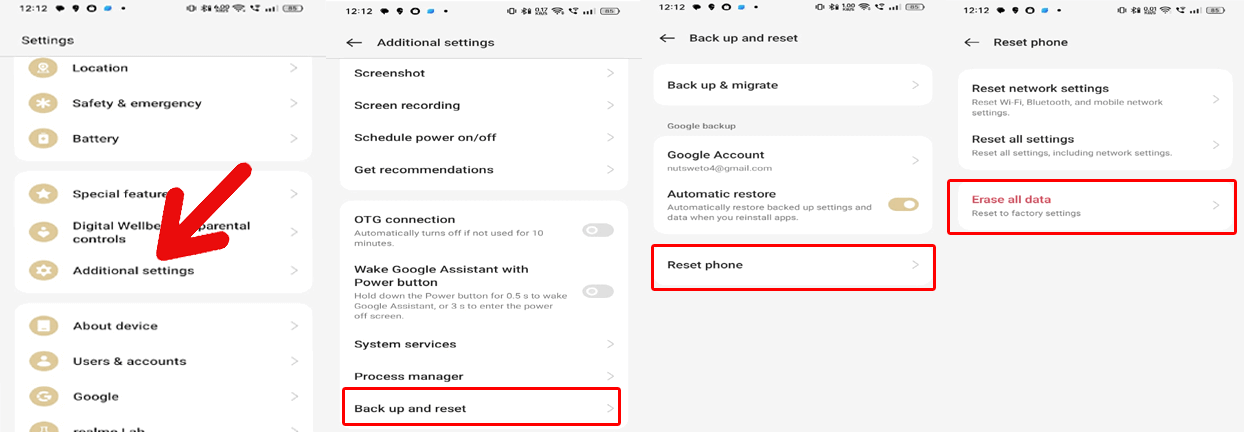
- Lastly, confirm the process by entering your phone password.
Also Read: Fix “Unfortunately, TouchWiz Home Has Stopped” On Samsung
Solution 6: Contact Samsung Support
Despite all your efforts, if you fail to fix the Samsung pass is temporarily not available 162, try contacting Samsung Support.
Just explain the problem in detail and leave the rest to them. The experts have access to advanced troubleshooting techniques that will help you resolve this problem in no time.
How to Set Up Samsung Pass on Galaxy phones?
If you have biometric authentication on your phone, you can easily activate your Samsung Pass using your Samsung account. This allows you to access apps and websites without entering passwords again and again.
To set up Samsung Pass, follow the simple steps here:
- Go to the Settings app on your phone.
- Head to the Biometrics and Security section.
- Navigate to the Samsung Pass and click on it.
- Click Continue and sign in with your Samsung account credentials.
- Hit Continue again to scan your fingerprint and verify it. Tap Done.
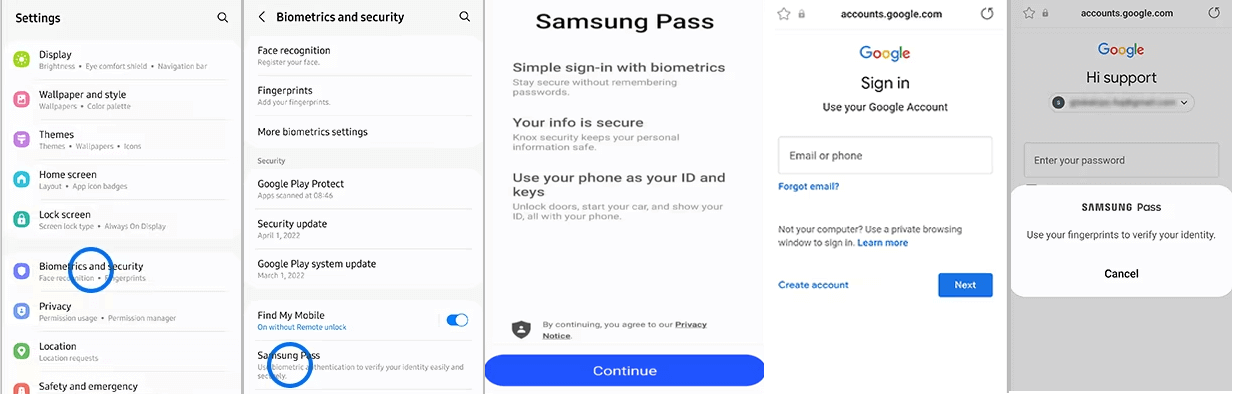
That’s it! Samsung Pass is now activated.
How to Clear Samsung Pass Data?
In case you no longer need a Samsung Pass, you can just deactivate it. Deleting it will reset it to its initial settings, removing the biometric data also.
Here’s how you can do so:
- On the Settings, go to the Biometrics and Security.
- Scroll down and select the Samsung Pass option.
- Click on the three dots icon and choose Settings.
- Hit the option See All Devices using Samsung Pass.
- Highlight the device from which you want to remove the pass.
- Click on the More option next to the device and select Remove.
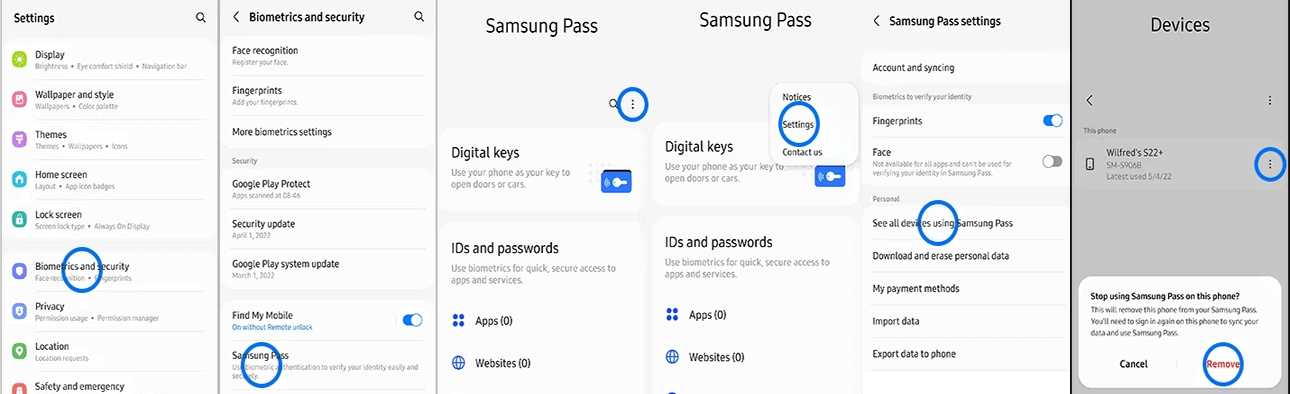
Resolve Samsung Errors & Issues with the Android Repair Tool
Samsung users usually come across several errors or issues on their devices and they don’t know how to solve them. But do not worry, as you have the best program that is the Android Repair tool which can assist you to fix all sorts of issues on Android/Samsung phones.
It fixes various issues such as the Samsung camera has failed, Samsung stuck in Odin mode, apps crashing on Samsung issue, and many more.
Thus, all you need to do is download this tool on your PC and follow its user guide to fix various issues on your Samsung phone.

Note: It is recommended to download and use the software on your PC or laptop only.
FAQs
What caused the temporary unavailability of Samsung Pass?
The Samsung Pass’ temporary unavailability can be attributed due to several factors, such as compatibility issues, technical glitches, software updates, and security enhancements.
How long will Samsung Pass be temporarily unavailable?
The duration of the pass’ unavailability can vary depending on the maintenance timing. However, stay informed about the official announcements from Samsung regarding the restoration of the service.
Will my biometric data be affected by Samsung Pass temporary unavailability?
The temporary unavailability of the pass has nothing to do with the security or integrity of biometric data. The data remains encrypted and stored securely on their devices.
Verdict
In conclusion, facing the Samsung pass is temporarily not available problem can be inconvenient for users who rely on its convenience. So, follow the solution in this guide and get yourself out of this challenge in no time.
If you face any problems while trying these fixes or have any queries, then feel free to ask us on Facebook or Twitter.
References:
- https://r1.community.samsung.com/t5/galaxy-a/samsung-pass-is-temporarily-not-available-163/td-p/24001697
- https://eu.community.samsung.com/t5/galaxy-z-fold-z-flip/samsung-pass-unavailable/td-p/6548612#:~:text=First%20try%20clearing%20the%20cache,Off%20and%20then%20back%20On
- https://www.samsung.com/latin_en/support/mobile-devices/how-to-set-up-and-use-samsung-pass-on-your-galaxy-phone/#:~:text=If%20all%20registered%20fingerprints%20are,use%20Samsung%20Pass%20after%20reactivation
James Leak is a technology expert and lives in New York. Previously, he was working on Symbian OS and was trying to solve many issues related to it. From childhood, he was very much interested in technology field and loves to write blogs related to Android and other OS. So he maintained that and currently, James is working for androiddata-recovery.com where he contribute several articles about errors/issues or data loss situation related to Android. He keeps daily updates on news or rumors or what is happening in this new technology world. Apart from blogging, he loves to travel, play games and reading books.