Facing a Twisted Wonderland black screen issue on Android? Due to this, your app is eventually crashing and thus you are unable to launch it?
If you are annoyed with this issue and looking for some easy fixes to resolve this instantly so that you can enjoy the game without any hassle, then you are at the right place.
In this article, I have accumulated some best possible fixes to resolve the Disney Twisted Wonderland black screen on Android.
So just go through it….!
Why I Am Facing a Balck Screen in Twisted Wonderland?
There are a wide variety of things that go wrong and result in generating this issue. But for you, I have listed down some most common reasons for the Twisted Wonderland black screen issue.
- Internet connection problems
- Running game in Power Saving mode
- Older Android version
- Lacking required permissions
- Hardware problems
- Wrong Graphics Driver preferences
Also Read: Resolve Pokémon Unite Black Screen Problem On Android
How To Fix Twisted Wonderland Black Screen Issue on Android?
Since the Twisted Wonderland game’s officially launched, players are frequently reporting about the black screen issue.
There are no official solutions to resolve the Twisted Wonderland black screen, but you must try out the below-listed troubleshooting steps as they successfully worked in many cases.
- Check Internet Connection
- Restart The Application
- Disable Power Saving Mode
- Clear The App Cache
- Close Background Apps
- Update Your Android OS Version
- Force Stop The Application
- Update The Game
- Uninstall And Reinstall The Game
- Changing The Graphics Driver Preferences
- Report To Twisted Wonderland
- Factory Reset Your Phone
1: Check Internet Connection
If your internet connection is disturbed or continuously fluctuating then this can also generate twisted wonderland app not working issues. So try to reconnect with the server because when you play online server-based games stable internet connection is very important.
Make a check of your mobile data and Wi-Fi speed by testing the speed in the Ookla speed tester site. If any problem is fetched in your internet connection then immediately contact your telecom network provider or ISP provider.
2: Restart The Application
Maybe due to minor issues or bugs you are getting this Twisted Wonderland black screen issue. So simply restart your Android device to fix this.
To do this, you need to press the Power button for a longer period of time. Now you will get the restart option on your screen; just make a tap over it and it’s done.
Check whether the app is running smoothly this time or not.
3: Disable Power Saving Mode
Twisted Wonderland black screen issue is somewhere also related to power-saving mode. When an Android device runs in the power saving mode background apps stop taking automatic updates, CPU activity function gets postponed and the overall performance of the phone also gets decreased.
All these activities hinder the smooth running of the game and ultimately this results in Twisted Wonderland black screen on Android. So, if you have Battery Saver or Power Saver mode enabled on your device, then disable it.
For this, go to the notification panel > search for the Battery Saver icon and tap on it to make it disable.

4: Clear The App Cache
With time, junk files get accumulated and start overloading the Android phone’s memory. Excessive storage of such types of files occupies the cache area and it will cause black screen issues in Twisted Wonderland.
Follow the below steps to clear the Twisted Wonderland app cache:
- Go to your phone’s Settings and tap to the Apps > Manage apps.
- Choose the Twisted Wonderland app from the list of applications.
- Now from the App Information, choose the Storage option.
- After that, make a tap over the Clear Cache option.
5: Close Background Apps
Background apps majorly affect the consumption of RAM and mobile data. In order to avoid conflicting with Twisted Wonderland apps, it’s recommended to close entire apps which are already running in the background.
Using the running services feature you can easily get an idea about the running apps and how much space of storage they have consumed.
Follow the below simple procedure to stop background running apps.
- From your mobile Settings app open the Developer Options.
- Now make a tap over the Running Services.
- On the opened page you will see the list of all the background processes and apps which are running on your phone.
- Make a tap on the app name which you want to stop.
- Hit the stop button.

- Don’t stop any system app because it may cause the device to malfunction.
6: Update Your Android OS Version
Twisted Wonderland black screen on Android issue also arises due to older version of the OS. As it is seen in several cases that the OS version of the phone is not well compatible with the app and thus many problems start arising.
So make a check whether any core OS update or new security patch is available for your Android phone. If it is available then immediately update it.
Here are the steps that you need to follow to update the OS of your phone:
- Go to the Settings app and look for the About Phone option.
- Make a tap over it and then go to the System Update section.
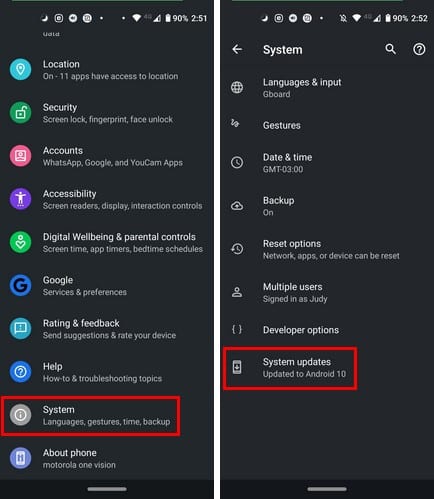
- If any update is present hit the button of Download Update.
- After this don’t forget to restart your Android phone.
Again make a check whether the twisted wonderland game app is working fine or not. If still, you are getting this black screen issue on Twisted Wonderland then move on to the next solutions.
7: Force Stop The Application
Many users have reported that the black screen issue on Twisted Wonderland gets fixed by simply force-stopping the application from running.
So you must also try this once…!
- Go to your phone’s Settings.
- After that, hit Apps and Notification.
- Now from the appearing list of installed apps search for Twisted Wonderland. Once you get it just make a tap over it.
- Now you will see the Force Stop option. Just make a tap over it to make confirmation about the action.
8: Update The Game
Twisted Wonderland black screen issue also occurs due to the presence of bugs. If this game application version has some bug then wait till the developer releases the hotfix or latest patch for this application.
Avoid running older versions of this game app otherwise, you will get this kind of issue only. For updating this application you need to visit Google Play Store and look for this twisted wonderland app.
Just open this app from the Google play store and check whether any update is available or not. If any update is available then make a tap over the update button and install the application’s updated version on your android device.
9: Uninstall And Reinstall The Game
Reinstalling twisted wonderland game apps is also an effective measure to fix black screen issues. When you uninstall the twisted wonderland app all its previous data gets deleted and you will get free memory space. You can say uninstalling the app will automatically clear the phone cache.
Follow the steps to uninstall and then reinstall Twisted Wonderland game app :
- Go to your phone’s Settings app.
- Make a tap over the Apps and Notification option and after that go to the section of the default App.
- Now on your screen, you will see the list of all the installed apps present on your device. Browse for Twisted Wonderland and when you get it just make a tap over it.
- After this, you will see the Uninstall option. Just hit this option to make confirmation of this.
- After complete uninstalling of the app go to the Google Play Store.
- Within the search box type, the name of the game i.e Twisted Wonderland.
- Once you get it, just download and install the app.
After successful installation run the app again to check whether it’s still facing a black screen issue.
10: Changing The Graphic Driver Preferences
Twisted Wonderland black screen issue is also associated with graphic drivers. So you need to make changes in the Graphic driver preference to fix this issue.
Here is how to set Graphics driver preference:
- Open your Settings app and go to the About Phone.
- Hit on the build version approx 7 times or unless you see the enabled Developer Options.
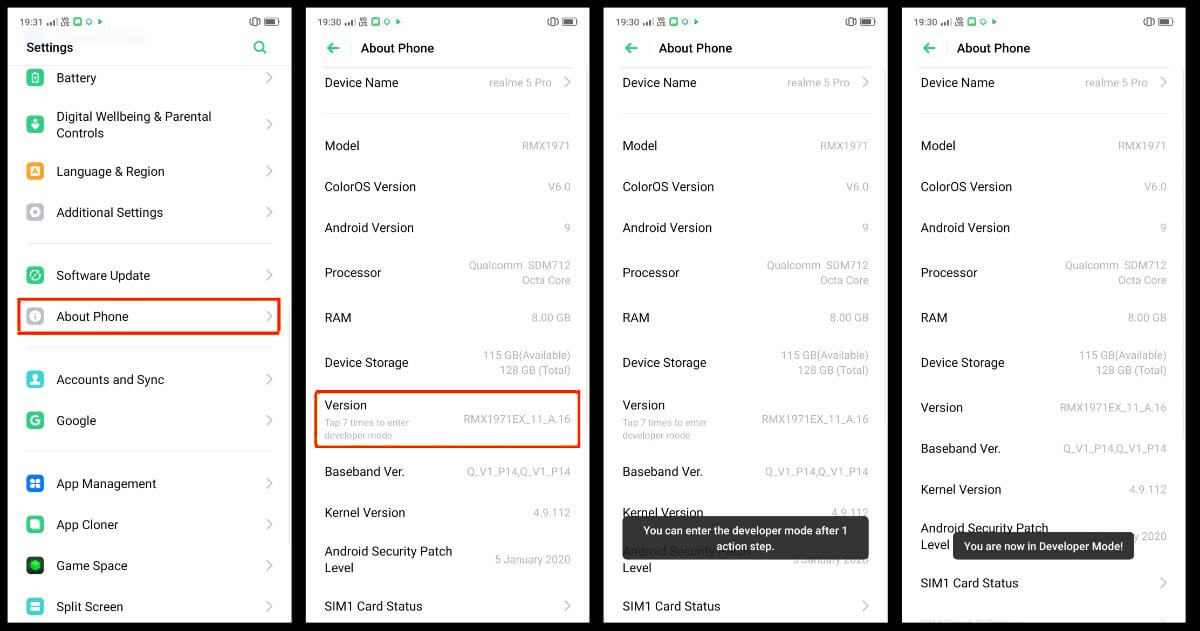
- Get back to your Settings menu and make a tap over the System > Advanced tab and then select the Developer Options.
- Within the opened menu of Developer Options, move down and make a tap over the option of Graphics driver preferences.

- After that select the Twisted wonderland from the app’s list. Now within the graphic selection page instead of choosing the default option, choose the System Graphic Driver.

- Restart your phone and start playing the game to check whether the problem is resolved or not.
Be careful at the time of selecting system graphics drivers for any game as this helps in loading the graphics from a custom driver such as Vulkan. This gets installed on the device using the app installation procedure.
On the other hand, the default option starts loading the graphics from respective apps that are built with very limited resources.
Note: above method will start causing faster battery drainage issues. Apart from this, your device will start getting heated more frequently. So it’s recommended to use this method only when it is very compulsory.
11: Report To Twisted Wonderland Support Team
If none of the above-given solutions worked to fix Twisted Wonderland black screen error. Then it’s recommended to report about the issue on the official support page of Twisted Wonderland.
On this page, you can share the crashing, bug, or lagging issues occurring during the match.
For this, you need to give complete details about the brand, model, ID, OS of the phone. Besides this, you need to mention the game version you are currently running and a description of your issue.
The support team will definitely reply back and suggest the best solution to fix black screen issue of Twisted Wonderland on Android.
12: Factory Reset Your Phone
Using the factory reset option you can restore your phone back to its initial state. And if this issue is appearing due to any of the device’s glitch, then factory resetting may help you fix Twisted Wonderland black screen error.
Note: Before applying this factory reset option backup all your device data.
To factory reset your phone, follow down the below-mentioned fixes:
- Go to the Settings>system.
- Tap to the Reset options.
- Choose Erase all data(factory reset).

- Move down to the bottom of the page.
- Hit the Reset phone button.
- Make a tap over the Delete all data button.
Don’t forget to reboot your device, it will make your phone completely fresh just like the new one. After this, you won’t get the Twisted Wonderland black screen issue on Android.
Conclusion:
If none of the above methods works in your case, then it’s recommended to wait until and unless the developer identifies this issue and releases a hotfix.
Developers have already noticed this Twisted Wonderland issue. So hopefully you will get the permanent solution to resolve this black screen problem on Twisted Wonderland app.
Other than this, if you have any more queries or suggestions then don’t hesitate to share them with us on Facebook or Twitter.
James Leak is a technology expert and lives in New York. Previously, he was working on Symbian OS and was trying to solve many issues related to it. From childhood, he was very much interested in technology field and loves to write blogs related to Android and other OS. So he maintained that and currently, James is working for androiddata-recovery.com where he contribute several articles about errors/issues or data loss situation related to Android. He keeps daily updates on news or rumors or what is happening in this new technology world. Apart from blogging, he loves to travel, play games and reading books.