Visual Voicemail provides users the convenience to manage voicemails on their phones directly. However, occasionally, you can encounter visual voicemail not working problem. This can be frustrating as you won’t be able to access voicemails and listen to them.
So, if you are in this situation and wondering how to fix it, consider reading this post to learn the best working ways to escape the problem and use the visual voicemail feature without interruptions.
To fix various Android issues and errors, we recommend this tool:
This effective tool can fix Android issues such as boot loop, black screen, bricked Android, etc. in no time. Just follow these 3 easy steps:
- Download this Android System Repair tool (for PC only) rated Excellent on Trustpilot.
- Launch the program and select brand, name, model, country/region, and carrier & click Next.
- Follow the on-screen instructions & wait for repair process to complete.
Why Verizon Visual Voicemail Stopped Working on Android?
If the Verizon Visual Voicemail app is not working on your Android phone, then it might be happening due to one of the following possible reasons:
- If you haven’t activated the service of Visual Voicemail.
- This issue also happens when the app has not got the required permissions on the device.
- When your cellular data is off.
- If you are connected to the wifi and out of range, then the connection won’t work well.
- You might have been using the outdated version of the app, or your OS is outdated.
- If the Android OS is not supporting the version of the Visual Voicemail app.
- When the app file gets corrupted.
How To Fix Visual Voicemail Not Working?
Solution 1: Restart Your Phone
Temporary issues prevailing on your phone can trigger such a problem with visual voicemail. So, we recommend beginning the troubleshooting by restarting your phone. This will give your device a fresh start and refresh its functioning process.
Hold the Power button on your phone until the Power menu shows up. When the menu displays on your screen, release the Power button and click on the Restart option.

Solution 2: Ensure Your Phone Using Strong Internet
The next thing you need to make sure is that your device is using strong internet. Visual voicemail requires strong and uninterrupted internet to download and sync voicemail messages.
So, check your device’s internet speed through SpeedTest. If found weak, switch to a Wi-Fi network or vice versa. If you are already on Wi-Fi, resetting the network settings on your phone will help you troubleshoot your Wi-Fi connection problem.
Here are the steps to do so:
- On Settings, go to Additional Settings.
- Then, select the Back up & reset option and choose the Reset network settings option.

- Click on the Reset Settings button and confirm the same.

Solution 3: Disable/Enable Visual Voicemail
Make sure that the visual voicemail feature is enabled on your phone. Additionally, some glitches in the service can also cause the app to stop working. So, here try disabling and then enabling the service again to check if the problem is resolved.
Follow the steps below as mentioned:
- Open the default Phone app on your device.
- Tap on the three-vertical dots given at the top-right corner of the screen.

- Select Settings>Voicemail.
- Disable the Visual Voicemail and enable it again.

Solution 4: Free Your Device Storage
If your device storage is nearly full, it can be the reason why visual voicemail isn’t working. In this case, you need to check your device storage and clear some of the files to make space for visual voice messages.
To check phone storage, follow the instructions below:
- Go to the Android Settings app.
- Scroll down and head to the About phone section.

- Click on Storage. Here, check your device storage.

- If running low, clear some unused apps, unnecessary files, photos, videos, and others.
Solution 5: Clear Cache & Data of Visual Voicemail
If you are using a separate app and facing the issue, try clearing the cache and data of the app. Sometimes, the temporary cache and data accumulated on the app over time get corrupted and starts causing such issues.
So, here clearing cache data can help you escape the problem. Here are the steps to follow:
- Go to the Settings of your Android device.
- Scroll down & tap on the Apps category.
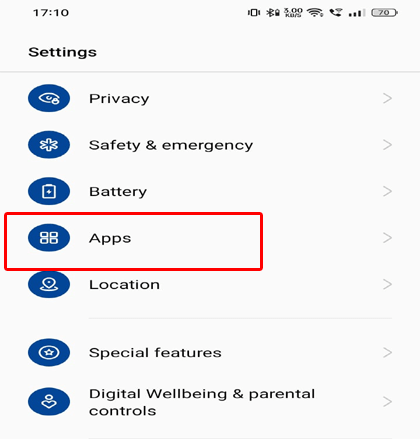
- Select Visual Voicemail>go to the Storage option.
- Tap on the Clear Cache and Clear Data options.
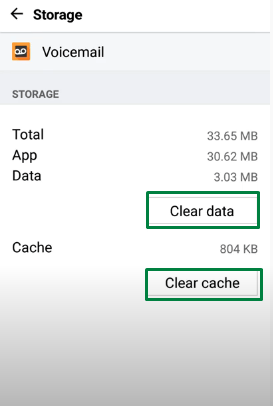
Solution 6: Check for Call Forwarding Option
In case, the call forwarding feature is enabled on your device, you may come across this problem. This feature forwards the call before it delivers to the voicemail.
To check and disable the call forwarding feature, follow these steps from Google Support:
- Go to your Phone Dial & call *73.
- Wait until you hear the beep sound. When beeped, disable the call forwarding.
Solution 7: Update the Visual Voicemail App
If the app you are using is buggy or outdated, you may encounter visual voicemail not working Android.
Here, install the app’s latest version from the Play Store to get out of this problem. Below are the steps to be followed:
- On the Google Play Store, tap the Profile icon.
- Click on the Manage apps & devices option.

- On the Updates available section, check for the app update.
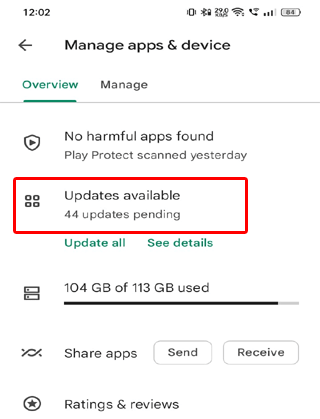
- If any is available, click the Update button to install the latest version.
Quick Solution to Fix Visual Voicemail Not Working Issue
If you experiencing any error or issue on your Android phone/tablet and are unable to fix it, here’s an easy and best solution for you- Android Repair Tool.
It is a repairing tool that will help you to fix a wide range of Android errors and issues. With the help of this professional repair tool, you can fix black screen of death, apps keep crashing, phone won’t charging, rooting errors, and several other issues.
The software is easy to install and use. So, just download Android Repair tool and follow its user’s instructions on guide to use it.

Note: It is recommended to download and use the software on your PC or laptop only.
How To Set Up Visual Voicemail on Android?
Setting up visual voicemail on Android is an easy process and can be done with simple steps. Below are the instructions that you need to follow:
- Swipe up the Home screen of your Android phone.
- Choose the Voicemail app on the menu.

- For further instructions, follow this link.
Frequently Asked Questions:
How to fix T-Mobile Visual Voicemail not syncing?
If you are facing trouble syncing visual voicemail on T-Mobile, try these tricks to fix the issue:
- Make sure Visual Voicemail have setup correctly
- Switch to the strong network connection
- Free up the space on your phone memory
- Delete some of the text threads or text messages.
Why can't I access my voicemail on Samsung?
If you can’t access the voicemail on your Samsung phone, then you may follow these tweaks to resolve the issue:
- First of all, make sure you are using the cellular data not the Wi-Fi
- Next, ensure voicemail is activated. If it is not activated, then call on 1509 to activate it. Divert incoming calls to your voicemail. For this, tap on Phone > More > Settings > More Settings > Call Forwarding > select Voice call > Always Forward > key in +61411000321 and tap on ENABLE > return to the home screen.
Why did Visual Voicemail disappear on my phone?
There could be several reasons behind Visual Voicemail gets disappeared on your phone. If you have messed up the settings, then it will be removed from the phone screen or if the app is corrupted then also the same will happen.
Conclusion
The above solutions will help you resolve the visual voicemail not working problem. But still, if you failed to fix the issue, contact your carrier provider for assistance. They can assist you better with specific guidance depending on their services and network.
Also, you can contact us on Twitter or Facebook for further guidance and help. Following us will provide you with the required assistance and the latest updates on our posts.
James Leak is a technology expert and lives in New York. Previously, he was working on Symbian OS and was trying to solve many issues related to it. From childhood, he was very much interested in technology field and loves to write blogs related to Android and other OS. So he maintained that and currently, James is working for androiddata-recovery.com where he contribute several articles about errors/issues or data loss situation related to Android. He keeps daily updates on news or rumors or what is happening in this new technology world. Apart from blogging, he loves to travel, play games and reading books.