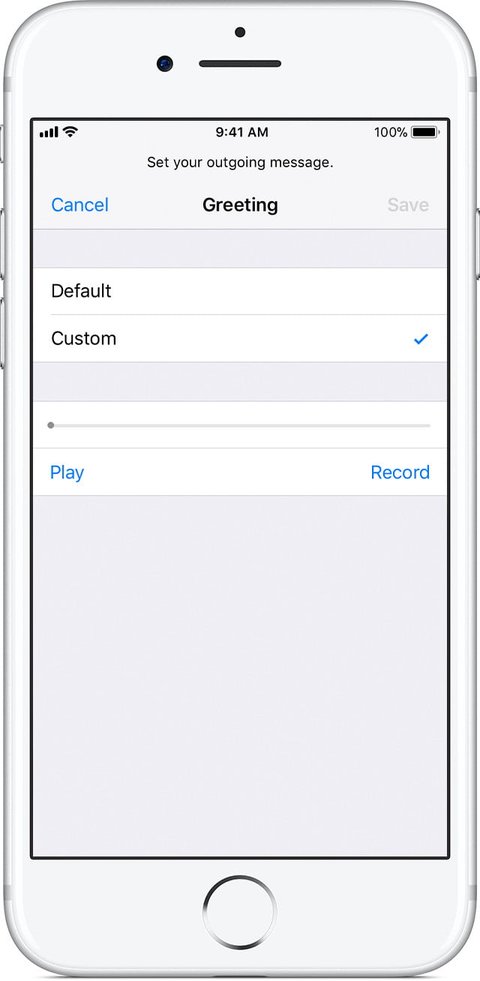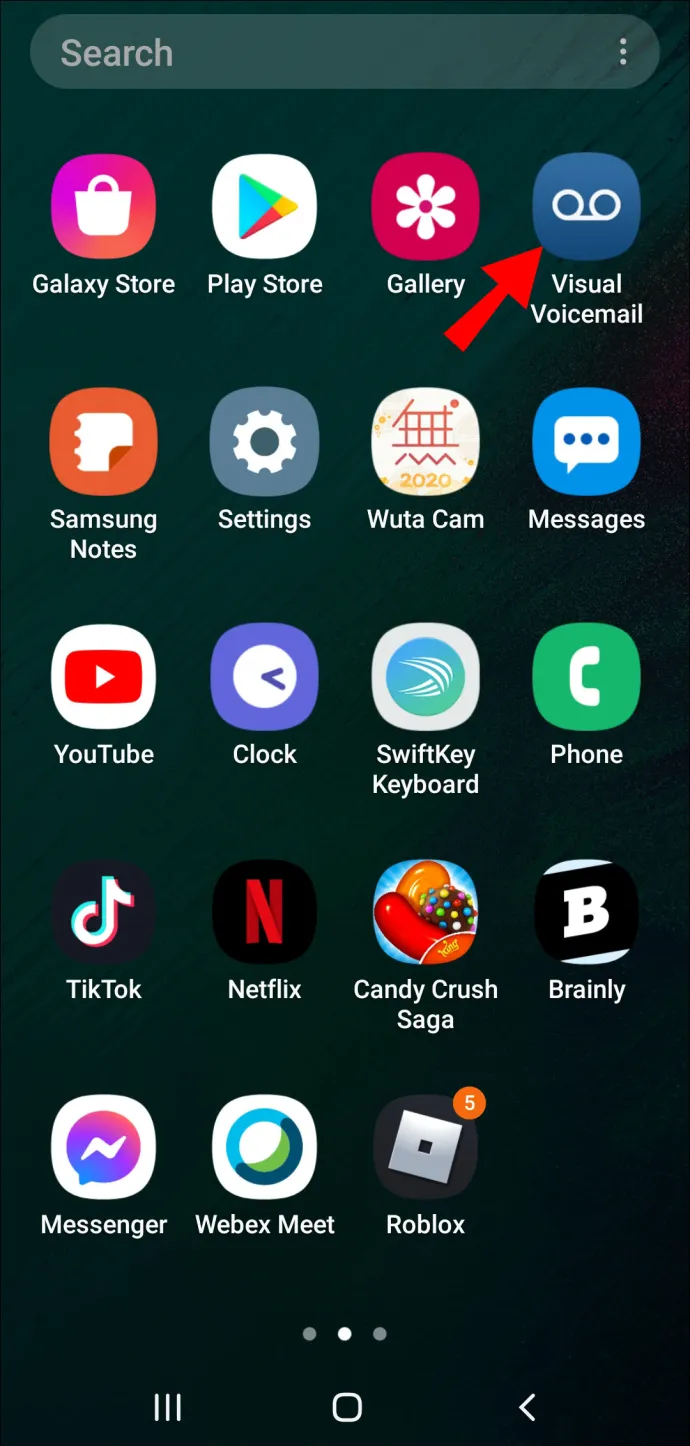Visual Voicemail allows you to view and listen to your voicemail messages on your Android device. In order to set up visual voicemail on your Android device, you have to download and install the voicemail app on your smartphone and follow the step-by-step process described below.
Well, having a Visual Voicemail on your device is quite fun and useful at the same time. As you can enjoy listening to the voice messages which you receive from others. However, the article has covered everything in detail about visual voicemail to answer your question on how to set up Visual Voicemail on Android.
- What is Visual Voicemail?
- Why Do You Really Need A Visual Voicemail?
- What are the Requirements for Visual Voicemail?
- [Solution]How to Set Up Visual Voicemail on Android?
- How Do I Set Up Visual Voicemail on iPhone?
- How to Activate Visual Voicemail on Samsung?
- Is Visual Voicemail Is Carrier Specific?
- Frequently Asked Questions
What is Visual Voicemail?
Visual Voicemail lets the users manage their voice messages by reviewing them on a list on their Android devices. You can simply go through your messages and select the one you want to listen to by tapping on the message. Also, you can rewind and replay the messages to any point in case you miss some part of the messages.
However, Visual Voicemail provides the users with the following privilege:
- You can send or listen to messages in any sequence.
- Users can visually navigate through the messages.
- One can delete, archive, or save messages only with one touch on the screen.
- Users can obtain message transcriptions
- You can attach voice messages to email or simply send them as text messages.
Why Do You Really Need A Visual Voicemail?
Visual Voicemail has its own merits. It provides users with numerous privileges. One can listen to voice messages any time anywhere as many times as they want with just one click. Also, it has other advantages that make it important for every user. So, below there are some of its best uses that one can enjoy.
- Visual voicemails allow users to quickly scan through any message.
- Users can make back calls from the voicemail screen.
- You can also manage the voicemail features.
- Playing and deletion of messages can be done with ease.
- Using transcription one can extract the main matter from the message without listening to the full voice message.
- Visual voicemail is useful if the users want to send a particular message to someone without mentioning the description.
What are the Requirements for Visual Voicemail?
It is very important to know the requirements before setting up the Visual Voicemail on your Android device. As it won’t work unless and until your device fulfils all the requirements needed by the application to work on your device. So, to set up visual voicemail on Android and to use it, your device must have to fulfil the below following requirements:
- You must have a smartphone and active data plan included with Visual Voicemail.
- Users must use their own devices to set up visual voicemail. One cannot set up visual voicemail using other devices.
- Your device must be connected to the 4G LTE data network
- You need to install the AT&T Visual Voicemail app in case your Android phone doesn’t have an in-built or pre-installed Visual Voicemail app.
How to Set Up Visual Voicemail on Android?
To setup Visual Voicemail on your Android device, you just need to follow the below instructions as guided:
- On your Android device, swipe up the home screen.
- Next, select the Voicemail app from the appeared menu.
- Now, enable access to the SMS, Contacts and Phone. Access to these is mandatory and is definitely required for Visual Voicemail Setup.
- Then, accept the terms and conditions for Visual Voicemail after reviewing them.
- Once you are familiar with the interface of Visual Voicemail, tap Continue.
Now, your Visual Voicemail is activated on your Android device and you are all ready to use it on your device.
Also read: Fix Visual Voicemail Not Working on Android
How Do I Set Up Visual Voicemail on iPhone?
If you are an iPhone user and wondering how to set up Visual Voicemail on iPhone then stop wondering. Here is how you can set up visual voicemail on your iPhone.
- Open the Phone app on your iPhone and choose Voicemail.
- Next, select the Set up Now option.
- Then, click on Done to create a new voicemail address.
- Confirm the created password by typing it again and then clicking on Done.
- Select Custom or Default as per your preference. If selected custom, you can record a new greeting.
How to Activate Visual Voicemail on Samsung?
Visual Voicemail is a very useful feature that lets users review their voicemails on their device without dialling into the mailbox. It displays the messages along with name, date, time & image. Many Android devices come with in-built Visual Voicemail.
You just need to activate the feature on the device. For activation, you must have to be on a stable mobile data network. You can access your visual voice messages through the settings of your Android phone where you can manage the contacts too.
So, if you are a Samsung user and you want to activate Visual Voicemail on your device then follow the below instruction as guided to set up Visual Voicemail:
- Firstly, swipe up the Samsung home screen to access all apps.
- Next, click on the Voicemail app.
- On the very first screen of the Voicemail, review the mentioned Terms and conditions and then hit the Accept button and click on Continue.
- Lastly, on the Premium subscription page, select No thanks if don’t want to upgrade.
Once done with the above steps, your Samsung device is ready with the visual Voicemail feature.
Is Visual Voicemail Carrier Specific?
Yes, Visual Voicemail is carrier specific. It is a great way to go through your visual voicemails. Also, it helps you to keep the track of your messages and go back to them whenever you want. The Visual Voicemail service is available on almost all mobile carriers and they come with data plans that you can avail of.
It tends to be an add-on and can be downloaded from the Google Play Store for android phones, in the form of an app that is downloadable from the Google Play store. The major carriers all offer downloads of their own visual voicemail apps.
Frequently Asked Questions:
Does Android have built-in visual voicemail?
Android voicemail is the in-built visual voicemail service that is available only on Android devices. The service let the users view voicemail messages in text form. To view voicemails, you need to visit the dialer and then swipe over to the voicemails or you need to choose it.
How visual voicemail works on Android?
Visual voicemail (VVM) client:
- Handles the SMS messages used to activate/deactivate/query status of the service and the SMS messages used to notify the device of events in the subscriber's mailbox.
- Syncs the mailbox with the IMAP server.
- Downloads the voicemails when the user chooses to listen to them.
How to change voicemail greeting in Visual Voicemail?
To change your visual voicemail greeting, follow the steps below:
- You can change the greeting from the Voicemail app itself on your Android device.
- Also, you can dial *86 from your Android phone and follow the instructions to change the greeting.
- You can modify your visual voicemail greeting just by calling from another phone to your Android phone number. You just need to press # right after you hear your greeting and then enter your password. Next, dial 4 for Personal Options and follow the instructions.
Conclusion
Well, setting Visual Voicemail is not complicated. But the task of setup becomes even simpler when you have the correct guidance. Therefore, we have brought this blog that covers about Visual Voicemail in detail along with its set-up process on Android and other devices. So, go through the article thoroughly to get your question answered.
I hope, the article served you well and your question on how to set up visual voicemail on Android got well answered. In case of any further queries or doubts, feel free to get back to us on Twitter or Facebook.
Harjeet is a professional blogger who loves to write blogs about Android & iOS-related topics. She dedicated her 2+ years in the technology field, tackling all kinds of issues, errors and other problems. Currently, she is contributing to Android Data Recovery Blogs to guide users to solve several Android-related issues or any other problems. Before working for Android Data Recovery, she freelanced for various sites. Apart from writing, Harjeet is a music lover and fond of reading books.