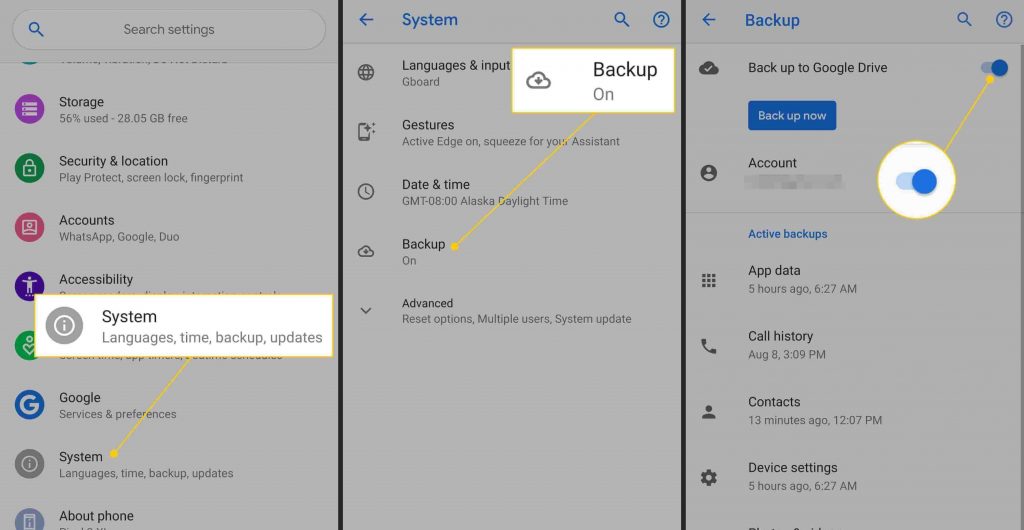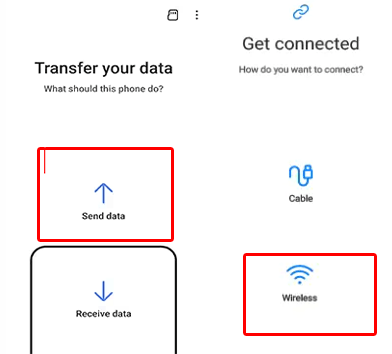Switching to a new Android smartphone is exciting. However, transferring all your apps from your old phone to the new one can be daunting. Well, worry not, we’ve got you covered. In this article, we are going to talk about how to transfer apps from Android to Android.
So, follow us on this journey to continue using the old phone’s applications on your new device.
How to Transfer Apps from Android to Android?
Method 1: Move Apps from Old Device to New with Google Account
The easiest way to move apps between Android devices is through Google account backup. For this, you need to first backup your old device apps and then transfer them to the new one.
Here’s how:
- Go to the Settings>>System on your old Android device.
- Scroll down and select Backup>>toggle on Backup to Google Drive option and click on Backup Now.
- When complete with backing up your old device data, set up your new phone.
- For this, Power on your new Android phone. Set up your device by following the on-screen prompts. Use the same Google account that you used on your old device.
- When you reach the Copy apps and data screen, click on Next and connect both devices to the same Wi-Fi network.
- Now, when you are prompted to choose a backup to restore, select “A backup from an Android device” option.
- Choose the created backup and select the apps that you want to transfer and tap on Restore.
Also Read: How To Transfer Apps Data From Android To Android
Method 2: Transfer Apps Over Bluetooth
Bluetooth is a versatile tool that can transfer apps from Android to Android wirelessly. For this, you need to place both the device within the Bluetooth range for successful transfer.
Follow the instructions to do so:
- Swipe down the screen from top to bottom to access the shortcut menu.
- Tap the Bluetooth icon to turn it on. Now, press and hold the Bluetooth.
- Now, on one of the devices, under the available nearby devices list, choose the device to which you want to pair.
- Confirm the pairing request prompt on another device by tapping the Pair option.
- When connected, select the apps on your old device and click the Share or Send option.
- Now, choose Bluetooth as the sharing method.
- Select the receiving device and wait until the transfer is completed. This may take some time depending upon the size of data transferred.
Method 3: Use 3rd Party Software – Android Transfer Tool
Another hassle-free way to transfer apps from one Android device to another is via Android Transfer Tool.
The software is primarily used to transfer data between two smartphones including Android to Android, Android to iOS, iOS to Android, or iOS to iOS.
Besides apps, you can use it to transfer other data such as music, calendars, contacts, videos, call logs, photos, and others.
Use this software now and get your apps transferred all at once without hassle from one phone to another by following its user guide instructions.
 btn_img
btn_img
Note: It is recommended to download and use the software on your PC or laptop only.
Also Read: How to Transfer Google Authenticator to a New Phone: A Step-by-Step Guide
Method 4: Transfer Apps to New Phone Using Samsung Smart Switch
Samsung has introduced Samsung Smart Switch Mobile for its users to transfer data seamlessly between two devices. To use this, first visit its compatibility page to check if your device supports the software.
When confirmed about compatibility, follow the steps here to transfer apps from Android to Android Samsung:
- Install Smart Switch Mobile on both phones. Charge both devices sufficiently.
- When charged, place the devices within 4 inches of each other.
- Open Smart Switch Mobile on both Android phones.
- On your new device, go to Settings, and select Smart Switch. Then, click on Bring data from old device>> Bring data from old device
- Now, on your old Android phone, click on the Send data and select the Wireless option.
- Choose the Receive data option on your new device. Select Galaxy/Android and opt for the Wireless option.
- Tap on the Allow on the old phone On your new device, select the apps you want to transfer, and hit the Transfer button.
- Wait until the transfer is complete. When done, hit the Close option on your new phone and you’re done.
Also Read: Transfer Messages from Android to Android
FAQs
Can I transfer apps from one Android device to another without a PC?
Yes, you can directly transfer apps between Android devices. Above we have mentioned a bunch of methods that doesn’t require a PC for transferring apps between Android smartphones.
Will transferring apps delete my data?
No, transferring apps won’t delete your data. Follow the mentioned transfer methods and move your apps to another phone, preserving the app data during the process.
Is it possible to transfer apps from an iPhone to an Android device?
Transferring apps from iPhone to Android can be complex. However, you can still try to do the same with the help of Android Transfer Tool.
Does Smart Switch require Wi-Fi to transfer data between devices?
Yes, Smart Switch works over Wi-Fi to transfer data between the devices. Both the devices must be connected to the same Wi-Fi network for a successful transferring.
Conclusion
With the latest features coming, we must switch to a new phone frequently to enjoy new-featured smartphones. With this guide on how to transfer apps from Android to Android, you can change your device whenever you want and continue using your favorite apps on your new device.
James Leak is a technology expert and lives in New York. Previously, he was working on Symbian OS and was trying to solve many issues related to it. From childhood, he was very much interested in technology field and loves to write blogs related to Android and other OS. So he maintained that and currently, James is working for androiddata-recovery.com where he contribute several articles about errors/issues or data loss situation related to Android. He keeps daily updates on news or rumors or what is happening in this new technology world. Apart from blogging, he loves to travel, play games and reading books.