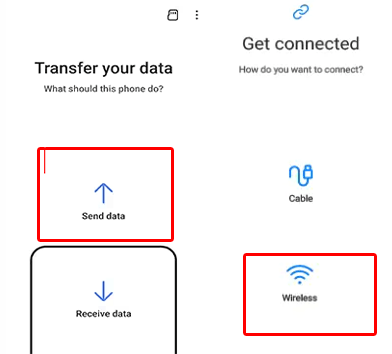If you are planning to discard your old phone and switching to a new one, learn to transfer apps data from Android to Android. Ensure a seamless transition of your favorite app data on your new phone with this detailed guide for a hassle-free experience.
Why to Transfer Apps Data from Android to Android?
If you are switching your phone, migrating app data is essential to continue accessing or enjoying the app’s features, important data, and personalized preferences on the new or another device.
This eliminates the need to set up each app individually, saving you time and effort. By transferring these data, you can seamlessly continue their digital experience without losing important content.
How To Transfer Apps Data from Android to Android?
Method 1: Transfer Apps Data Using Google Account
Some apps such as Gmail, chrome, and others use your Google account to save their data. So, simply logging into your Google account, you can access the app’s data on any Android device.
To do so, set up your new phone with the same Google account that you used on your previous device and follow the instructions below:
- Download & install the app on your new Android device.
- Now, open the app and log in with your Google account.
- You’ll now be able to access your app’s data.
Also Read: How to Transfer Apps from Android to Android? – Hacks You Must Know
Method 2: Use In-Built Chat Backup Feature to Transfer Apps Data
Apps like WhatsApp come with their own chat backup feature that allows easy transfer of app data from one Android phone to another. If you have backed up your chats along with attached media files, transfer its data to a new Android phone easily.
Follow the instructions here:
- Install WhatsApp on your new Android phone.
- Now, follow the instructions on the screen to set up.
- During the process, when asked to restore the chats, click on Restore.
That’s it! You have your WhatsApp data on your new phone.
Also Read: Transfer Messages from Android to Android
Method 3: Consider Android Transfer Tool – 3rd Party Software
If you are looking for a one-click way to transfer apps data from old Android phone to new phone, here’s what you need – Android Transfer Tool.
This software is primarily designed to transfer or share data between two smartphones including Android to Android, iOS to Android, Android to iOS, and iOS to iOS.
Apart from app data, you can use this tool to transfer photos, videos, music, call logs, calendars, contacts, and others.
Download this software and get your app’s data transferred all at once from one Android to another without hassle by following the instructions here.
 btn_img
btn_img
Note: It is recommended to download and use the software on your PC or laptop only.
Also Read: How to Transfer Google Authenticator to a New Phone: A Step-by-Step Guide
Method 4: Transfer Apps Data to New Phone with Samsung Smart Switch
Samsung has Smart Switch Mobile for its users to transfer app data seamlessly between two devices. But before using this on other brands, visit its compatibility page to check if your device is supportable.
When found compatible, follow the steps here:
- Install the Smart Switch Mobile on both phones.
- Launch the app on both Android devices.
- On your new phone, visit Settings, and choose the Smart Switch. After that, tap on the Bring data from old device>Bring data from old device
- On your previous phone, tap on the Send data option and choose the Wireless option.
- Then, on a new device, tap on Receive data and choose Galaxy/Android followed by the Wireless option.
- Click on the Allow on the old phone On your new phone, choose the apps of which you want to transfer data, and tap on the Transfer button.
- Wait for the transfer process to complete. When done, click on the Close and you’re done.
FAQs
Can I transfer app data between devices of different brands using Google Account Sync?
Definitely! Google Account Sync gives you the privilege to transfer apps data and other data across different Android devices.
Are third-party apps safe for transferring app data?
While many 3rd party apps are safe, it's essential to select a reputable one from the trusted source after properly reading its T&C and users review to ensure data safety.
Do all manufacturers provide dedicated software for data transfer?
No, not all manufacturers have specific tools to transfer data. However, check with your device's manufacturer for available data transfer options.
Conclusion
Here comes the end of this article! I hope we have provided effective methods to transfer apps data from Android to Android. Follow the methods as outlined and embrace a smooth transition of apps data between Android devices.
If you have any queries or doubts, feel free to comment us on our official Twitter or Facebook page.
Henry Morgan is a professional blogger who loves to write blogs about Android & iOS related topics. He lives in Northern California and has almost 15 years of experience in the field of technology, tackling all kind of issues, errors or other problems. Currently he is a great contributor on Android Data Recovery Blogs and his blogs are loved by people where he guides to solve several Android related issues or any other problems. During his busy schedule, Henri finds some moments to spend time with his family and loves to play cricket.