Embarking on the Snapchat journey and suddenly halted by a “please check your connection and try again Snapchat” error? If so, stay patient! Here we have this guide, explaining the root causes and providing expert solutions to fix the error.
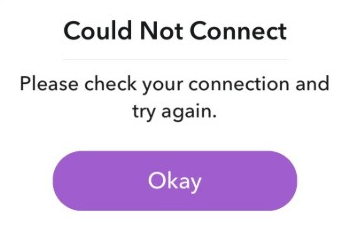
To Fix Android App Related Issues, we recommend this tool:
This effective tool can fix Android issues such as boot loop, black screen, bricked Android, etc. in no time. Just follow these 3 easy steps:
- Download this Android System Repair tool (for PC only) rated Excellent on Trustpilot.
- Launch the program and select brand, name, model, country/region, and carrier & click Next.
- Follow the on-screen instructions & wait for repair process to complete.
How to Fix “Please Check Your Connection and Try Again Snapchat”?
Solution 1: Check your Login Details
Incorrect login details can end up with this error. So, before trying any other solutions, check your login credentials first. Ensure that you are entering the correct username and password.
Also Read – How To Fix “Oops! We Could Not Find Matching Credentials” Snapchat
Solution 2: Check your Device’s Internet Connection
Another reason triggering the Snapchat login error is poor internet connection. If you are not on a strong connection, your login attempt might fail. So, check the internet speed on your device and make sure to use a strong and stable internet for a smooth Snapchat experience.
If your mobile internet is slow, switch your network connection to Wi-Fi or vice-versa.
Solution 3: Close & Re-open Your Snapchat App
App glitches can also be the reason why you get Snapchat login connection error. Here, simply closing the app and launching it again will eliminate the temporary app bugs and fix the error.
Follow the steps here:
- Go to the Snapchat app icon on the Home screen.
- Long hold the icon and select App info.
- Tap on the Force stop option.
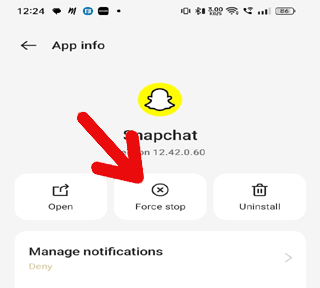
- Now, restart your device and try logging into Snapchat to see if the error is fixed.
Also Read – How To Fix Snapchat Failed To Send
Solution 4: Clear Snapchat App Cache
Cache accumulated on the app for a longer duration can get corrupted and start messing with the application. Ensure that you clear the app cache timely to fix and avoid such errors.
These are the steps to clear Snapchat Cache:
- Go to your Profile on the Snapchat app.
- Select Settings and click on the Clear Cache option under Accounts Actions.
- Now, tap on Continue to confirm clearing the cache.

Solution 5: Switch to Another Device
Sometimes, the login error on Snapchat can be device-specific. In such a case, try using Snapchat on another device to find out if your device is the culprit.
Simply, log in to Snapchat on another device and see if you are successfully able to do so. In case the problem is solved, it indicates that your device is the problem.
Solution 6: Update Snapchat Application
An outdated Snapchat application can also cause a Snapchat connection error when logging in. Try using the updated software to eliminate the error. The updated app often includes the latest features and bug patches that address unknown errors and fix them.
Follow the steps here to update:
- Go to the Play Store app and click on the Profile
- Next, select Manage Apps and Devices.
- Head to the Updates section and look for the Snapchat update.
- When found, tap the Update button and install the latest version.

Also Read – How To Fix Snapchat Add Friends Not Working on Android
Solution 7: Install Latest Device Software
Outdated device software may have compatibility issues with the latest Snapchat app and can cause such trouble. Make sure you use the latest device software to get away with the error.
Here are the steps to follow:
- Open the Settings app and go to the Software update section.
- Search the available updates here.
- Click on the Download button and install the latest version.
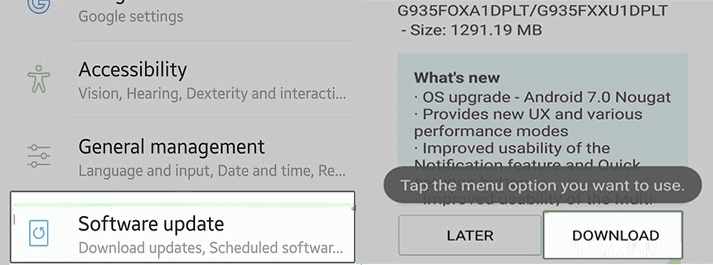
Solution 8: Seek Snapchat Support
If the problem persists even after trying every above-mentioned solution, report the problem to the Snapchat support team. The professional will help you address the error and provide you with effective advice to resolve it.
Also Read – How To Fix “Oops Something Went Wrong Snapchat” Error
Get Your Android Problems Resolved with the Android Repair Tool
If you are continuously halted by unknown errors and problems on your Android device, we recommend you use the Android Repair Tool.
This professional software can help you fix many issues like phone not charging, OS crashing, app not working, rooting errors, and many more.
It is supported on almost all Android phone brands and models. So, without worrying about compatibility issues, get the software and fix your Android problems with this guide.

Note: It is recommended to download and use the software on your PC or laptop only.
Verdict
In conclusion, with the above solutions, you’ll easily be able to deal with the “please check your connection and try again snapchat” error. Just follow the solutions step-by-step and get your Snapchat experience back on track.
James Leak is a technology expert and lives in New York. Previously, he was working on Symbian OS and was trying to solve many issues related to it. From childhood, he was very much interested in technology field and loves to write blogs related to Android and other OS. So he maintained that and currently, James is working for androiddata-recovery.com where he contribute several articles about errors/issues or data loss situation related to Android. He keeps daily updates on news or rumors or what is happening in this new technology world. Apart from blogging, he loves to travel, play games and reading books.