Snapchat is a popular free messaging & social networking application for smartphones. It allows sharing pictures, text messages, and short video clips with friends & relatives. Also, it is available for both the Android & iOS devices. Despite having all these features, still users are experiencing some annoying issues while using this app. One such error is “oops something went wrong Snapchat”.
Thus, if you are currently getting this error and want to know how to fix Snapchat oops something went wrong issue, keep on reading this post.
In this troubleshooting guide, you will get 12 quick fixes to get rid of it successfully.
Why Does Snapchat Keep Saying Oops Something Went Wrong?
There could be various reasons for “Snapchat oops something went wrong please try again” error.
Here I have shortlisted the major factors behind the occurrence of this annoying issue. Let’s have a look:
- Weak or unstable internet connection.
- Cache and data of the Snapchat app.
- Outdated version of Snapchat app.
- When the app permission is disabled.
- It may possible that your Snapchat account is locked.
- Snapchat servers are down.
As you can see these are the common causes that can lead to this error message on your Android.
Now, let’s move ahead to know how to fix oops something went wrong on Snapchat Android in a few possible ways.
How To Fix “Oops Something Went Wrong Snapchat” Error On Android?
Follow the below troubleshooting fixes one by one until your problem gets resolved.
- Check The Network Connection
- Restart Snapchat App
- Restart Your Android Device
- Check The Snapchat’s Servers
- Clear Snapchat App Cache & Data
- Force Stop Snapchat
- Update Snapchat App
- Uninstall The Third-Party Applications
- Disable VPN
- Check The Network Permissions.
- Reinstall Your Snapchat App
- Contact To Snapchat Support Team
Fix 1: Check The Network Connection
The very first method that you can try to resolve this problem is to check the internet connection.
Most probably such sorts of errors occur due to weak or poor network connection that won’t allow you to access the app anymore.
So, here you should also check if your network connection means mobile data is stable or not. However, if your mobile data is slow, it is recommended you connect your phone to a strong Wi-Fi network.
Fix 2: Restart Snapchat App
Another basic trick that you can apply to fix oops something went wrong Snapchat problem is to restart the app.
It is common to get temporary errors & bugs while using any application. So, there is nothing to worry if you are facing something went wrong error on Snapchat, all you need to do is to restart your Snapchat app.
This method worked for most of the users who had the same error.
Fix 3: Restart Your Android Device
In some of my previous articles, I’ve already said that whenever you encounter any error or issue on your smartphone, simply restart the phone.
Restarting the phone can genuinely help you to deal with the minor glitches on your phone without any trouble. Here, you need to do the same thing by following the below steps:
- Long press the Power button of your phone.
- From different options, choose the Restart option.

- Once the device is successfully restarted, check if Snapchat oops something went wrong memories is fixed.
Fix 4: Check The Snapchat’s Servers To Fix ‘Oops Something Went Wrong Snapchat’ Error
There is a huge possibility that the Snapchat servers are currently down that’s why you are getting “Snapchat oops something went wrong try again later” error.
In order to check the Snapchat server’s status, visit to the Downdetector.
If this method doesn’t help you to troubleshoot this problem, try the next one.
Fix 5: Clear Snapchat App Cache & Data
Clearing the Snapchat app cache & data might also assist you to solve this issue. Here is how you can clear the cache & data of Snapchat app,
- On your Android device, go to the Settings.
- Click on the Apps >> find Snapchat
- After this, go to a Storage.
- Finally, ensure to click on both the options “Clear Cache” & “Clear Data”.

Fix 6: Force Stop Snapchat
Once attempt to force stop the Snapchat application & open it again. This method can also work for fixing oops something went wrong Snapchat adding friends error.
To do so, go to the Settings >> click on the Apps/App Manager. Find Snapchat application >> tap “Force Stop”.

Now, you can open the Snapchat app and check for the error.
Fix 7: Update Snapchat App To Fix Snapchat Oops Something Went Wrong Please Try Again
Most of the time, it happens that due to an outdated version of the application users are getting numerous errors and bugs.
Maybe you are receiving something went wrong on Snapchat problem due to running an outdated version of Snapchat app.
All you need to do is to follow the below instructions and update the app:
- On your Android phone, go to Google Play Store.
- Tap on Profile icon which you can see at a top-right side corner of your phone’s screen.
- Go to Manage apps & devices.
- After this, tap on an option Updates Available.
- Then find the Snapchat app in the list >> tap on Update.

Once the app is updated successfully, check if oops something went wrong Snapchat stories error is resolved.
Fix 8: Uninstall The Third-Party Applications
Have you recently installed any third-party apps on your phone? If yes, it could be the reason for the occurrence of this error on Snapchat.
In such a situation, all you need to do is to uninstall the newly installed applications. After uninstalling the problem-causing apps, check if you can now open the app and log in to it.
Fix 9: Disable VPN
There are several users who are using VPNs to keep their identities protected over the internet. So, if you’ve enabled a VPN & connecting to the Snapchat then you will definitely encounter Snapchat oops something went wrong memories error.
To get rid of this error, you have to temporarily turn OFF the VPN & then try to connect to Snapchat app. Once you’ve login successfully to an application, now turn it ON & check if the issue occurs again.
Fix 10: Check The Network Permissions
As Snapchat is an online platform, it requires accessing your web connection. Though, if an app lacks to get the permission, you may come across such errors.
If you want to troubleshoot it, ensure to check & allow all the permissions to Snapchat app.
For this, follow the beneath steps very carefully:
- At first, open the Snapchat.
- Next, click on a Profile icon >> tap on Settings to launch it.
- After this, scroll down and find Privacy
- Under the Privacy tab, find and click Permissions.
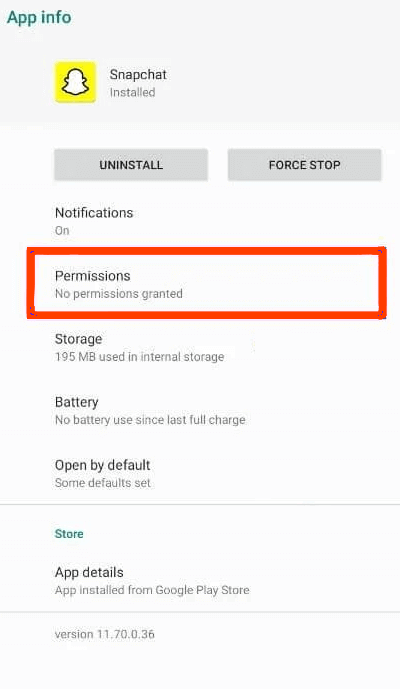
- Doing so will allow the Snapchat application to access your network.
Fix 11: Reinstall Your Snapchat App
Since the error message is app-related, so you can also uninstall and then reinstall your Snapchat app to fix Snapchat oops something went wrong please try again.
At first, you’ve to uninstall your app by long-pressing on Snapchat app from your phone’s home screen. Tap on an Uninstall option.
Once the app is uninstalled successfully, again install it back on your smartphone by following the below steps:
- On your Android device, go to the Play Store& search for a Snapchat
- When you find the Snapchat app with a yellow image, click on it >> tap Install.

- After installing the app successfully, access the Snapchat app & see if you can now login to your account and add friends.
Fix 12: Contact To Snapchat Support Team
If none of the above techniques worked, the last option left for you is to contact to Snapchat support team. They will surely assist you to resolve the problem in a hassle-free manner.
For this, you’ve to email the support team and explain the whole situation.
Bonus Tip- How To Fix Snapchat Errors & issues Using Android Repair?
When it comes to fixing any app-related issues and bugs on Android, it is always suggested to use the Android Repair tool.
It is an expert-recommended software to repair almost all sorts of Android errors/issues like Snapchat has stopped, Facebook Has Stopped, Settings has Stopped, and many more.
The best thing about this program is that you can run it even without any technical knowledge and the problem gets solved without any data loss.
So, just download and install his tool on your PC and follow its user guide to tackle the situation.

Note: It is recommended to download and use the software on your PC or laptop only.
Frequently Asked Questions:
What Does It Mean When Snapchat Says Oops Something Went Wrong Try Again Later?
When Snapchat says oops something went wrong try again later then it means there is a weak internet connection or Snapchat servers go down. Though you can fix this error by checking your network connection or servers or even clearing the cache of the Snapchat app.
How To Fix Tap To Load Problem On Snapchat?
In order to fix tap to load problem on Snapchat, try the below tricks:
- Restart your Android Device
- Disable Data Saver
- Clearing Snapchat App Cache & Data
- Disable Battery Saver Mode
- Checking Internet Connection
- Reinstall Snapchat
- Update Snapchat Application
Why Is Snapchat Not Letting Me Add More Friends?
It might possible that Snapchat has been temporarily blocked you or deleted your account permanently. That’s why you are unable to add more friends.
How Do I Fix Snapchat ‘Could Not Connect’ Error On Android?
If you want to fix Snapchat ‘could not connect’ error on Android phone then try the below tips: • Reboot Your Phone
Conclusion
Android users rarely encounter the ‘oops something went wrong Snapchat login’ issue.
Consequently, if you are currently experiencing this error message and want to get rid of it then simply go through the above-mentioned fixes.
All the specified solutions are very effective and easy to apply. Just try them accordingly for how to fix Snapchat oops something went wrong error.
I hope you find this article useful to you.
Last but not the least, if you’ve any queries regarding this error or any other Android-related issues, feel free to ask us on Twitter or Facebook.
James Leak is a technology expert and lives in New York. Previously, he was working on Symbian OS and was trying to solve many issues related to it. From childhood, he was very much interested in technology field and loves to write blogs related to Android and other OS. So he maintained that and currently, James is working for androiddata-recovery.com where he contribute several articles about errors/issues or data loss situation related to Android. He keeps daily updates on news or rumors or what is happening in this new technology world. Apart from blogging, he loves to travel, play games and reading books.