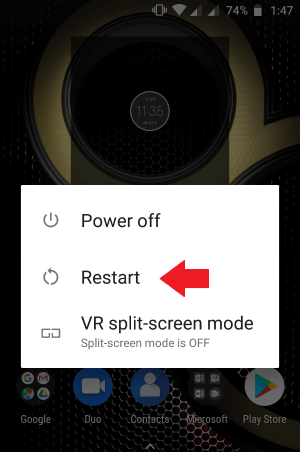Android “Blue Screen of Death” is a kind of serious issue that usually occurs due to hardware/software-related issues, system crashes, OS errors, battery problems, etc. It can easily be fixed by performing a few manual tricks like – Restarting the phone, reinserting the phone’s battery, SIM card, or SD card & other fixes mentioned in this blog.
If you are facing this issue on your phone then you must read this post to know how to fix Android “Blue Screen of Death” easily.
Here, I have specified 7 quick and easy ways to fix blue screen on Android phone. But, before knowing the solutions, let’s learn something about this problem.
To Fix Android “Blue Screen of Death” Issue, we recommend this tool:
This effective tool can fix Android issues such as boot loop, black screen, bricked Android, etc. in no time. Just follow these 3 easy steps:
- Download this Android System Repair tool (for PC only) rated Excellent on Trustpilot.
- Launch the program and select brand, name, model, country/region, and carrier & click Next.
- Follow the on-screen instructions & wait for repair process to complete.
What is “Blue Screen of Death”?
Blue Screen of Death simply means that your phone gets stuck into the blue screen. This issue (BSOD) is often referred to as Stop Error as it makes the screen fully blank and inaccessible. However, it will restart itself after some time but the screen will again turn to blue. It’s really frustrating issue as it can take place on your device at any time without warning.
Can Blue Screen of Death Fix Itself?
As I have discussed above, “Blue Screen of Dead” is one of the serious and unwanted issues that couldn’t be fixed itself. You can try a third-party Android Repair Tool to get rid of this issue easily.
It is a professionally recommended tool that has the capability to fix various kinds of errors and issues including Android blue screen no command etc.
How to Fix “Blue Screen of Death” with software?
One of the best ways to fix the blue screen of death issue is, using Android Repair Tool. It is an instant repair tool that is specially designed to fix various sorts of errors and bugs. You can use this software to fix the Android blue screen of death error.
This tool will not only help you to fix the blue screen of death problem but you can also fix other issues like – Android white screen of death, black screen of death, Android stuck in the boot loop, device frozen & many others.
The best thing about this software is that it is compatible with all Android brands like Samsung, Oppo, Realme, Vivo, Xiaomi, LG, Nokia, Sony, Motorola, Huawei & others.
So, without wasting much time, just download and install this software and fix the BSOD issue with ease. Follow the step-by-step guide to know what you need to do.
Follow this step-by-step guide to know how to use this software:

Note: It is recommended to download and use the software on your PC or laptop only.
How to Fix Android “Blue Screen of Death” without software?
In this section, I have listed 7 realistic ways to fix Android blue screen no command issue. So, without wasting much time, just go through this straightforward way to eliminate this problem.
#1: Restart Your Android Phone
Restarting the device is one of the simplest ways to deal with all kinds of errors and issues including Android blue screen of death (BSOD). So, before trying any other methods, it’s good to restart your device once.
Keep pressing the Power button of your Android phone. Once the menu appears on the screen, choose and hit the Restart button to reboot your device.
However, if the BSOD problem is not fixed after restarting the device then simply move to the next method.
#2: Take Out Your Phone’s Battery
Removing and re-inserting your phone’s battery is another helpful way to fix Android blue screen of death issue. Thus, if your Android phone has a removable battery in it, then turn off your device and pull out the battery from it. Wait for a few minutes then put it back into the phone.
Now, you need to check whether the blue screen of death is solved or not. If the problem still persists, then simply try out the next solution.
#3: Re-insert the SIM Card & SD Card
If your phone doesn’t have a removable battery then you can try this method to fix the BSOD issue – Remove & Re-insert the SD card & SIM Card from your phone.
Pull out the SIM card tray of your phone then take out both the SIM card & SD card from it. Wait for a few minutes then re-insert the cards again into the tray.
Also Read – How To Fix Vertical Lines On Phone Screen Android?
#4: Clean or Change the LCD Connector
Sometimes, a dirty or loose LCD connector of your device can cause such kind of issues on your phone. So, here I’ll suggest you check the LCD connector of your device, if you find it’s dirty then clean it gently using a soft cotton cloth.
However, if the connector is loose or damaged then you need to replace it quickly.
#5: Update Your Android Operating System
If your phone is still showing a Blue Screen of death issue, it’s possible that you are using the outdated version of Android OS.
Sometimes, running the older version of your device OS can cause several kinds of issues on your phone including – Blue screen of death.
If the latest version of Android OS is released then you need to update your phone OS by following the below-given steps:
- Open the Settings app then go to About phone
- Here, you need to choose the “Software Update/Download” option. (Options may vary according to the device model)
If any update option is available then tap on it to install the latest version of your phone OS.
Also Read – How To Fix Horizontal Lines On Android Phone Screen?
#6: Perform a Factory Reset
If unable to fix the BSOD issue even after trying the above methods don’t lose hope! Performing the factory reset on Android will surely help you to get rid of the issue.
However, this method is a little bit risky as it will wipe out everything from your phone and restores your device to its default settings
So, before trying this method, make sure to save the backup of the important data of your Android phone.
- Head to your phone’s Settings app > Additional Settings.
- Choose Backup & Reset > Reset options > Erase all data (Factory Reset)
Please note – (The steps may vary according to the phone brands)
#7: Take Your Phone to the Repair Shop
If your phone is dropped from a height or on any water surface then it’s likely to get the blue screen of death issue. It may happen that, some internal part of your device gets damaged because of which you are getting stuck with the BSOD.
In such a situation, I will advise you to take your Android phone to any repair shop. If the BSOD problem is caused due to hardware issue or any internal part of your device is damaged they will repair it soon.
Conclusion
A blank or blue screen on Android is not a pleasant sight, thus it’s very important to fix this issue. Just go through the 7 effective ways I have provided on how to fix blue screen Android phones. All you need to do is, just try out the given solution one by one until and unless your problem is solved.
However, if the manuals fail to work in your case, don’t be upset you have another best choice – Android Repair tool. It is an instant repair tool that will surely help you to fix the Android blue screen of death error.
James Leak is a technology expert and lives in New York. Previously, he was working on Symbian OS and was trying to solve many issues related to it. From childhood, he was very much interested in technology field and loves to write blogs related to Android and other OS. So he maintained that and currently, James is working for androiddata-recovery.com where he contribute several articles about errors/issues or data loss situation related to Android. He keeps daily updates on news or rumors or what is happening in this new technology world. Apart from blogging, he loves to travel, play games and reading books.