Android system recovery <3e> is not just a random error message, it indicates a hiccup in the Android system recovery process. The error disrupts the device’s functioning, causing headaches to users. So, if you are encountering this same error, equip yourself with the outlined solutions in this article and get rid of it.
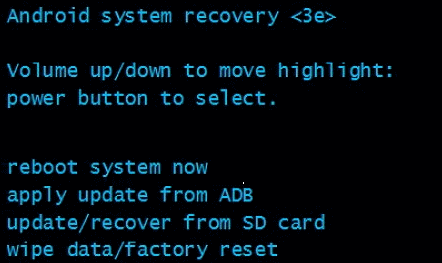
To Fix Android Phone Errors & Issues, we recommend this tool:
This effective tool can fix Android issues such as boot loop, black screen, bricked Android, etc. in no time. Just follow these 3 easy steps:
- Download this Android System Repair tool (for PC only) rated Excellent on Trustpilot.
- Launch the program and select brand, name, model, country/region, and carrier & click Next.
- Follow the on-screen instructions & wait for repair process to complete.
What is Android System Recovery <3e>?
“Android System Recovery” is a feature generally used to update the system from ADB, erase data, delete cache partition, boot the system, do a hard reset/factory reset, etc. This is especially used when an Android user’s phone won’t turn on when the touch screen doesn’t work or becomes unresponsive or unable to access settings.
But, if while using this method, the process got stuck in between, it is considered an error. So, let’s move ahead to know how to resolve it.
How to Fix ”Android System Recovery <3e>” Error?
There are several ways by which you can fix Android system recovery 3e. Follow these steps one by one.
#1- Check your Android Phone Button
Well, it is very important to check your device’s buttons whether are they working properly or not. Switch off your device by pressing the Volume Up + Home + Power button where you can boot to “Android system recovery 3e”. The keys will help you to select the options on your screen.
However, if the button doesn’t work well then there may be a problem. So first check whether the buttons are working well or not by pressing and releasing them several times.
Also Read: [Solved] “No Command” Error In Recovery Mode On Android
#2- Take Out the Battery of your Phone
Many times due to battery issues, the device becomes unresponsive and the problem occurs so it is advised to take out the battery from your device. For that, you should press your device power button to turn off your device.

Then remove the battery again put it in its place and switch on the device. Now check whether your device is working as before or not.
#3- Factory Restore to Fix Android System Recovery <3e> Error
After trying the above options, if you still face problems in solving the issue then you should move forward and follow the next method. Do a factory reset of your device by pressing the volume button, then select the “wipe data/factory reset” option. This one is the only option to fix such an error where your device gets stuck to Android system recovery 3e apply update from SDcard.

However, this method is very useful and it will solve the issue. However, trying this method is risky because the data stored in your device will be deleted.
If during the error fixing process, any kind of data is been lost, you can use the recovery software to recover the lost data. Android Data Recovery software is the recovery program that recovers lost data when the factory reset method wipes out every data from an Android device.
This software restores all data which is lost due to any error. No matter how you have lost your essential data, this powerful recovery software can get back all your erased data from an Android device.
 btn_img
btn_img
Note: It is recommended to download and use the software on your PC or laptop. It is because recovery of phone data on the phone itself is risky as you may end up losing all your data because of data overriding.
#4- Use the Android Repair Tool
If none of the above methods worked to fix Android system recovery <3e> apply update from SDcard, there might be some problem with your phone that is provoking this error. In such a case, it is recommended to try the Android Repair Tool.
With the help of this program, one can fix many Android system errors & issues such as firmware update stuck, black/blue screen of death error, apps keep crashing, phone stuck in a boot loop, etc.
So, download this software by clicking on the below-given button & follow the user guide.

Note: It is recommended to download and use the software on your PC or laptop only.
Related FAQs:
Does Android Recovery Mode Delete Everything?
No, Android Recovery Mode doesn’t delete everything. But there is a Delete option in this mode to wipe all apps, data, files, including text messages & photos
Can I fix the error on my own using Safe Mode?
Yes, Safe Mode can help you diagnose and fix the error.
Are there any warning signs that my device needs professional attention?
Yes, indications like persistent errors messages and unusual behavior of your phone may suggest it's time to seek professional help.
Conclusion
In this realm of technology, errors like Android system recovery <3e> can be daunting but it is manageable with correct measures. Follow the fixes in this guide and get yourself out of this frustrating error message.
Further, visit us on Facebook, and Twitter if you have any questions related to this topic.
References:
- https://www.samsung.com/za/support/mobile-devices/how-to-perform-factory-reset-on-android-smartphone/
- https://support.google.com/android/answer/7662405?hl=en#:~:text=least%2030%20minutes.-,Press%20and%20hold%20the%20power%20button%20for%20a%20few%20seconds,seconds%2C%20until%20your%20phone%20restarts.
James Leak is a technology expert and lives in New York. Previously, he was working on Symbian OS and was trying to solve many issues related to it. From childhood, he was very much interested in technology field and loves to write blogs related to Android and other OS. So he maintained that and currently, James is working for androiddata-recovery.com where he contribute several articles about errors/issues or data loss situation related to Android. He keeps daily updates on news or rumors or what is happening in this new technology world. Apart from blogging, he loves to travel, play games and reading books.