Samsung Galaxy S6 and S6 Edge both are very famous smartphone models with lots of users. Users have loved its features and performance. But still, there are several users complaining that my Samsung Galaxy S6 or S6 Edge won’t Turn ON. Even it remained stuck in the black screen of death or Samsung logo and does not boot up as usual. Luckily, the Samsung Galaxy phone won’t turn ON problem can be fixed by using a few practical ways mentioned in this article.
To Fix Android/Samsung Phone Issues, we recommend this tool:
This effective tool can fix Android issues such as boot loop, black screen, bricked Android, etc. in no time. Just follow these 3 easy steps:
- Download this Android System Repair tool (for PC only) rated Excellent on Trustpilot.
- Launch the program and select brand, name, model, country/region, and carrier & click Next.
- Follow the on-screen instructions & wait for repair process to complete.
Why Won’t My Galaxy S6 Turn on Or Charge?
It is always said that before fixing any error or issue in a phone, find out the root cause behind it.
Therefore, below we have listed a few causes that are responsible for the Samsung S6 edge not turning on. So, let’s take a look:
- If there is any interruption in the firmware update, then it will cause such issue. This problem can be easily detected when your Galaxy S6 or S6 Edge stops turning ON after a firmware update.
- Another cause for Galaxy won’t turn ON could be discharged battery.
- Using the phone roughly, dust or moisture entrance, internal damage to the phone due to falls, etc can also cause your Samsung phone to not get ON.
- Sometimes, hardware defects are also responsible for the phone won’t turn on issue.
So, these were some common causes that keep your phone to remain at stuck or frozen state at a black screen.
How to Fix Samsung Galaxy S6/S6 Edge Won’t Turn ON?
Below find out a few simple tips, but very effective solutions to fix Samsung Galaxy S6 or S6 Edge won’t turn issues and turn it back ON.
Solution 1: Check If Your Samsung S6/S6 Edge Phone Is Charged Or Not

Sometimes, due to our busy lives, we forget to charge our phone and hence the phone’s battery gets drained and the Galaxy phone does not get ON. So, charge your phone for at least 25-30 minutes and then switch ON your phone.
Thus, If your phone shows the sign of charging on the screen, then it means that your phone is in a healthy state and just its battery needs charging.
Note: Only use the original Samsung charger to charge your Samsung phones.
Also Read: Fix Samsung Phone Keeps Restarting By Itself
Solution 2: Check If The Battery Is Not Damaged

If your phone battery is not getting charged, you must also check your Galaxy phone’s battery – maybe it got damaged. In case, if your phone’s battery is damaged, leaking, or bulged, then you will not be able to turn on your galaxy device. To fix this issue, replace the damaged battery with the new one and Switch ON your Galaxy phone.
Note: Only use the original Samsung Galaxy S6 or S6 Edge battery for respective devices. Since the battery is non-removable you have to contact or visit the Samsung Service Center for the replacement of the battery.
Solution 3: Force Start Your Galaxy S6/Galaxy S6 Edge

As mentioned above that you can’t remove the battery from Galaxy S6 or S6 Edge as it is non-removable, but you can perform soft reset or force-start your device when Samsung Galaxy won’t turn on.
Steps to perform soft reset or force start Galaxy phones:
- Press the On/Off button and Volume down button together for about 6-7 seconds and wait.
- Your phone will reboot and start up as usual.
Solution 4: Boot Galaxy Phone in Safe Mode
Booting the phone in Safe Mode is an ideal method to remove any possibility of software crashes or downloaded apps that may create several problems.
So, if your phone boots in Safe Mode, then you should also know that the phone is capable to get turned ON or not. But certain apps that you have recently installed that are creating problems need to be removed to fix the Samsung S6 edge won’t turn on issue.
Steps to boot Galaxy phone in Safe Mode:
- Long press Power On/Off button and Volume down button all together for about 15-16 seconds and wait for your phone to vibrate.
- After the vibration, once the phone displays the “Samsung” on the screen, immediately release the Power button only.
- Now your phone will boot in Safe Mode. You can see the “Safe Mode” at the bottom of the screen.

Now uninstall the recently installed apps from the phone to solve Samsung Galaxy phone not turning ON.
Solution 5: Wipe the Cache Partition
Note that wiping the cache partition doesn’t delete the data stored within the Android phone & it’s completely different from Factory Reset. For, this you have to boot into Recovery Mode, in order to clean up all the clogged-up system files.
Steps to enter into Recovery Mode and perform Wipe Cache Partition:
- Long press Power On/Off, Volume Up, and Home button altogether for about 15-16 seconds and wait for your phone to vibrate.
- Once you see the “Samsung” on the screen, immediately release Power button, but continue holding the Home and Volume buttons.
- Once, the Recovery screen appears, you can release Power and Volume button.
- Using the Volume down button, scroll down to “Wipe Cache Partition” and select it by pressing the power button.
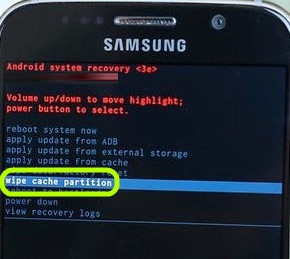
- Once, the Wipe Cache Partition process completes proceed further. Select the “Reboot System Now” option to restart the phone and see if your phone turn ON normally.
Solution 6: Fix Water-Damaged Phone That Won’t Boot
If your Galaxy phone accidentally falls or drops into water, your phone will not get turned ON. But you don’t need to panic about it. Below find out the solution what you should do to fix water damaged Samsung Galaxy phone that won’t turn on:
- Open the back cover and put your phone in sunlight and get it completely dried.
- Once, you are sure that the phone has got completely dried you can then try to switch it ON.
Note: Do not switch on the phone when it’s wet as it would short circuit your phone and do not press any key or shake your phone.
Solution 7: Use Android Repair Tool to Fix Samsung Galaxy S6 Edge Not Turning On
If the above manual ways fail to fix Samsung Galaxy S6/S6 Edge won’t switch ON, it is suggested to try an advanced tool- Android Repair.
Besides, this software has the ability to resolve various Samsung issues like, auto rotate not working, black/white or purple screen, stuck in Odin mode or logo, and many more.
So, just download & install this versatile tool on your PC and follow the user guide to solve Samsung Galaxy S6 won’t turn on.

Note: It is recommended to download and use the software on your PC or laptop only.
Conclusion
I am sure, the tips mentioned in this article had helped you to fix problems when you encounter Samsung Galaxy S6/S6 Edge won’t turn on.
The solutions mentioned in this post have already helped so many users to fix the Android phone won’t turn on issue. In addition, Android Repair Tool is the perfect way to fix Galaxy S6 Edge won’t turn on or charge and prevent data loss.
James Leak is a technology expert and lives in New York. Previously, he was working on Symbian OS and was trying to solve many issues related to it. From childhood, he was very much interested in technology field and loves to write blogs related to Android and other OS. So he maintained that and currently, James is working for androiddata-recovery.com where he contribute several articles about errors/issues or data loss situation related to Android. He keeps daily updates on news or rumors or what is happening in this new technology world. Apart from blogging, he loves to travel, play games and reading books.
