Instagram challenge_required error mainly triggers due to weak internet connection, using an outdated version of the Instagram app, a down Instagram server, or corrupt cache and data of the Instagram app. However, the error can easily be fixed by checking the internet connection, restarting the app & Android phone, clearing the Instagram app cache, updating the app, checking the Instagram server status, etc. For more useful fixes, read this article till the end.
Instagram is a social networking platform that allows its users to upload their photos and short videos and also allows sharing them with their selected followers.
Despite having countless advantages, users might come across some errors or issues while using Instagram. One such issue that users are recently encountering is- the “Challenge_Required” error.
Thus, if you are dealing with the same error right now then don’t worry! This guide will help you to troubleshoot this problem in 13 easy ways.
To fix any Android related issues, we recommend this tool:
This effective tool can fix Android issues such as boot loop, black screen, bricked Android, etc. in no time. Just follow these 3 easy steps:
- Download this Android System Repair tool (for PC only) rated Excellent on Trustpilot.
- Launch the program and select brand, name, model, country/region, and carrier & click Next.
- Follow the on-screen instructions & wait for repair process to complete.
What Is Meant By “Challenge Required Error” On Instagram?
An Instagram Challenge required error is nothing but a way to protect your Instagram account from any unauthorized access. Through the below error, Instagram only wants to ensure that you are a human, not a robot.
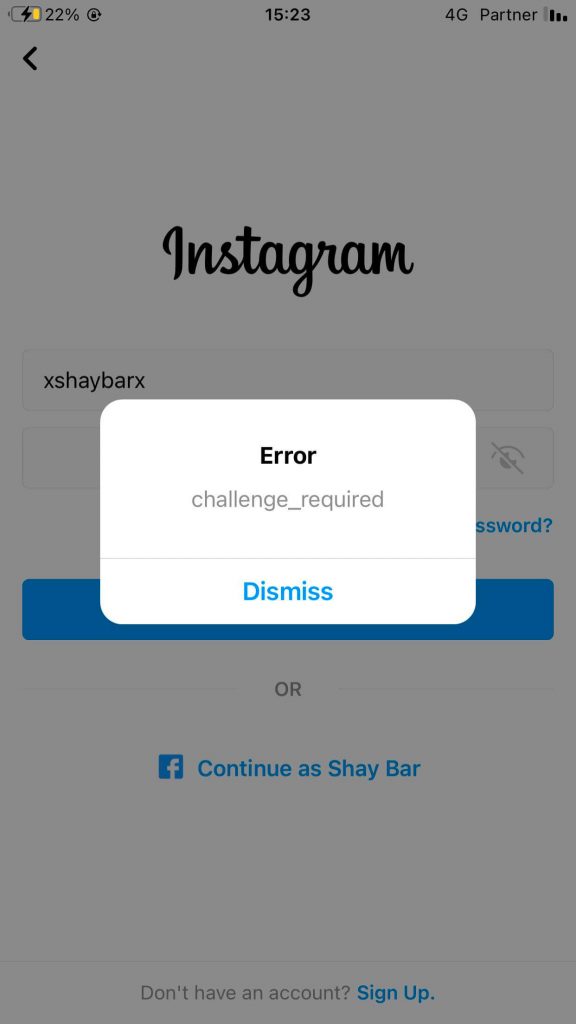
After knowing about this error message, now you must be eager to know – Why Does My Instagram Says Error Challenge Required? If so, check out the next section.
Why Does My Instagram Says Error Challenge Required?
Generally, this error shows up when the users try to access their Instagram account through a web browser instead of using the app.
However, there are some other factors that could lead to this error message on Instagram. They are as follows:
- If the Instagram server is down
- Having a slow or weak internet connection
- Using the outdated version of the Instagram app
- A lot of cache gets accumulated on the app
- You might be using a new device to login into the Instagram
- Malfunctioning of the Instagram app.
Pick out the exact cause behind this error and fix the challenge required Instagram with the below-listed methods.
Also Read: 12 Best Ways To Remove “Action Blocked” On Instagram
How To Fix Instagram Challenge_Required Error On Android?
- Check the Internet Connection
- Restart Your Android Device
- Restart Your Instagram app
- Remove Cache and Data of the Instagram App
- Update Your Instagram App
- Use Your Instagram App to Log-in
- Access Data of Your Instagram App
- Use VPN to Fix Challenge Required Error in Instagram
- Delete & Re-install the Instagram App
- Login with Your Previous Device
- Verify Your Instagram Account
- Update Android Phone OS
- Contact the Instagram Support
Way #1: Check the Internet Connection
As we all know, Instagram needs a strong internet connection to run smoothly. If you have a poor network connection then you may receive this issue on your phone.
In order to fix this error, you need to change the network type. That means, if you are using your mobile data then you need to switch to Wi-Fi and vice-versa.
Way #2: Restart Your Android Device
It is one of the simplest methods that help many users to fix several kinds of minor glitches. So, it’s not a bad idea to restart your Android device once.
To restart your phone, long press the Power button of your phone until the menu appears on the screen. Once they appear, hit the Restart option, and you are done.

Way #3: Restart Your Instagram app
It might happen that some momentary issues have occurred in the app that’s why you are receiving this issue on your phone.
To tackle this situation, you should close the Instagram app for some time and then restart it again.
Also Read: Fix Instagram An Unknown Network Error Has Occurred
Way #4: Remove Cache and Data of the Instagram App
If you haven’t cleared the Instagram cache for a long time then now it’s time to clear out the cache and data of the app.
Sometimes, continuously using any app stores too many temporary files in the cache memory which can stop you from accessing your Instagram account.
Here’s How To Remove The Cache And Data Of The Instagram App:
- Navigate to your Settings app on your phone
- Then, choose Apps & notifications-> See All Apps
- Find the Instagram app and tap on it to open it.
- Again, tap on the Storage & Cache
- At last, hit the Clear cache & Clear Storage option

After clearing the cache and data of the app, restart your device once and again try to log in to Instagram.
Way #5: Update Your Instagram App To Fix Instagram Challenge_Required Error
Instagram releases the latest updates from time to time in order to fix the app’s errors and bugs and improve its performance.
Therefore, if you are still using the older version of the app then you may face the issues like – the Instagram challenge required not loading. To fix this issue, you need to install the latest version of the app as quickly as possible.
Check out the below-given steps to know how to update the Instagram app:
- Firstly, you need to visit your Google Play Store on your phone.
- After that, look for the Instagram app in a search bar then press enter.
- From here, you need to check whether the Instagram Update is available or not.
- If the new version is released, hit the Update button to install the latest version of the app.
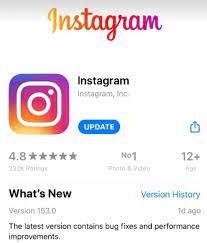
Way #6: Use Your Instagram App to Log-in

Remember, if you are trying to log in to your Instagram account through the web browser then possibly you’ll get this issue.
Therefore, if you want to use Instagram then simply sign in to your account through the Instagram app.
Once the app is installed successfully, check if the issue is solved.
Way #7: Access Data of Your Instagram App
According to many users, accessing Instagram data helps them to come out from this issue. You should also try this method at least one time to fix Instagram challenge_required error.
Follow this step-by-step guide to know how to do so:
- Open your Instagram app then go to Profile
- After that, make a tap on the Menu option which is in the upper right corner of the screen.
- From here you need to choose Settings then > Security
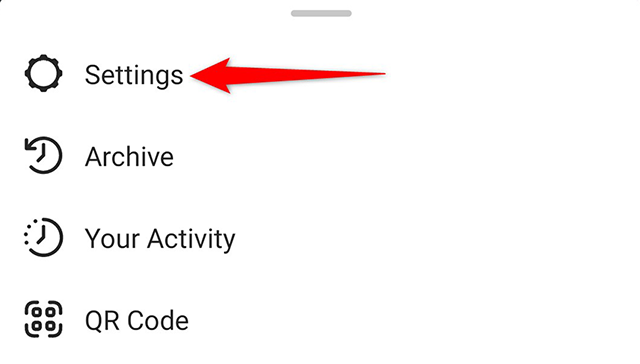
- Move down and click on the Access data.
- Now, you need to enter the login credential if required then wait till the data load.
- Once the process is over, just close your Instagram and open it again.
Also Read: Fix Instagram Couldn’t Refresh Feed On Android – 15 Best Ways
Way #8: Use VPN To Fix Challenge Required Error In Instagram
After trying the above methods, if you are still unable to access your Instagram account then use the VPN.
Sometimes, it happens that your IP address is blocked by Instagram which may prevent you from signing in to your account.
In such a case, you can use any best VPN applications for Android such as – Express VPN, Nord VPN, etc which you will get on the Google Play Store app. Just install the app, activate it, and again try to sign in to your personal Instagram account.
Way #9: Delete & Re-install the Instagram App
Uninstalling and reinstalling the Instagram app is another helpful way to deal with Instagram keeps crashing or other issues including Instagram says error challenge required.
From the home screen of your phone, find the Instagram app and keep tapping on this icon until the options appear. Now, tap on the Uninstall option and a pop-up will appear on the screen asking you to confirm the action. Hit Ok.
At this time, open your Play Store app and look for the Instagram app in the search box. Tap the Install button to re-install the app.
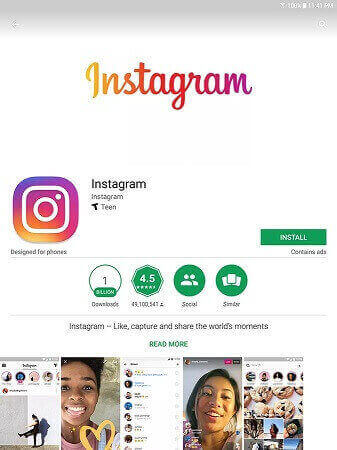
Way #10: Login with Your Previous Device
As I have already said, if you are using any new or unknown device to log in to your Instagram account, you may experience the error.
It might happen that, Instagram couldn’t recognize the device you are using and started throwing errors. In such a situation, I’ll suggest you use your previous device you’ve login before.
Way #11: Verify Your Instagram Account
If you are continuously getting the “challenge required” error on Instagram then simply hit the message dismiss button. And then, start following the given onscreen instruction or confirmation steps.
Once your Instagram account is verified, log in again to your account using the credentials.
Way #12: Update Android Phone OS
Well, if you are running the outdated version of the Android OS for a long time, some of the apps start misbehaving i.e. crashing, and displaying error messages.
If this is the case right now, open your phone’s Settings >> Software Update & check for the latest updates. If a new OS update is released, then you have to download & install it.
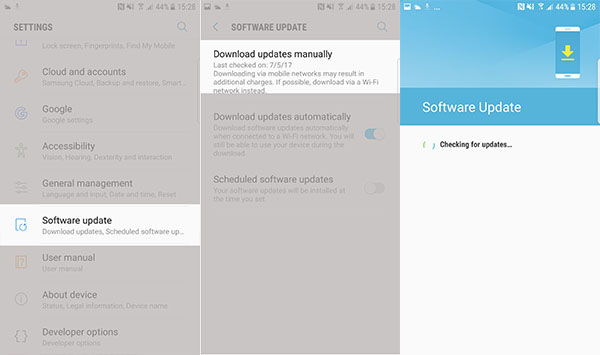
Way #13: Contact the Instagram Support
In case, all the above-discussed methods fail to work then it is suggested to visit the Instagram Official Support for the best result. They will find out the actual reason behind this error and will fix the Instagram Challenge Required black screen as quickly as possible.
Also Read: Fix Instagram “Checkpoint Required” Error!
Related FAQs:
Why Does My Instagram Say Challenge_Required?
Generally, Instagram says error challenge required due to glitches in the app itself, weak internet connection, using an outdated version of the Instagram app, corrupt Instagram app cache, a down Instagram server, and more.
How Do You Solve Challenge Required or Checkpoint Required in Instagram?
In order to solve challenge required or checkpoint required in Instagram, try the below tricks:
- Restart Your Instagram App & Device
- Re-Login to Your Instagram Account
- Check Instagram Server Status
- Validate Yourself as A User
- Try to Login via Previously Used Device
- Reinstall Instagram App
- Contact to Instagram Support
Time to Wrap Up
An Instagram challenge_required error is one of the challenging issues that is experienced by several users. But, fortunately, there are several possible ways to troubleshoot this error.
In this blog, I have specified 13 effective methods to resolve the Challenge Required Instagram issue. So, without any worry just keep trying the methods listed above until your problem is solved.
James Leak is a technology expert and lives in New York. Previously, he was working on Symbian OS and was trying to solve many issues related to it. From childhood, he was very much interested in technology field and loves to write blogs related to Android and other OS. So he maintained that and currently, James is working for androiddata-recovery.com where he contribute several articles about errors/issues or data loss situation related to Android. He keeps daily updates on news or rumors or what is happening in this new technology world. Apart from blogging, he loves to travel, play games and reading books.