Is your Instagram app restricted you from adding a comment to the post? Continuously throwing an error message like “Instagram Couldn’t Post Comment” or “Couldn’t Post Comment Tap to Retry” whenever you are trying to comment?
If yes, then don’t worry! You have reached the correct web page. Today, in this article I am going to share the 14 best tricks to fix the “Instagram couldn’t post my comment” issue.
Why Is Instagram Not Letting Me Post A Comment?
If Instagram won’t let you add comments to the post, then it’s possible your comments are violating the Instagram community guidelines.
However, there are some other reasons that can cause this error on Instagram. Below I have listed them:
- You might be connected with a slow or unstable internet connection.
- The user might have turned off their comment on the post.
- There might be Instagram server issues.
- You’re unable to post a comment due to the app glitches.
- Maybe you are using the outdated or buggy version of the Instagram app.
- Using lots of Hashtags in a comment could lead to this issue.
- You might be commenting the same thing repeatedly
- Instagram might have temporarily blocked your account.
Well, any of the above-listed reasons can cause Instagram couldn’t post comments issues.
But, you don’t have to worry about it! If you want to get rid of this error message, you need to check out the below video tutorial.
Video: Couldn’t Post Comment Tap to Retry
How To Fix “Couldn’t Post Comment Tap To Retry” Error On Instagram?
Under this section, you’ll get various tricks to solve couldn’t post reply try again error. All the solutions are very effective and surely help you to solve this issue.
- Restart Your Instagram App
- Check & Improve Your Internet Connection
- Check the Server Status of Instagram
- Re-Login Your Instagram Account
- Use the Updated Instagram App
- Clear the Cache & Data of Your Instagram App
- Re-install Your Instagram App
- Don’t Use a Lot of Hashtags In A Comment
- Check If You’ve Post Same Comment Repeatedly
- Re-view Your Comment if It Violating the Instagram Guidelines
- Update Your Profile
- Use Instagram via Web Browser
- Change Your IP Address
- Contact Instagram Support Team
Trick #1: Restart Your Instagram App
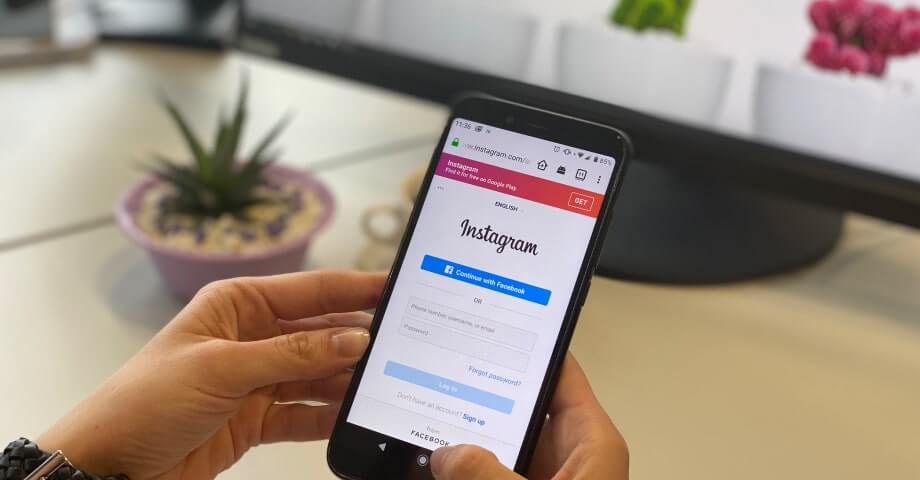
Since you are unable to post your comment in Instagram, so firstly I’ll suggest you restart your Instagram app. Maybe your comments have been already posted, but you couldn’t see them. You can spot it only by giving a quick restart to your Instagram app.
Apart from that, sometimes app bugs or glitches can slow down the Instagram app. And as such the comments section couldn’t load properly. Restarting the Instagram app will refresh the comment section as well.
All you need to do is, close the Instagram app and then restart it after a few seconds.
Also Read: Fixed: Instagram “Couldn’t Upload Try Again” Error [15 Ways]
Trick #2: Check & Improve Your Internet Connection
Though an Instagram comment doesn’t require a high-speed internet connection if you have slow internet then it won’t allow the comment section to load properly.
In such a situation, switching the network connection could help to fix the “couldn’t post reply try again” error. That means, if you are connected with the Wi-Fi then switch to the mobile data or vice versa.
Trick #3: Check the Server Status of Instagram
You may trigger Instagram couldn’t post comments due to server issues. Hence, if you find that Instagram comments are not showing in a post, then you should check the Instagram server status.
For that, you can visit the Downdetector website. Here, if you find that other users were reporting about this same issue then most probably the Instagram server is running down.
In such a situation, you can’t do anything rather than waiting. This kind of issue is usually fixed itself.
Trick #4: Re-Login Your Instagram Account
Several users have found that logging out from their Instagram account and logging in back into it usually helps to fix various Instagram issues like – couldn’t post comment tap to retry.
Check out the below-given instructions to know how to re-login to your Instagram account:
- First of all, you need to open your Instagram profile page by clicking on the profile icon.
- After that, make a tap on the menu icon which is located in the top-right corner.,
- From here, you need to choose the Settings
- Then, scroll down and hit the Log Out option.
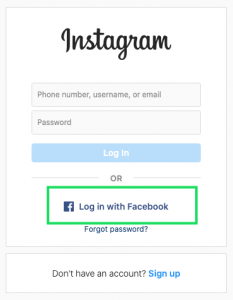
Once you will log out from your Instagram account, restart your device. Wait for some time, and then log in back into your Instagram account by using your credentials.
Trick #5: Use the Updated Instagram App
If the latest version of the Instagram app is released and you are still using the older version of the app then it could cause Instagram couldn’t post comments issue on your phone.
To get rid of such error messages, you need to use install the newest version of the Instagram app.
Follow these easy steps to know how to update the Instagram App:
- Visit your Play Store app on Android.
- Then, look for the Instagram app in the search box.
- If any Update option is available beside the App then hit the UPDATE.
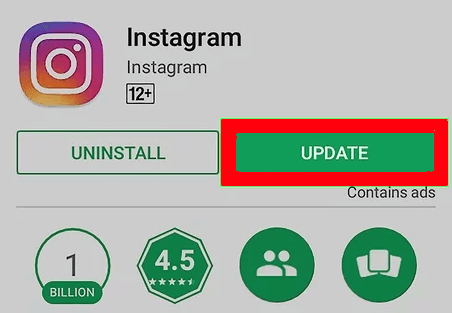
- That’s it!
After updating the Instagram app, open it and check whether the error is solved or not.
Also Read: 10 Quick Ways To Fix Instagram “oops an error occurred”
Trick #6: Clear the Cache & Data of Your Instagram App
You might know that, if you are using your Instagram app for a long time then it can accumulate a large amount of cache and data. These caches and data could interfere with the app’s features.
Therefore, if you’ve forgotten to clear the Instagram app cache, then do it immediately.
Here are the required steps which will help you to clear the Instagram app cache:
- Navigate to your phone settings app & choose Apps & notification.
- Then, find out the Instagram app from the app list.
- Next, choose the Storage option.
- At last, tap on the Clear Cache & Clear Data option and you are done!
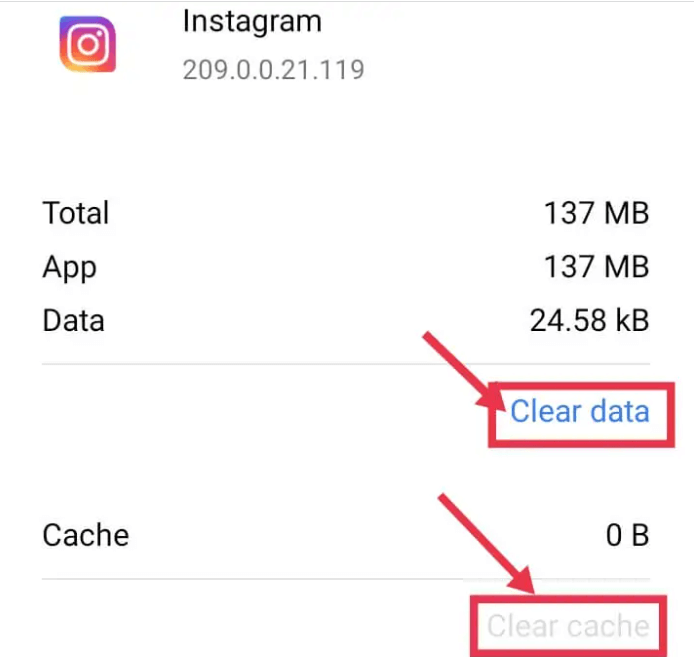
After clearing out the Instagram app cache, open the app and see whether you are able to post your comment or not.
Trick #7: Re-install Your Instagram App
The next solution, you can try to fix the “couldn’t post comment tap to retry” issue is – Uninstall and Re-install the Instagram app.
Follow the below-directed steps to know how to re-install the Instagram app:
- Pick out the Instagram app from the home screen.
- Then, keep tapping on the Instagram app’s
- Once the option appears on it, tap on Uninstall option.
- Now, open your Google Play Store app then look for the app in the search box
- Here, you’ll get the Install option tap on it to re-install the app.
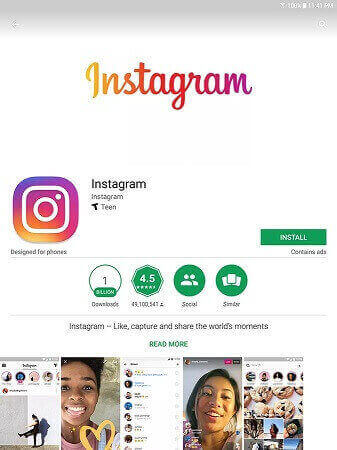
That’s it, open your newly-installed app, and sign in on it. Now, you can try again to post a comment or view the comment section.
Trick #8: Don’t Use a Lot of Hashtags In A Comment
As you know, Instagram allows using only 30 hashtags per comment. No one can add more than 30 hashtags to a post. If someone tries to do so, their comment looks spammy and might be blocked from the post.
Trick #9: Check If You’ve Post Same Comment Repeatedly
In case, you’re repeatedly commenting the same thing in your comments, then you can experience the “can’t post comments on Instagram” issue.
To stop Instagram from recognizing the same comment, you can add some little touch to your comment like mentioning the name of the post owner. In this way, you can stop the Instagram app from blocking your comments.
Trick #10: Re-view Your Comment if It Violating the Instagram Guidelines
As I have stated above, the words or phrases chosen by you for a comment breaks the Instagram rules.
Therefore, if your comment has any “inappropriate” language or it spreads negativity, then it might be blocked from the post. Sometimes, these types of comments are banned by the post owner also.
In such a situation, instead of editing the comment, I’ll suggest you review your comment and repost it again.
Also Read: 5 Easy Tricks To Fix Instagram “Checkpoint Required” Error
Trick #11: Update Your Profile
If you are over-engaged using the Instagram app, it may ban you from temporarily finding you bot.
Hence, in order to prove you’re human & your comments are genuine, you should keep updating Instagram’s profile from time to time.
Open your Instagram Profile page then tap on your Profile. Upload or Edit your Profile Picture, and change the bio. After making the changes hit done! that’s it.
Trick #12: Use Instagram via Web Browser

If you are not getting whether the problem is with your app or device then you should follow this Trick. However, it is a temporary way to get rid of this error message but you can try this.
If you think, an app is having some issue in it then open your Instagram app from any web browser like – Google or Safari. Sign in to it and then try adding comments in the post. This time, if your comments are being posted, it simply means that the app you’re using is corrupted.
Thus, uninstalling and re-installing the Instagram app could help you in such a situation. In case, your device is causing this issue you can use the Instagram app on different devices.
Trick #13: Change Your IP Address
Remember, Instagram won’t let you post your comments if your IP address is blocked. Hence, changing the IP address could help you to get rid of this problem.
Here’s how to change your IP address:
- Access your Settings app then go to Network & internet -> Wi-Fi.
- Now, make tap on the network whose IP address you want to change & Click on the “Modify Network“.
- After that, choose Advanced Options.
- Here, you can change the DHCP IP Address to Static & enter your new IP address.
Trick #14: Contact Instagram Support Team
Even after trying the above tricks if you aren’t able to post a comment then it’s time to contact the Instagram support team.
Follow this step-by-step guide to know how to report a problem to Instagram support:
- At first, you need to open your Instagram Profile page
- After that, tap on the menu icon which is in the top-right corner.
- Find out the Settings option then choose Help.
- Again, select the Privacy & Safety Center – Report a problem briefly.
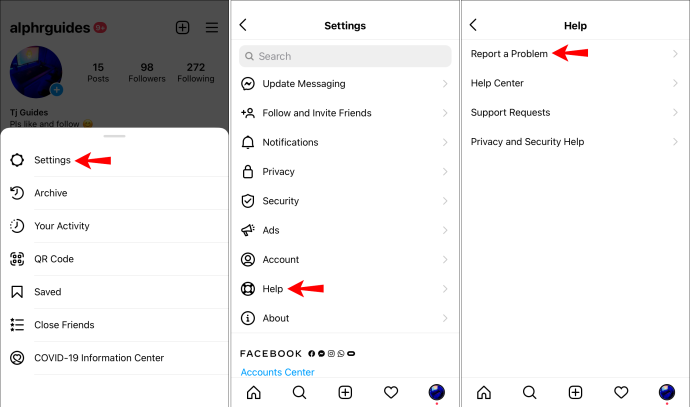
After completing the above process hit the Send button to submit the Report. Now, you have to wait for their response, which might take a few days.
Also Read: 13 Ways To Fix Instagram “Challenge_required” Error
FAQ [Frequently Asked Questions]
If Instagram blocked your comment then try the below listed tricks could help you to fix Instagram couldn't post comment issue.
Generally, the Instagram blocks your comments for at least 24 to 48 hours. But, if it is your first offense, you may be restricted to post a comment for 2 hours. What To Do If Your Comment Is Blocked On Instagram?
How long will Instagram restrict me from commenting?
Time to Wrap Up
I just hope, after reading this article you will be able to post a comment on Instagram. In this blog, I have provided the 14 best tricks to fix Instagram couldn’t post comment issue. So, keep on trying the given resolutions until the error is fixed.
If this post helps you to get rid of this error, don’t forget to share these tips with your friends and colleagues.
James Leak is a technology expert and lives in New York. Previously, he was working on Symbian OS and was trying to solve many issues related to it. From childhood, he was very much interested in technology field and loves to write blogs related to Android and other OS. So he maintained that and currently, James is working for androiddata-recovery.com where he contribute several articles about errors/issues or data loss situation related to Android. He keeps daily updates on news or rumors or what is happening in this new technology world. Apart from blogging, he loves to travel, play games and reading books.