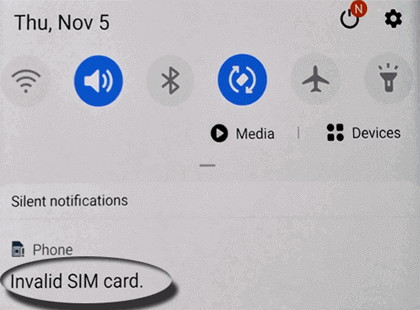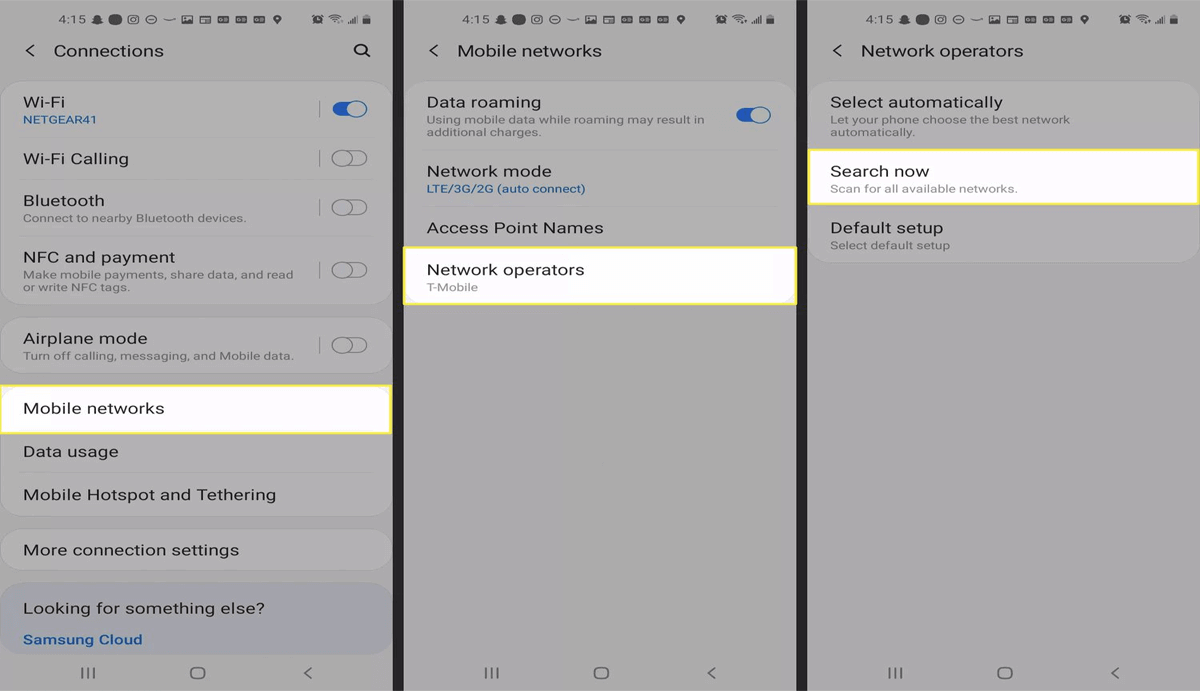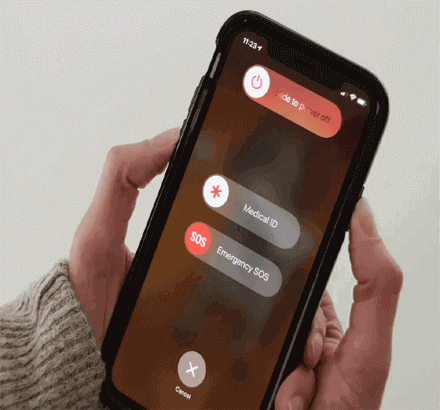Invalid SIM card error can disrupt your complete device operations such as the ability to send messages, make calls, or use cellular data. However, a proper understanding of these error messages including reasons and solutions is important to get your device out of this hassle. Follow this guide to get rid of this error message.
To resolve Android issues and errors effortlessly, we recommend this tool:
This effective tool can fix Android issues such as boot loop, black screen, bricked Android, etc. in no time. Just follow these 3 easy steps:
- Download this Android System Repair tool (for PC only) rated Excellent on Trustpilot.
- Launch the program and select brand, name, model, country/region, and carrier & click Next.
- Follow the on-screen instructions & wait for repair process to complete.
Invalid SIM Card: What is it?
An invalid SIM card error occurs when your device fails to detect or recognize the inserted SIM card. This can happen due to several reasons, such as the device’s software glitch, damaged/broken SIM card, faulty SIM slot, or incorrect network operator selection in settings.
How to Fix Invalid Sim Card?
Solution 1: Restart Your Phone
Sometimes, temporary software-related bugs or glitches can also be the reason why your SIM card is not detected. So, a simple restart can make a difference and resolve the problem.
To do so, follow these instructions:
- Press and hold the Power button for a second.
- Then, on the appeared menu, click on the Restart option.
- Wait until your phone gets powered on.
This helps your device to connect to the network again and now check if your device is properly detecting the SIM card.
Solution 2: Toggle Airplane Mode
If the network on your SIM is poor, you might get this error message. In such a case try toggling Airplane mode on and off. This will help the phone network to refresh, receiving the signal bars.
Follow the steps below:
- Pull down the notification panel on your Android phone.
- Then, tap on the Airplane Mode icon to enable it.
- Wait for 30 seconds and again tap on Airplane mode icon to turn it off.
Solution 3: Look for a Damaged SIM Tray
A damaged or broken SIM tray is another major reason for the invalid SIM card error message. So, gently remove the SIM tray from your phone and inspect it carefully for any physical damage. If it’s broken or damaged, get it replaced by the service center.
Solution 4: Switch Network Operator
If your device has scanned or detected the wrong network operator, this can be the reason why the SIM is detecting invalid. Make sure you have selected the same network operator as that of the SIM on your phone’s settings to deal with this problem.
Here’s a set of instructions on how to fix invalid SIM card:
- Go to Android Settings and head to the Mobile Networks.
- Scroll down to the Network Operators.
- Now, click on the Search Networks.
- From the list of networks that appear, select your network operator.
Also Read: Best Methods to Fix Not Registered On Network Error
Solution 5: Buy a New SIM Card
A physically damaged or inactive SIM card can also trouble you with this error. So, if none of the above solutions helped you eliminate this error from your device, it’s time to buy a new SIM card.
If you are not comfortable changing your phone number, you can also go for SIM porting. Just port your current number to any other operator and you are good to go.
How to Fix “Invalid SIM” or “No SIM” on Your iPhone?
If you have received an alert on your iPhone saying no SIM or invalid SIM, try the below fixes to get this problem resolved.
Check Your Active Plan
Ensure that you have an active plan for your network provider. Just call customer care of your network provider and enquire about your recharge plan.
Reboot Your iPhone
Just like Android, a simple reboot on your iPhone can fix this problem by helping your device to get refreshed and detect the SIM card.
For this, hold the Side button on your iPhone and drag the slider to Power Off. Wait for 30 seconds and again press the Side button until you see the screen lighting.
Re-Insert SIM Card
Remove the SIM card from your phone and check both the card and slot for any physical damage. If no damage is there, re-insert the card properly into the slot and see if the error message has disappeared. In case of physical damage, you need to buy a new SIM card.
Update Your Carrier Settings
Updating the carrier settings on your iPhone will improve the performance of your cellular network connection and related settings.
To check for carrier settings updates, go to Settings>>General>>About. Here, look for available updates. If any is there, follow the screen instructions to install it.
Contact Apple Support
If after trying the mentioned solution, the error message persists, it is suggested to seek professional help from Apple Support.
FAQ (Frequently Asked Questions)
What to do if Invalid SIM Card error persists even after trying above fixes?
If you have tried all the above troubleshooting steps but the error persists, contact your service provider for further assistance.
How to prevent this error in the future?
To prevent this error, ensure to handle your SIM card with care, keep the slot clean, and handle it gently whenever you take it out or reinsert it.
Conclusion
So, this is all you can do to fix an Invalid SIM card error on your Android and iPhone. Also, it is suggested to handle the SIM card with care while you take it out and reinsert it to avoid any damage to it and its slot.
James Leak is a technology expert and lives in New York. Previously, he was working on Symbian OS and was trying to solve many issues related to it. From childhood, he was very much interested in technology field and loves to write blogs related to Android and other OS. So he maintained that and currently, James is working for androiddata-recovery.com where he contribute several articles about errors/issues or data loss situation related to Android. He keeps daily updates on news or rumors or what is happening in this new technology world. Apart from blogging, he loves to travel, play games and reading books.