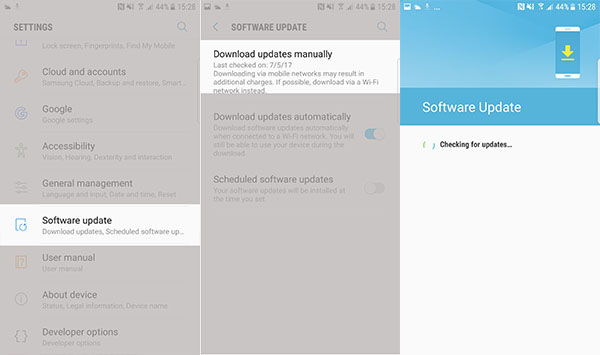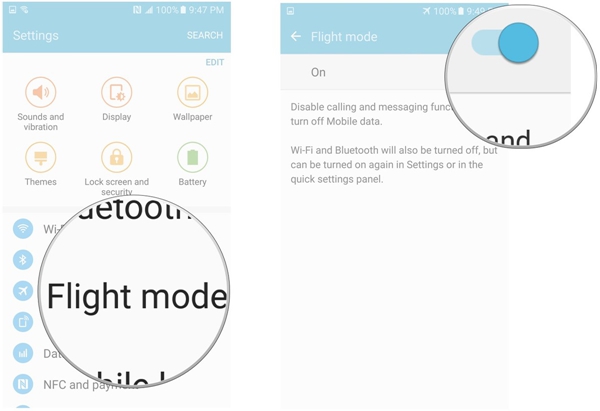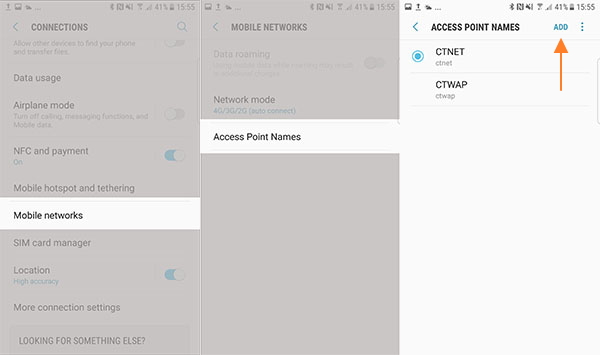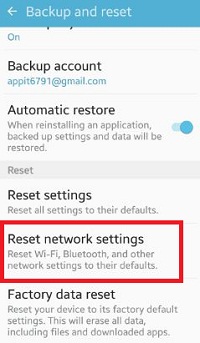Every day some or other users are coming across several weird errors on their Android phones and one such error is “Not Registered on Network”.
This problem occurs basically on Samsung phones with this error message – Samsung Galaxy not registered on network. But sometimes, other Android users also experience this problem with the phone and SIM card.
If you are also getting the Sim card not registered on network error on your Android phone, then here is what this error means and how can you fix it on your phone.
To Fix Not Registered On The Network Error On Android, we recommend this tool:
This effective tool can fix Android issues such as boot loop, black screen, bricked Android, etc. in no time. Just follow these 3 easy steps:
- Download this Android System Repair tool (for PC only) rated Excellent on Trustpilot.
- Launch the program and select brand, name, model, country/region, and carrier & click Next.
- Follow the on-screen instructions & wait for repair process to complete.
What Does Not Registered on Network Mean?
If you are getting the not registered on network error on your Android device, then it simply means that the Sim card of the phone is unable to connect to the carrier’s network. And, due to this error, you won’t be able to receive or make calls and text messages.
This problem can be occurred due to an issue with the SIM card or there could be a problem at the carrier’s end. Generally, this error gets triggered when users try to make a call or while dialing any USSD code.
So to help you with this error, I have gathered a few solutions that will help you to fix “Phone Not Registered on Network” on Android.
Also Read: Fix Ready To Connect When Network Quality Improves Error On Android
Why Does My Phone Says Not Registered On Network Error?
When you come through this error then you cannot make calls to anybody which is really a frustrating situation. And if you are wondering why does my phone says not registered on network Airtel, then here are the most common reasons behind causing this error:
- Sometimes, a new update does not support the device, and this kind of error can pop up. If the error comes after the update then you have to wait for an official fix.
- IMEI number is also another issue for the error message.
- Sometimes when you switch to a new SIM card then your device might fail to keep an update with a provider, hence the error popups.
- When your Android OS or phone’s firmware is outdated.
- If the SIM card is damaged or disconnected.
- When your carrier is facing an outage.
- If you haven’t selected the carrier in the phone’s settings.
How To Fix Not Registered On Network On Android?
Now it’s time to check out the solutions that will help users to fix the Android phone not registered on a network error. Go through them and see which one works for you.
- Recommended Solution to Fix Samsung Not Registered on Network Error
- Force Restart Device
- Update Your Phone To Latest OS
- Choose Network Manually
- Switch Off All Wireless Connection
- Reinsert Battery And SIM Card
- Update APN Settings to Fix Not Registered On Network Error
- Enter Service Mode (For Samsung Phone)
- Use Different SIM Card
- Change Network Mode
- Reset Network Settings
- Contact Service Provider
Method 1: Recommended Solution to Fix Samsung Not Registered on Network Error
Sometimes, users experience Samsung not registered on network error or the same problem with any other Android phone due to system issues, such as a phone is broken or if there is an Android bug.
In this situation, the best way to deal with this error message is using the Android Repair Tool. It will fix this error if is happening due to the Android issues as this tool is able to troubleshoot various problems efficiently.
With this tool, you can fix many other Android errors, such as the phone stuck in the boot loop, Black Screen of Death, apps keep crashing, etc. Simply check out the user guide to find out how this tool works and let it do the rest of the work.

Note: It is recommended to download and use the software on your PC or laptop only.
Method 2: Force Restart Device
The network problem can be fixed after restarting your phone once. There may be several bugs that might lead to such unexpected issues but no need to worry. A simple restart can fix the issue.
Remember that restarting has lots of power to tackle any kind of small bugs or glitches. Hopefully, the error message you are coming across will be resolved by restarting the phone.
If restarting does not fix the error, then move to the next method.
Method 3: Update Your Phone To Latest OS
After restarting, you must check whether your phone needs any updates. Sometimes, outdated Android OS also causes Samsung not registered on network error.
If so then it should be fixed by simply updating your phone.
Simply go to Settings > Phone > Software Update. If any update is available, then click on the Update option and your device will be updated.
Method 4: Choose Network Manually
When you have a network issue then you can also select a network manually to solve the “not registered on network” error on Android.
Remember that the steps are the same for Samsung or other Android phones. The steps are as follows:
- First, go to Settings > Connections > Mobile Networks > Network Operators
- Then select Search Network. Doing this will scan for the networks available and will show you the list
- Now from here, choose the appropriate network
This method can work successfully to resolve the error. But if not, then move to the next method.
Also Read: Fix Mobile Network Not Available On Android
Method 5: Switch Off All Wireless Connection
You should also try to turn off all wireless connections once and check if some good things happen. The steps are below to disable wireless connection on your phone:
- First, drag “Quick Selection Box” from your phone
- Now from here, “Turn on Airplane Mode/Flight Mode”
- After doing this, wait for sometime
- And now again, turn off Airplane Mode/Flight Mode
Method 6: Reinsert Battery And SIM Card
Another possible way to resolve phone Not Registered on Network on Android is by removing the battery from the device and SIM card as well.
Though nowadays the phones are coming with non-removable batteries still there are some phones that have removable batteries.
So if it’s possible then do these two things immediately and see if the issue is resolved.
- First, switch off your phone
- Then remove battery and SIM card both
- Now wait for few minutes and again re-insert the SIM card and battery
- Then switch on your phone and see if the “not registered on network” error is fixed or not
Method 7: Update APN Settings to Fix Not Registered On Network Error
Once you must also try to update APN settings for different network providers and check if the same issue again exists. Here are the steps to follow:
- First, go to Settings Menu
- Then search and click on SIM cards & Mobile Networks
- After that, click on SIM card provider settings
- Now go to Mobile Networks > Access Point Names
- There you should click on the current APN to update
- Otherwise, you can click on New App or “+” to insert APN data manually
Method 8: Enter Service Mode (For Samsung Phone)
For Samsung users, coming across this kind of error may be because of the radio signal that is turned off. This happens when there is a problem with Wi-Fi and GPS.
So in this situation, you need to follow the steps below to fix your phone is not registered on a network error:
- Go to Dial pad and type (*#*#4636#*#*).
- A popup will ask to enter Service Mode, click on it.
- Then choose “Device information” or “Phone information”.
- And choose “Run Ping Test”.
- Now tap on the “Turn Radio Off” button and your device will restart.
If necessary then choose the Reboot option.
Method 9: Use Different SIM Card
There are some instances where the phone says not registered on network due to the issue with the SIM card. If your SIM card is not connecting or the phone cannot read it, then it might be possible that the SIM card is damaged.
In this situation, you should try a different SIM card. Simply, take out the current SIM card and replace it with a new or any other SIM. Now, check if your phone can read the SIM card or not. If it can, then the issue was with your SIM card.
Or, if the phone is still unable to detect the SIM, then there must be some other issue. To resolve the error, you can continue with the other solutions.
Method 10: Change Network Mode
Sometimes, some small changes can solve several errors on Android and you should do the same here also. You can change the network mode to 3G only or 4G only or 2G/3G auto mode just to check which one works for you.
Try to change the network as this is a small trick to solve phone not registered on network error message on Android.
- You should go to Settings > Connections > Mobile Networks > Network Mode.
- Then select between network preferences and see which one resolves the error.
Method 11: Reset Network Settings
Once you should also reset network settings to check manually whether the error is resolved or not. Here are the steps that you should follow:
- Click on Apps tray from Home screen.
- After that, tap on General Management.
- Then tap on Reset > Reset Network Settings > Reset settings.
- Enter the PIN if you have.
- Now tap on Reset Settings.
And now you have to wait for some time unless a confirmation message appears.
Method 12: Contact Service Provider
After trying all the above methods, if you still face the same issue then you can also contact your network provider for help. They may only help when the problem is from their end.
Many times, the problem is from the company side, and at that time, you just have to relax and wait until the issue is resolved. The problem occurs generally due to SIM card damage that gets scratches while swapping on several mobiles.
In that condition, you need to replace the old SIM and get a new one.
Also Read: Fix Invalid SIM Card Error On Android
Additional Tip: How To Recover Lost Or Data From Android
While following the above methods, there may be a chance that you lose your essential data from your Android phone. And after losing them, how to get those data back is really irritating.
So to help you out and to get back missing data from your Android phone, you should use Android Data Recovery Tool. This is a recovery program that is used to recover lost data from Android phones after a factory reset.
Whatever data you have lost or disappeared, they all are easily restored from Android phone as this powerful tool scans the entire device deeply to find out the wiped data. With the help of this tool, you can easily retrieve contacts, photos, videos, documents, notes, call logs, and many more.
 btn_img
btn_img
Note: It is recommended to download and use the software on your PC or laptop. It is because recovery of phone data on the phone itself is risky as you may end up losing all your data because of data overriding.
Steps To Recover Lost Data From Android
Phone Not Registered On Network Error: Frequently Asked Questions
1: How do I fix mobile network not available error on Android phone?
Following are the solutions that you can try to fix network not available error on Android phones:
- Restart Your Device
- Remove SIM Card and Put it Back
- Check Network Settings
- Check whether the phone is in Roaming Mode
- Update the phone system to fix software bugs
- Turn off mobile data and turn on it again
- Turn off WiFi
- Make sure Airplane mode is turned off.
2: Why can't I connect to my mobile network?
To do this, go to settings and tap on “Wireless Networks” or “Connections.” From there, switch on Airplane mode and turn off your phone. Wait for half a minute and then turn your mobile phone back on. Go to the same settings section and turn off Airplane mode. After that, check if your mobile data is working again.
3:Why is my Wi-Fi connected but no internet android?
The first rule of IT-related fix is turning it off and on again, it fixes about 50 percent of problems. So, if your phone is not connecting to the internet even if the phone is connected to the Wifi router. Go to the settings and turn the Wifi toggle off and on again and see if it fixes your issue.
Conclusion
Well, these are the best 12 methods to fix the Not Registered On Network error on Android and hopefully, after following these, the error will be resolved.
When nothing goes on your way then take help from your network provider or can take your phone to the service center.
Henry Morgan is a professional blogger who loves to write blogs about Android & iOS related topics. He lives in Northern California and has almost 15 years of experience in the field of technology, tackling all kind of issues, errors or other problems. Currently he is a great contributor on Android Data Recovery Blogs and his blogs are loved by people where he guides to solve several Android related issues or any other problems. During his busy schedule, Henri finds some moments to spend time with his family and loves to play cricket.