If you have ever used WiFi on your phone, then you must have gone through the connection issues at least once. Here, we are going to discuss a similar connection problem in this article – Ready to connect when network quality improves error on the Android.
The Internet has become a basic need of all users having computers or phones. And nowadays, WiFi connection is one of the easiest and best ways to connect to the internet. But the unavailability of a WiFi network causes annoyance and interruption in tasks.
Ready to connect when network quality improves error message is a WiFi connection issue users experience on Android devices. This error appears when users try to connect an Android device over a WiFi network for browsing. However, it can be fixed easily by using some solutions, such as restart your phone, forget Wi-Fi Network, reset network settings, disable battery saver mode, etc.
Well, these are not the only methods there are some more. That’s why, after analyzing this issue and going through multiple users reports I have compiled the list of solutions that will help you to get rid of this issue and also all the possible reasons that may trigger this error on your Android device.
What Causes Ready to Connect When Network Quality Improves Error on Smartphone?
Following are the main reasons that cause this error message on your Android device:
- Weak network signal strength is known to be the biggest reason for triggering this error.
- If you have enabled the smart network switch feature on your phone.
- When your router has an issue.
- It also happens due to wrong network settings.
- If you are using outdated router firmware.
- When the battery saver mode is enabled as it degrades the performance which also affects the WiFi connection.
Also Read: Fix Android Phone Not Registered On Network Error
How to Fix Ready to Connect When Network Quality Improves Error on Android?
- Initial Troubleshooting Steps
- Recommended Methods to Resolve Ready to Connect When Network Quality Improves Issue
- Turn Off Smart Network Switch Feature
- Disable Battery Saver Mode
- Forget the WiFi Network
- Reboot Your Router
- Relocate Your Router
- Reconfigure the Router Settings
- Reset Network Settings
- Factory Reset Phone
1: Initial Troubleshooting Steps
Before heading towards the advanced solutions, make sure it is not a temporary network issue. If the error is occurring due to the weak network connection, then you can use these simple and basic troubleshooting methods to get rid of this issue:
- Restart your phone as there might be no serious issue but just a small glitch.
- Check the signal strength of your network, make sure you receive a good signal reception.
- If your internet connection is weak, then take your device close to the place where the WiFi connection is strong.
- You can also try to disconnect and reconnect the WiFi connection on your phone.
Also Read: How To Fix Internet May Not Be Available Error On Android
2: Recommended Methods to Resolve Ready to Connect When Network Quality Improves Issue on Android Phone
If you are not willing to any manual methods to fix this error on your Android phone, then you can try the Android Repair Tool. This tool will definitely help in resolving this issue.
Not just this error, but if you experiencing any other problem on your Android device, then this tool will help you in getting rid of those issues. It fixes several android errors, such as the Black Screen of Death error, phone stuck on boot loop, apps keep crashing, etc.
And, the best part is you don’t need to be a tech expert to use this and can fix complicated errors/issues with just a single click. Check out the guide to know how this tool works.

Note: It is recommended to download and use the software on your PC or laptop only.
3: Turn Off Smart Network Switch Feature
Smart Network Switch is a feature on a smartphone that automatically switches to the mobile network if the WIFi connection is too weak. So, if you have also enabled this feature on your phone, this might be the reason for getting the Ready to connect when network quality improves error on the Android phone.
Even though it is a great feature, sometimes it triggers this error when the WiFi connection gets poor. So, in this case, the only way to eliminate this error message is to disable this feature. You can do so by following these steps:
- Open Settings on your phone.
- Tap on the Network and Internet.
- Now, choose the WiFi icon.
- Tap on the three dots or More option given at the right side of the screen.
- Next, select the Smart Network switch option from the dropdown list.
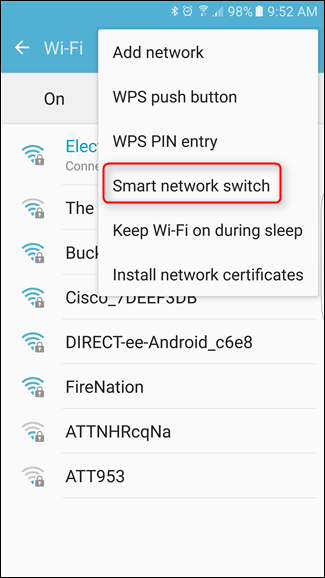
- Now, a dialog box will appear on the screen. Here, tap on the Off button.

- Now, check if it fixes the error on your phone or not.
4: Disable Battery Saver Mode
All Android phones have Power Saving or Battery Saver mode that increases the battery life. Sometimes, enabling this feature creates issues with other apps and functions on the Android phone.
And maybe you are getting the Ready to connect when network quality improves error message on your smartphone due to the power saving mode. So, disable this feature on your phone and see if your WiFi is working properly or not.
- Open the app drawer list.
- Go to the Battery Saver icon and see if it is enabled or not.

- If it is enabled, then tap on the icon to disable it.
5: Forget the WiFi Network
Sometimes, smartphones face trouble while connecting to the WiFi network, and you may need to refresh the connection to fix this WiFi error on Android.
Refreshing your WiFi connection can turn out to be helpful, hence forget the WiFi network and try to reconnect to it. Here’s how you can do this:
- Open the Settings.
- Tap on the Wireless and Networks.
- Select the WiFi.
- Press & hold on to your WiFi network that you want to refresh.
- Tap on the Forget network.

- Now, reconnect the network by entering the credentials.
Also Read: Fix Mobile Network Not Available Error On Android
6: Reboot Your Router
If the error is appearing due to the problem in your router, then rebooting it may resolve the issue. Doing this mostly fixes the connection issue on Android. Here’s how can you reboot the router:
- Unplug the power cable from the router.
- Wait for 10-15 seconds.
- Now, plug in the power cable and turn on your router.
- The router will take a few minutes to reconnect and to show WiFi connection to you.
7: Relocate Your Router
Most of you must have realized that sometimes the signal issues happen due to the location and weather. In such a situation, moving our device or taking it to a different location often works. Weel, it goes the same with the router.
Try shifting your router away from the devices, such as TV or landline phone. Now, check if relocating the router helps in improving the WiFi signal and did it fix Ready to connect when network quality improves error on Android. If not, then try the next solution.
8: Reconfigure the Router Settings
If shifting and rebooting the router didn’t fix this error on your Android phone and you are sure that it is happening due to some problem with the router, reconfiguring the router settings may help you out.
Make the necessary to change the settings of your router. For that, you need to do the following:
- Open the browser on your phone.
- Go to the search bar and type the router’s IP address.
- Enter the password and user name.
- Tap on the wireless button in the menu.
- Now, set the channel bandwidth and wireless mode as per your router’s requirement.
- To select the channel, first, download the WiFi analyzer app from the Google Play Store, then choose the least congested channel.
- Next, go to the official page of the router to search for new updates. If there is a new update available for your router, update the firmware for better performance.
- Now, connect your Android phone to the WiFi network and check if the error still persists.
9: Reset Network Settings
Mau users have confirmed resetting the network settings on their devices helped them fixing this connection error on the Android phone. No doubt, it is one of the best ways to eliminate network issues.
Hence, it should work in this case too. Follow this quick guide to reset network settings on your Android phone:
- Go to the Settings of the phone.
- Tap on the System option from the menu list.
- Next, tap on the Reset button.
- Click on Reset Network Settings.

- Now, wait until the reset process gets completed.
- After this, connect your phone with the WiFi network and check whether the issue has been resolved or not.
10: Factory Reset Phone
None of the solutions worked for you to fix this problem? Well, here is one more solution to this issue, i.e. factory reset your phone. Performing factory reset on your device will bring all settings back to the default.
But make sure to backup your phone before doing this, as it will erase all the data on your device. So, here are the steps you need to follow:
- Open Settings > tap on About phone.
- Tap on Backup & Reset.
- Go to the Back up my data option.

- Enable the Turn on backups option.
- Finally, tap on the Erase all data (factory reset) option.
- Tap on All files on the phone and wait for the process to get finished.
Conclusion
I hope the above-given solution works for you to fix Ready to connect when network quality improves error on Android. If you are still getting this error, then contact the customer support team as it might be a severe problem.
But if this guide helped you in fixing this error, then let us which one of the discussed solutions fixed the issue on your device. You can share your feed with us on Facebook or Twitter.
James Leak is a technology expert and lives in New York. Previously, he was working on Symbian OS and was trying to solve many issues related to it. From childhood, he was very much interested in technology field and loves to write blogs related to Android and other OS. So he maintained that and currently, James is working for androiddata-recovery.com where he contribute several articles about errors/issues or data loss situation related to Android. He keeps daily updates on news or rumors or what is happening in this new technology world. Apart from blogging, he loves to travel, play games and reading books.