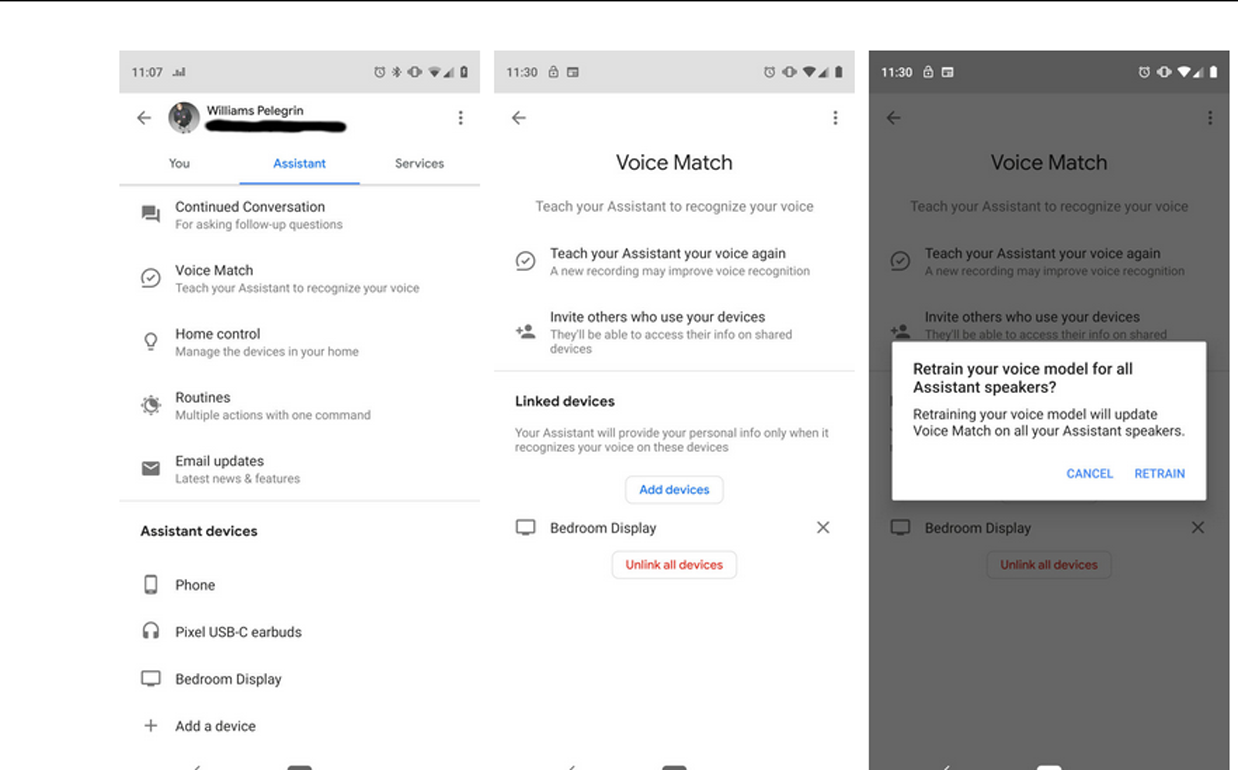OK Google is Android’s most indispensable voice assistant feature that eases device access with a simple voice command. However, it can frustrating when OK Google not working on your phone. In this guide, we’ll delve deep into the common reasons and solutions to resolve this technical glitch and improve your virtual assistant experience.
To fix any Android related issues, we recommend this tool:
This effective tool can fix Android issues such as boot loop, black screen, bricked Android, etc. in no time. Just follow these 3 easy steps:
- Download this Android System Repair tool (for PC only) rated Excellent on Trustpilot.
- Launch the program and select brand, name, model, country/region, and carrier & click Next.
- Follow the on-screen instructions & wait for repair process to complete.
How does “OK Google” Work?
The technology works on the voice commands. It listens to the voice, understands the request, and acts accordingly. It is most popular among Android users because of its smooth performance and understanding capability.
OK Google has eased the Android device’s user interface. Users can simply get information on weather reports or news with simple voice requests. Moreover, it also performs calling, messaging, and app launching on behalf of the user on one request.
Troubleshoot OK Google Not Working: Unravel Solutions
Solution 1: Reboot Your Android Phone
If the voice assistant not working on your Android device, it must be because of a temporary glitch in the device or a slow network connection.
Reboot your device here to refresh both your device process and the internet. Follow the simple instructions below to do so:
- Hold down the Power button for a second.
- Hit the Restart option on the appeared menu.
- Wait until your device reboots. When rebooted, say Hey Google or OK Google to wake up the voice assistant.
Solution 2: Make Sure That OK Google Command Is Enabled
Ensure that the Google Assistant or OK Google command is enabled on your phone to fix the problem. To check this, follow the below instructions step-by-step:
- Go to the Google app and head to your Profile.
- Select Settings >> go to the Voice section.
- Click on the Voice Match.
- Check if the toggle button for Hey Google is enabled.
- If not, toggle on it and train the assistant with your voice.
Solution 3: Try Speaking Clearly and in a Less Crowded Place
Most of the time Google Assistant finds difficulty recognizing the voice in crowded surroundings. So, try speaking clearly and in a less crowded place to let the Google voice assistant understand and process your request accordingly.
Solution 4: Check Microphone Permissions & Assistant’s Language
If your phone microphone doesn’t have the necessary permissions and the set language for an assistant is different from that you are using, you may encounter Hey Google not working problem.
It is better to check the microphone permissions on your phone and also ensure that the correct language is set for assistance.
Follow the steps here:
- Go to the Settings on your Android phone.
- Scroll down to the Privacy.
- Select the Microphone and check if it is enabled. If not, turn on it.
To change the assistant’s language, follow the steps below:
- Say Hey Google to wake up assistant.
- Tap on the Profile icon and go to Settings.
- Navigate to the Assistant>>Languages option.
- Select your language on the list.
Solution 5: Turn Off the Battery Saver on Your Phone
The device’s adaptive battery and battery-saver features can also hinder OK google functioning. Ensure that this feature is disabled on your phone.
Here are the steps to do so:
- Open the Settings app on your phone.
- Then, scroll down to the Battery section.
- Click on the Power saving mode and check if the option is disabled.
- If enabled, toggle off it.
Solution 6: Update the Google Assistant App
Outdated Google Assistant triggers various issues and malfunctioning is one of them. Ensure that you use the updated app to fix and avoid such problems.
Follow the steps here to update the app:
- Open the Play Store on your phone and go to your Profile.
- Select Manage Apps and Devices and click on Updates available.
- Check for the Google Assistant update. If any is there, tap the Update button to install.
Solution 7: Re-train the OK Google Voice Model
Some settings problems on the Voice command can also be the reason why is my google assistant not working.
In such a situation, you need to train Google Assistant properly before you start it. For some unknown reasons, Google Assistant does not retrain the commands, therefore you have to train OK Google voice command properly otherwise Google Assistant might not identify your voice.
Retrain your Google Assistant by following the below steps:
- First, open the Settings menu and then go to Assistant
- Click on the Voice Match>>Teach your Assistant your voice again.
- Then, click on Retrain and repeat OK Google and Hey Google when asked.
Android Repair Tool – Get Rid of Android Problems
Android’s internal issues cause most of the issues and errors. Therefore, we here suggest you use our professional Android Repair tool to solve Android-related problems.
The software has proven effective in fixing various issues like app keeps crashing, black/blue screen of death, system update/download failure, setting has stopped, etc.
It is easy to use and no technical skills are required. You just need to download the software and follow its user guide to use it effectively.

Note: It is recommended to download and use the software on your PC or laptop only.
FAQs
Is OK Google not working a common issue?
Encountering issues with OK Google is common and temporary. You can easily deal with such problem by updating the app, retraining the voice assistant, restarting your device, and speaking in a loud and clear voice.
Does OK Google work on all devices?
OK Google is designed for Android devices. However, compatibility may varies depending upon your Android version, specifications, and model.
Are there any alternatives for OK Google?
Yes, several alternatives for OK Google are available like Alexa and Siri. These voice assistants also work amazingly just like OK Google. So, you can make use of them and access your device with voice commands.
Conclusion
Addressing OK Google not working requires both technical and practical solutions. By following the solutions in this guide, troubleshoot this problem and enhance your voice assistant experience.
James Leak is a technology expert and lives in New York. Previously, he was working on Symbian OS and was trying to solve many issues related to it. From childhood, he was very much interested in technology field and loves to write blogs related to Android and other OS. So he maintained that and currently, James is working for androiddata-recovery.com where he contribute several articles about errors/issues or data loss situation related to Android. He keeps daily updates on news or rumors or what is happening in this new technology world. Apart from blogging, he loves to travel, play games and reading books.