Losing important WhatsApp chats can be frustrating and distressing. Whether it’s due to accidental deletion, device problems, or any other reasons, the thought of permanently losing cherished chats can leave you disheartened, wondering how to retrieve deleted WhatsApp messages.
Well, worry not, there’s still hope. In this guide, we have mentioned a handful of methods of WhatsApp chat recovery to help you get back your important and heartfelt conversations including media files.
To recover deleted WhatsApp messages, we recommend this tool:
This effective tool will recover lost, deleted, inaccessible data from any data loss situations in no time. Now recover your lost and deleted data in just 3 easy steps:
- Download this Data Recovery Tool (for PC only, for Mac) rated Excellent on Pcmag.com.
- Select the storage media you wish to recover data from and click on Scan.
- Preview the files before recovery and choose Recover option to restore deleted data from Android.
Is It Possible to Recover Deleted WhatsApp Chats on Android?
The answer to this question can be ‘Yes‘ or ‘No‘, depending on various factors such as backup availability, timing of chat deletion, or method of deletion.
Now, with a proper chat backup and a shorter time gap since chat deletion, you have a higher chance of recovery.
But the same task can become challenging and dreaded when needs to be done without backup. However, there still exists the slightest chance of recovering deleted messages without backup. Let’s see how…
Things Not to Do After WhatsApp Chat Deletion for Quick Recovery
It is essential to avoid certain actions to maximize the chances of a quick recovery after WhatsApp chat deletion. Here is list of things you should not do:
- Refrain yourself from sending new messages or creating new chats in WhatsApp immediately after deletion. New chats may overwrite the space previously occupied by the deleted chats.
- Avoid clearing WhatsApp data or cache, as this can delete local chat backups and make the chat recovery harder.
- Do not uninstall WhatsApp from your device. Uninstalling the app may remove the local chat backups stored on your device, making the recovery more challenging.
- Avoid factory resetting your device after WhatsApp chat deletion. This may erase all data, including WhatsApp chat backups, making recovery impossible.
- Do not rush. Take your time to explore the available recovery methods and tools. Avoid using unverified or untrusted 3rd party recovery tools as they may not be secure and could compromise your privacy or data security.
How to Retrieve Deleted WhatsApp Messages on Android?
In this section, you are going to learn about the different methods to recover WhatsApp chats from Android both with and without backup.
Method 1: Use WhatsApp Web
If you have recently lost a chat due to accidental deletion or some other reason, a quick way of recovering the messages is to use WhatsApp Web.
You just need to scan the QR code on your PC to log in to WhatsApp Web. Here are the detailed steps to do so:
- Open WhatsApp web on your laptop or PC.
- Now, on your phone, open WhatsApp.
- Tap the three dots in the top-right corner and choose WhatsApp Web.
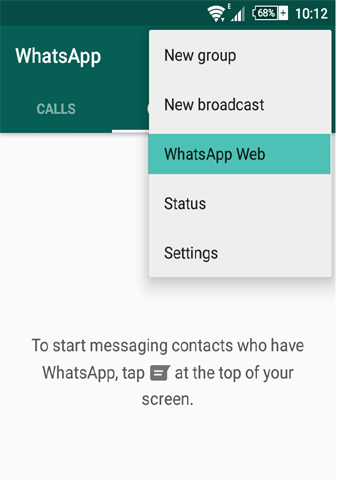
- Scan the QR code displayed on the desktop with your phone camera to link your WhatsApp account to the web browser.

- Now, the recently deleted chats will appear on the screen.
If not, go for the below methods to retrieve deleted WhatsApp chats on Android.
Also Read: How To Read Deleted WhatsApp Messages Someone Sent You?
Method 2: Check for Local Backups
WhatsApp automatically creates local backups at your selected time period preference and stores them on the internal memory of your phone.
So, you can use the same backup file to retrieve the lost chats on WhatsApp. Below are the steps to be followed:
- Open the My Files app on your phone.
- Head to the Internal Storage directory and look for a folder named WhatsApp.
- Within the WhatsApp folder, navigate to the Databases folder and select it.
- Here, you will see the files named “msgstore-YYYY-MM-DD.1.db.crypt12”. Choose the most recent backed-up file.
- Now, rename the selected backup from “msgstore-YYYY-MM-DD.1.db.crypt12” to db.crypt12. to trick WhatsApp into recognizing it as the current backup.

- Then, after renaming move it to another location on your device, such as internal storage or the root directory.
- Now, uninstall WhatsApp and then reinstall it from the Google Play Store.
- Set up WhatsApp by verifying your phone number.
- Lastly, WhatsApp will detect the renamed backup file and prompt you to restore your chat history. Follow the on-screen instructions to complete the restoration process.

Method 3: Restore from Google Drive Backup
Now, if you have opted for the Back up to Google Drive option for the creation of chat backup, Google Drive can be the easiest way how to recover deleted WhatsApp messages on Android.
This option saves all your WhatsApp chat including media files. So, using this, you can recover deleted WhatsApp chats, images, GIFs, and others.
Here are the steps referred from WhatsApp Help:
- Uninstall WhatsApp from your Android device.
- Then, reinstall it from the Play Store and set it up by verifying your phone number.
- When prompted for chats restore, tap on the Restore option to retrieve chats from your Google Drive backup.

Method 4: Check WhatsApp Archive for Missing Chats
It’s possible that you have accidentally Achieved the chats instead of deleting them. Archived chats are not deleted but rather moved to a separate “Archived Chats” section.
So, if you find any chat is missing, try checking the Archived Chats section once.
Below are the detailed steps to follow:
- Launch WhatsApp on your Android device.
- On the main chat screen, scroll down to reveal the Archived Chats section.
- Click on the Archived Chats. Now, review the chats to find out the missing ones.

- If found on the list, tap the Unarchive icon at the top menu to restore it.

Method 5: Use WhatsApp Message Recovery Tool (Third-Party Tool)
If you don’t have a backup of the deleted WhatsApp chats, using the third-party recovery tool can be of much help. And when it comes to recovering deleted data without backup, WhatsApp Message Recovery Tool is the best option you have.
Not only from WhatsApp, but this program can easily restore data from all types of messengers and device data without any backup file.
The software has wider compatibility with Android phones including Samsung, Micromax, HTC, Motorola, Sony, Xiaomi, Lenovo, Oppo, Vivo, and many more.
So, without wasting much time, download the software on your system and follow its user guide instructions to recover the deleted data.
 btn_img
btn_img
Note: It is recommended to download and use the software on your PC or laptop. It is because recovery of phone data on the phone itself is risky as you may end up losing all your data because of data overriding.
Also Read: Recover WhatsApp Photos, Videos & Audio from Android
Method 6: Contact WhatsApp Support
If you have tried the above recovery methods but have failed to recover the deleted chats from WhatsApp, contact WhatsApp support. They may be able to assist you further.
How to Create WhatsApp Chat Backup?
Creating a WhatsApp chat backup is essential to safeguard your chat history and media files. WhatsApp offers two backup options: local backups and backups to Google Drive. Here’s how to create both types of backups:
- Open WhatsApp on your smartphone.
- Then, tap on the 3 dots menu at the top-right side and choose Settings.
- Head to the Chats>>Chat backup options.

- Here, tap on the Back Up button to create a backup. Wait until the data is backed up.
- Now, click on the Back up to Google Drive under Google Drive settings and select the frequency as per your preference.

Also Read: Fix WhatsApp Backup Stuck on Android
Frequently Asked Questions (FAQs)
The chances of retrieving deleted WhatsApp chats decrease with time. So, the recovery of chats totally depends on backup. If you have a backup of the deleted chats, it’s good. But without backup recovery becomes more difficult and even impossible.
Yes, you can use third-party apps to get back your deleted WhatsApp chats. There are various data recovery tools available over the Internet or Play Store. However, the success rate varies from app to app and some may require a fee.
The best practice is to enable regular backups (both local and on Google Drive) to deal with chat deletion scenario. So, keep in the habit of creating regular backups. Is it possible to recover deleted WhatsApp chat from a long time ago?
Can I use 3rd party tools to recover deleted WhatsApp messages on Android?
What's the best practice for WhatsApp message recovery on Android?
Conclusion
In conclusion, recovering deleted WhatsApp chats on an Android is indeed possible, but it comes with certain limitations and conditions.
So, follow the instructions mentioned in the post properly and retrieve deleted WhatsApp messages.
Further, if you have any queries or doubts related to this article, get back to us on Twitter.
James Leak is a technology expert and lives in New York. Previously, he was working on Symbian OS and was trying to solve many issues related to it. From childhood, he was very much interested in technology field and loves to write blogs related to Android and other OS. So he maintained that and currently, James is working for androiddata-recovery.com where he contribute several articles about errors/issues or data loss situation related to Android. He keeps daily updates on news or rumors or what is happening in this new technology world. Apart from blogging, he loves to travel, play games and reading books.