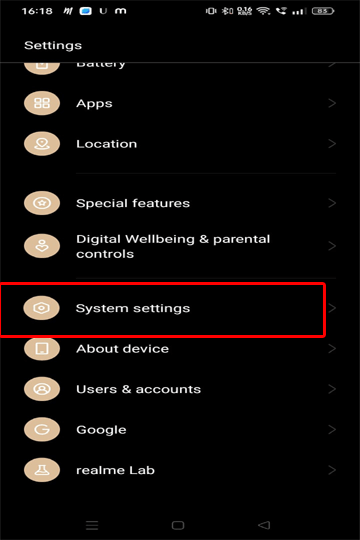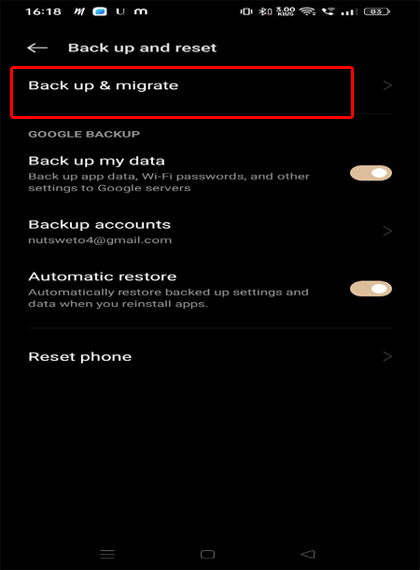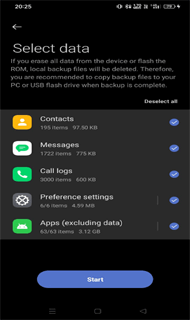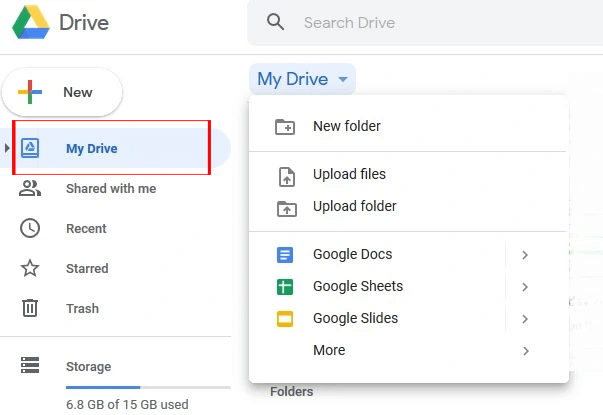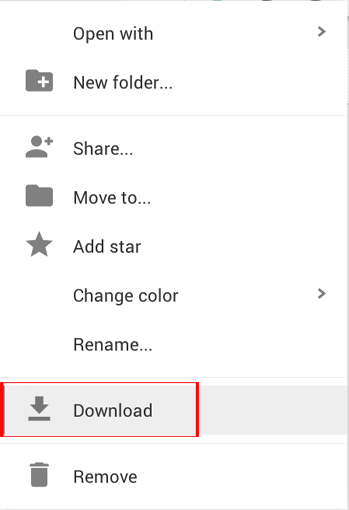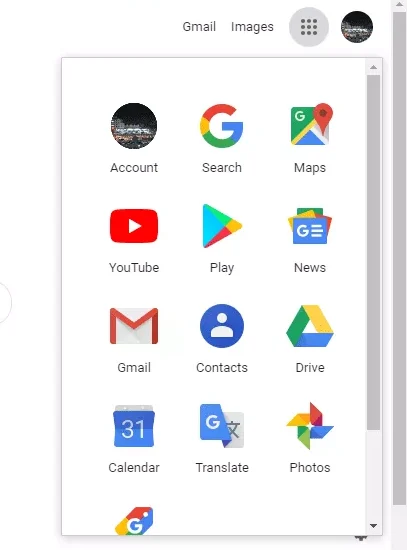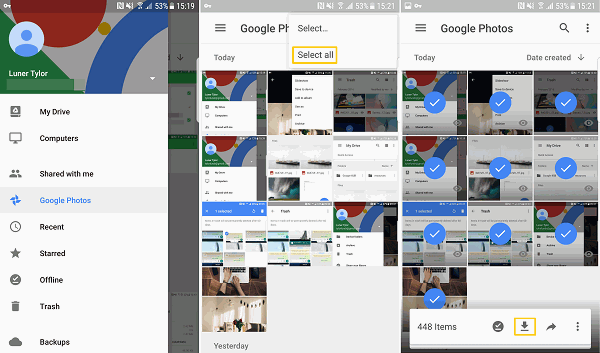Today most Android phones come with larger internal storage. But if you still have used an SD card to store your important data or files and due to some reason lost data on it, without worry keep reading this article.
Here, you are going to learn the best ways of Android SD Card Recovery along with the best SD card data recovery software.
So, let’s get started…
To recover deleted data from SD card Android, we recommend this tool:
This effective tool will recover lost, deleted, inaccessible data from any data loss situations in no time. Now recover your lost and deleted data in just 3 easy steps:
- Download this Data Recovery Tool (for PC only, for Mac) rated Excellent on Pcmag.com.
- Select the storage media you wish to recover data from and click on Scan.
- Preview the files before recovery and choose Recover option to restore deleted data from Android.
How To Recover Data from SD Card on Android?
This section covers the Android SD card data recovery methods with and without backup. Check out the methods below:
Method 1: Restore Deleted SD Files Using SD Card Data Recovery Software
If you are looking for a reliable and easiest way of recovering lost SD card data, we recommend you use our Android SD Card Data Recovery software.
It is considered the best SD card data recovery software in the market so far because of its quick & high recovery rate. The software supports a wide range of data types for recovery including contacts, messages, photos, call logs, voice memos, videos, documents, and others.
Apart from this, it retrieves files from all SD card brands like SanDisk, Transcend, Samsung, Kingston, and others. Moreover, the software can easily be accessed with a few simple clicks.
Key Features
- Recover lost or deleted data from all models of Android phones or memory cards.
- Restore WhatsApp messages, text messages, MMS, etc.
- Get back all the data that are hidden in the device.
- 100% Safe, secure & easy to use.
- It supports both the OS: Windows & Mac
So, without a thought, download it on your system and follow its below user guide instructions.
 btn_img
btn_img
Note: It is recommended to download and use the software on your PC or laptop. It is because recovery of phone data on the phone itself is risky as you may end up losing all your data because of data overriding.
Steps to Restore Deleted Files from Memory Card On Android
Here are the steps that you need to follow to recover missing files from the SD card on Android.
Method 2: Use Local Backup to Restore Deleted Data on SD Card
Now, if you have already backed up your SD card data using your phone’s Local backup, you can easily restore the deleted data on your SD card.
Here’s what you need to do:
- On your phone, open Settings.
- Then, head to the System settings category.
- Now, choose Back up and reset> Backup & migrate.
- Select the Backup file in which you saved the data and hit the Start button.
- Once completed, insert the SD card on your phone.
- Now, move or copy the restored data to the SD card and you are done.
Method 3: Recover SD Card Data Using Google Drive
If you have backed up your SD card data using Google Drive, use it to recover deleted files from SD card Android without PC.
Follow the below steps to do so:
- Open the Google Drive app on your phone.
- Then, log in with the same email ID & password that you have used to create a backup of your files.
- When signed in, go to the My Drive & search for the backed-up data that you have lost from your Android SD card.
- Finally, select the data you want to restore & tap on the Download option.
And you are done.
How to Recover Files from Android SD Card After Formatting?
Formatting the SD card wipes all the stored data on it and makes it completely new as before. So, in case, you have formatted your SD card due to some reason concerning fixing SD card errors or removing viruses/malware and lost data on it, do not worry.
You can always get back the lost files on a formatted SD card by following the below instructions.
Recover Without Backup
Recovering deleted or lost data without backup has always been challenging. But with Android SD Card Data Recovery, you can easily recover the lost file on the SD card after formatting.
Recovering SD Card Data Using Backup
If you have already backed up your SD card data using backup features, data recovery won’t be any difficult for you. Let’s check how to recover files from formatted SD card on Android.
Use Google Photos- If you have used Google Photos to back up your SD card photos and videos, use it to recover them back.
Below are the steps to do so:
- Open Google Photos on your phone.
- Tap on the Menu icon and select the Photos tab.
- Select the photos that you want to restore and hit the Download option.
- Once done, move the downloaded photos/videos to the SD card.
Using Existing Backup of Your PC- In case, you have used your PC to keep the backup file of your SD card data, follow this guide link for further information.
Tips to Avoid Data Loss Scenarios on SD Cards
Here are some tips to avoid data loss scenarios on an SD card. By following these tips, you can significantly reduce the risk of data loss on your SD card and ensure that your important files are always safe and secure.
- Always safely eject the SD card: Before removing the SD card from your device, make sure to properly eject it to avoid any data loss. This ensures that any ongoing read or write operations on the card are completed before removal.
- Keep the SD card safe: Protect your SD card from physical damage, exposure to moisture, heat, and magnetic fields. Store it in a dry and cool place, away from direct sunlight.
- Backup your data: Make a habit of backing up your SD card data regularly. This can be done by copying the contents of the card to your computer or another storage device.
- Use a reliable SD card: Invest in a quality SD card from a reputable brand to avoid any issues with card failure or data corruption.
- Avoid using the same SD card on multiple devices: Using the same SD card on multiple devices can increase the risk of data corruption or loss. Instead, use separate cards for each device.
- Format the SD card regularly: Regularly formatting your SD card can help prevent data corruption and improve its overall performance. However, make sure to back up your data before formatting as it will erase all the data from the card.
Frequently Asked Questions
1. How do I fix a corrupted micro SD card Android?
To fix your corrupted micro SD card, you can format your card by connecting it to a PC via an SD card reader. Then open My PC and locate the connected SD card. After this, right-click on SD card and select the Format option. Another fix is that you can use CHKDSK command to repair the corrupted card. Now, it will scan and repair your corrupted SD card.
2. How do you fix SD card that cannot be detected?
Sometimes due to some software issue, SD card stops detecting on Android phones. So try re-inserting the SD card into your Android device or simply format it by connecting the SD card to a PC.
3. Why does my SD card keep deleting my files?
When the SD card starts malfunctioning, it keeps removing data saved on the card. So it’s better to repair your corrupted SD card and recover all saved data by using the SD card recovery tool.
4. Does removing SD card delete everything?
No, removing an SD card doesn’t delete everything, but make sure you properly eject your card. To do so, open Settings>Storage and tap on the Eject icon which, you will find next to the SD card. Or, simply turn off your phone and remove your card.
Final Words
Well, now I think it’s clear how to recover deleted files from SD card Android without PC or with PC.
From now onwards, whenever you will find yourself in an SD data loss situation, you must try the above SD card recovery Android methods to restore the files.
If you have found this article useful and helpful, then please do not forget to share it.
Also like and follow us on Facebook, Twitter, and Pinterest to get the latest updates.

Harjeet is a professional blogger who loves to write blogs about Android & iOS-related topics. She dedicated her 2+ years in the technology field, tackling all kinds of issues, errors and other problems. Currently, she is contributing to Android Data Recovery Blogs to guide users to solve several Android-related issues or any other problems. Before working for Android Data Recovery, she freelanced for various sites. Apart from writing, Harjeet is a music lover and fond of reading books.