Photos are essential for almost every Android phone user and nobody wants to lose them at any cost. But if your precious moments are lost or deleted from Android smartphone then you have come to the right place. Here in this blog, I am going to discuss how to recover lost photos from Android phones using Android Photo Recovery. And will also look at some other ways as well to retrieve missing pictures from Android.
So let’s read this blog carefully to get back disappeared photos from Android…
To recover deleted photos from Android, we recommend this tool:
This effective tool will recover lost, deleted, inaccessible data from any data loss situations in no time. Now recover your lost and deleted data in just 3 easy steps:
- Download this Data Recovery Tool (for PC only, for Mac) rated Excellent on Pcmag.com.
- Select the storage media you wish to recover data from and click on Scan.
- Preview the files before recovery and choose Recover option to restore deleted data from Android.
- Best Software To Retrieve Deleted Photos From Android Phone
- Recover Lost Photos From Cloud
- How To Get Back Lost Photos From SD Card?
- How To Recover Deleted Android Photos Without Computer?
- Bonus tip- How to backup important photos with other data?
Part 1: Best Software To Retrieve Deleted Photos From Android Phone
Android Photo Recovery is a perfect and popular photo recovery tool that is designed to recover deleted, erased, lost photos from Android phones or tablets. This software is easy to use and supports images format such as PNG, JPG/JPEG, GIF, WebP, TIFF, and many other formats. This software is amazing as it has a high success recovery rate.
This tool can retrieve images from Android SD Card as well as from phone internal memory. Besides this, the recovery tool is easy to use and helps to restore deleted photos from Android without backup.
The photo recovery software for Android supports all Android mobiles like Samsung, Xiaomi, LG, HTC, Karbonn, Micromax, iBall, Acer, Asus, Sony, Oppo, Vivo, ZTE, Huawei, and other Android Phones.
 btn_img
btn_img
Note: It is recommended to download and use the software on your PC or laptop. It is because recovery of phone data on the phone itself is risky as you may end up losing all your data because of data overriding.
Therefore, without worry simply Download Android Photo Recovery software free and recover deleted Android photos.
To know how to use the software, check out the user guide section.
Part 2: Recover Deleted Photos Android Through Backups
There are many photo apps and cloud feature that allows you to back up your precious photos to save from unexpected data loss situation.
If this is done then the chance of getting back photos is high because they are not actually deleted.
Generally, when photos are deleted from the Android phone’s gallery then those photos are not removed from cloud backup.
So you just need to log in to the cloud app and download the required pictures from there.
Method 1: Get back deleted photos from Android using Google Photos
You might be familiar with the Google Photos app that stores your pictures for 60 days. If your photos are deleted then you have the option to retrieve them before 60 days.
But you should also remember that this method is helpful only when you have enabled the backup and sync feature previous to deletion. So if you have done this step then follow the below steps as guided to recover pictures from Google Photos on Android:
- First, you should open Google photos app on the phone and then tap on three lines
- After that, tap on Trash and go to Recycle Bin

- Now choose the photos and videos you wish to recover
- After that, tap on Restore and all your Google Photos will be restored
NOTE– Even you can rescue photos from Google Photos app on PC by following the link (https://photos.google.com/trash?pli=1), login to it, and follow the steps as you have done on your phone.
You can check them by opening https://photos.google.com and https://get.google.com/albumarchive/and login to the same Google account that the phone use.
Or you can also try to create Google take out zip https://takeout.google.com/settings/takeout and download them to your computer and see if the photo is there or not
If you don’t enable backup & sync I’m afraid then the photo is not uploaded to the cloud, try to remember if you use a different backup system and check them there
Also, be sure to change your Google password and remove access from the device here https://security.google.com/settings/security/activity
Method 2: Recover Deleted Photos On Android Phone using Google Drive
You are familiar with Google Drive as well that stores lots of data that is important for you. You can store up to 15GB data and whenever you face a data loss situation then using Google Drive, you can easily restore them.
Just need to follow the steps below:
- First, you have to open Google Drive app and tap on three-dot on top left, and then tap on Trash icon
- Now here you have to select lost photos and other data you want to restore and then tap on three vertical dots on screen.
- And you will get three options- Restore to recover the lost or deleted photos and other files. Move that will help you to move data from one folder to another. Delete Forever that will delete all data permanently that you select
- Simply click on Download option and your photos will be recovered to the desired folder.
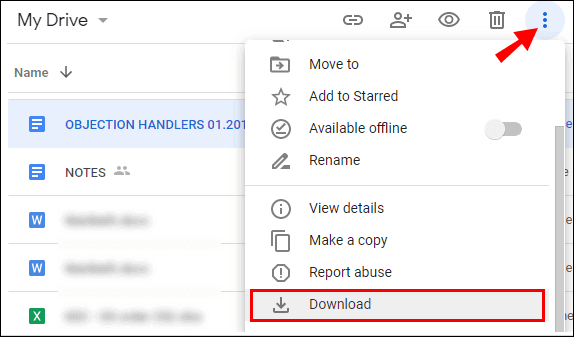
Method 3: Retrieving Deleted Photos On Android Via Microsoft Onedrive
If you are using the Microsoft’s OneDrive for creating a backup of your phone’s stuff, then you can use this app to recover deleted files on Android phone.
To do so, launch the app >> go to the option “Me” then Recycle bin. Choose the items that you need to get back & tap on a Restore icon.
Please Note: OneDrive preserves the deleted data for upto 30 days only, though it may remove them sooner just after the given time period.
Method 4: Recover Permanently Deleted Files From Phone Using Dropbox
You must be heard about Dropbox which almost works like Google Drive. Yes, it is another option that can assist you to recover lost pictures on Android phone.
Thus, if you’ve used this app to create a backup, just sign in to your PC, as you cannot do the process in the app.
Simply go to the Files then click on Deleted files. At this time, select the files that you need to restore >> tap restore/recover.

Note: They are available for only 30 days just after deletion.
Part 3: How To Get Back Lost Photos From SD Card?
Just imagine if you have not backed up your photos to cloud then what would you do to get them back?
Do remember that whatever photos are stored in the gallery, they are either saved in internal storage or in the SD card. So whenever your pictures are lost from the Android gallery, you should use a recovery program to recover deleted photos from Android gallery.
Here you should use powerful recovery software to recover missing pictures from both internal memory as well as from SD card.
NOTE– The deleted files on the memory card or internal storage remain safe unless they are overwritten.
Part 4: How To Recover Deleted Android Photos Without Computer?
Several times, it happens that you don’t have a cloud backup or a memory card option. In such a situation, it becomes really hard to retrieve deleted photos from Android phones.
But there are several apps available online that can help you in this data loss situation.
One such app is DiskDigger that is used to recover deleted pictures from Android without a computer. This app can be used on rooted as well as non-rooted phones.

- After you download the app on the phone, choose Basic Scan if your phone is not rooted. Or can select Full Scan when your phone is rooted.
- Then search for your internal memory. And after that, select the files you want to scan like JPG/PNG, and at last, click on OK.
- After this, your files will begin to scan by DiskDigger to restore the deleted items from the phone. You will get three options to save the files like cloud, custom location, and upload to the FTP server.
You can search photo recovery apps on the Play Store. You will get lots of applications such as DigDeep Image Recovery, Photo Recovery, Restore Image (Super Easy), Deleted Photo Recovery to name a few.
Using these apps will help you to recover your deleted photos on your Android without the need of a PC or Mac System.
Bonus Tip- How to backup important photos with other data?
Your important data can get lost anytime without any intimation. Therefore it’s better to take some preventive measures beforehand so that you don’t have to face any kind of data loss issue.
Android Data Backup & Restore is one of the useful programs that allows users to back up their essential data like photos, videos, call logs, contacts, mail, music, and others with ease. The best part is whenever you come through any kind of unexpected data loss situation, this tool helps you to restore the files.
Also Read: How To Recover Deleted Photos From Vault App In Android
Frequently Asked Questions:
Where Do Deleted Pictures Go On Android Phone Gallery?
When the pictures are deleted on Android gallery, they are directly moved to the trash folder or Recently Deleted folder of your Gallery app.
Can I Recover Deleted Pictures From Android Gallery?
Yes, you can recover the deleted pictures from Android Gallery trash or recently deleted folder. To do so, you have to open the Gallery app on your phone then go to Albums >> click Recently Deleted option. Here you will find all your deleted images. But you can get those pictures back within 30 days only after deletion.
What Is The Best Photo Recovery App For Android?
Diskdigger photo recovery app is the best application for Android to regain the lost pictures back.
How Can I Recover Permanently Deleted Photos From My Android Without Root?
You can recover permanently deleted photos from Android without with by using the best Android Data Recovery tool.
Conclusion
I hope the above-mentioned solutions have definitely helped you to recover lost or deleted photos from Android. Common sense says that if you have a backup of your photos then use backup files to recover them back. Or if you have enabled and sync your photos with Google Photos App then you can restore back deleted photos by simply logging in with the same Gmail id.
But sometimes you might have no backup or if you have not synced your photos with Google Photos. Then it is strongly recommended that you must take the help of Android Photo Recovery Software to effectively restore photos from Android.
If you have found this article useful and helpful, then please do not forget to share it.
Also like and follow us on Facebook, Twitter, and Pinterest to get the latest updates.

James Leak is a technology expert and lives in New York. Previously, he was working on Symbian OS and was trying to solve many issues related to it. From childhood, he was very much interested in technology field and loves to write blogs related to Android and other OS. So he maintained that and currently, James is working for androiddata-recovery.com where he contribute several articles about errors/issues or data loss situation related to Android. He keeps daily updates on news or rumors or what is happening in this new technology world. Apart from blogging, he loves to travel, play games and reading books.