Lost your important data on a Samsung tablet due to accidental deletion, formatting, or any other reason, and now wondering how to recover them? If Yes, without any worry, try out the Samsung Tablet Data Recovery software and get back your lost data.
Well, having a backup of the data is the best way to deal with data loss scenarios. However, if you do not have a backup, must read further to know how to recover data on a Samsung tablet without a backup.
Here, in this post, we have covered the different ways to recover deleted files from Samsung Tablet both with or without backup.
To recover deleted data on Samsung Tablet, we recommend this tool:
This effective tool will recover lost, deleted, inaccessible data from any data loss situations in no time. Now recover your lost and deleted data in just 3 easy steps:
- Download this Data Recovery Tool (for PC only, for Mac) rated Excellent on Pcmag.com.
- Select the storage media you wish to recover data from and click on Scan.
- Preview the files before recovery and choose Recover option to restore deleted data from Android.
How To Recover Deleted Files from Samsung Tablet?
Part 1: Samsung Tablet Recovery Without Backup
If you are looking for a way to recover data from a Samsung tablet without backup, Samsung Tablet Data Recovery is all you want.
This software is specifically designed to recover lost/deleted data from Samsung tablets and phones. It can recover any kind of data such as contacts, pictures, videos, documents, messages, notes, audio files, voice memos, and much more.
Apart from Samsung, the software also works fine with other Android phones such as Huawei, HTC, Sony, Nokia, Motorola, LG, and others.
So, download it on your system and follow its below user guide instructions.
 btn_img
btn_img
Note: It is recommended to download and use the software on your PC or laptop. It is because recovery of phone data on the phone itself is risky as you may end up losing all your data because of data overriding.
Step-By-Step Guide for Samsung Tablet Data Recovery
Part 2: Recover Deleted Data on Samsung Tablet Using Backup
In this section, you are going to learn how to recover deleted data on a Samsung tablet using different backup services.
- Method 1: Restore lost Samsung Tablet data via Samsung Cloud
- Method 2: Use Google Drive to Restore Data from Samsung Tablet
- Method 3: Restore Samsung Tablet Deleted Data with USB Debugging
Method 1: Restore lost Samsung Tablet data via Samsung Cloud
If you have previously uploaded your photos and videos to Samsung Cloud, you can use the same to restore your deleted data.
Below are the steps to follow:
- On your Samsung tablet, go to Settings.
- Tap on the Account on top.
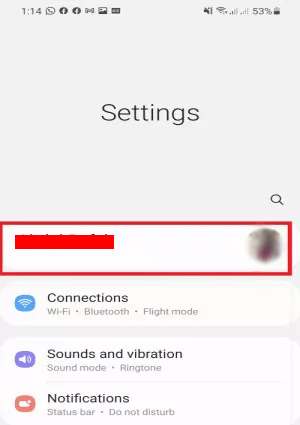
- Head to the Samsung Cloud section and tap on Restore Data.
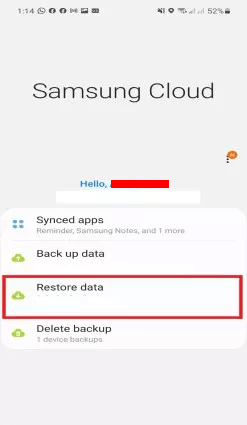
- Select the data you want to restore and hit the Restore button.
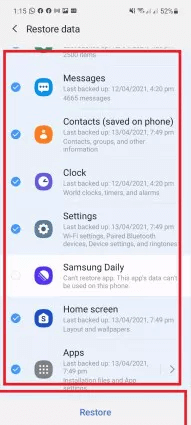
Method 2: Use Google Drive to Restore Data from Samsung Tablet
In case you used Google Drive to back up your tablet data, you can easily recover deleted data using the same.
Here are the steps to follow:
- Open Google Drive on your tablet or browse it.
- Then, log in with the same Google account you used to back up data.
- Now, head to the My Drive section.

- Choose the files to restore and tap on the three dots.
- Lastly, select the Download option.
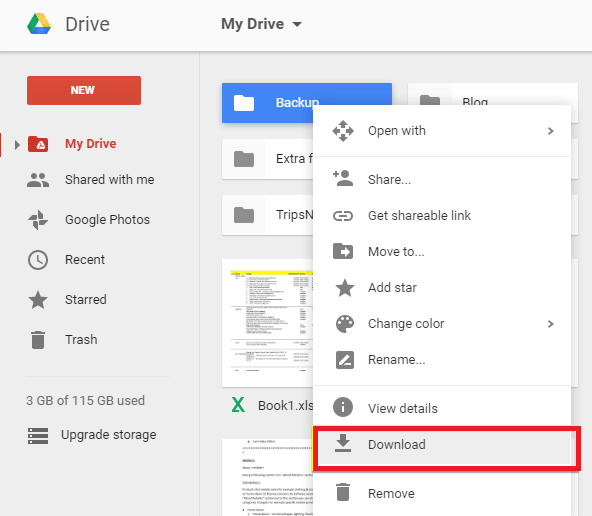
Method 3: Restore Samsung Tablet Deleted Data with USB Debugging
If you have previously backed up your tablet data on your PC, restore the deleted data with USB Debugging.
Follow the below steps to do so:
- Connect your Samsung tablet to your PC with a USB cable.
- Enable the USB debugging option on your tablet.
- When detected, go to the folder on the PC where you kept the backup.
- Select and copy the data that you want to restore and paste it into its specified location on your tablet.
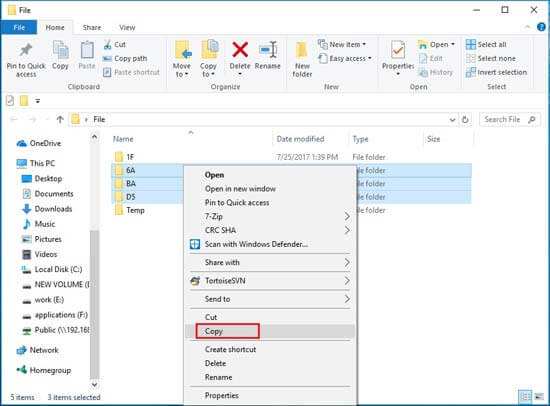
How to Recover Deleted Files from Samsung Tablet Without Computer?
Recovering deleted files from a Samsung tablet without a computer can be challenging, but it is possible if you act quickly and take the right steps.
Samsung tablet has Recycle bin folder that stores the deleted data for 30 days before permanent deletion. So, you can check that folder once.
Here are the steps to be followed:
- Open My Files on your Samsung tablet.
- Click on the three dots icon at the top left corner.
- Select Recycle bin option.
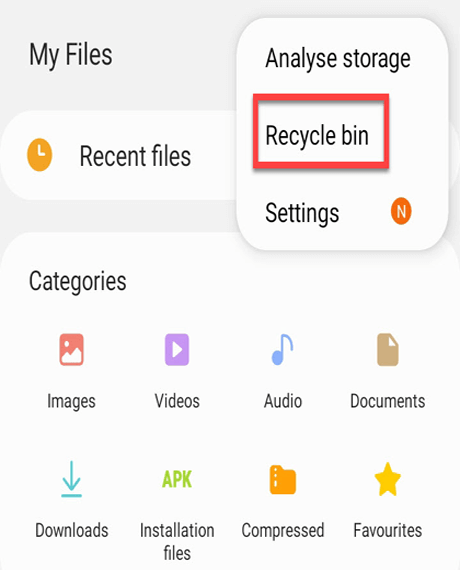
- Here, select the data and tap on the Restore option at the bottom.
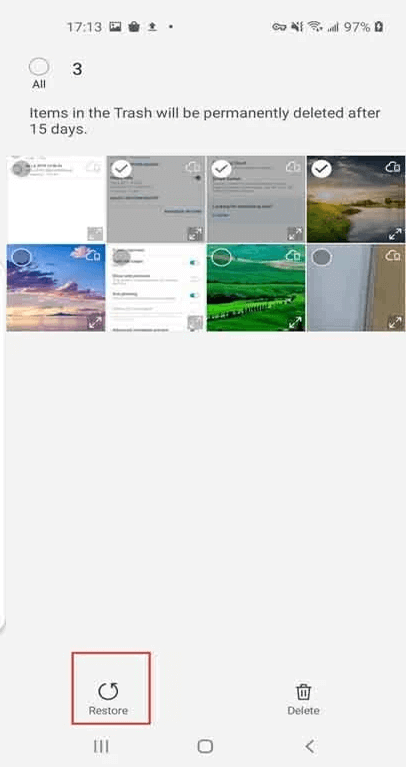
Bonus Tip: Tips to Avoid Data Loss Scenarios
Here are some tips to avoid data loss scenarios:
Regularly back up your data: This is the most important step to prevent data loss. Back up your important data regularly to an external hard drive, cloud storage, or other storage media. You can also use Android Backup & Restore software.
Keep your software up-to-date: Software updates often include bug fixes and security patches to help prevent data loss due to system crashes or malware attacks. Make sure to install updates for your operating system, antivirus software, and other applications on a regular basis.
Use Antivirus software: A good antivirus software can protect your device from malware and viruses that can cause data loss. Make sure to install the best antivirus app and keep it up-to-date.
Be cautious when downloading and installing software: Always download software from reputable or trusted sources and always read the terms and conditions before installing any software. Avoid downloading software from suspicious websites or clicking on links in spam emails.
Handle your storage media carefully: Hard drives, memory cards, and other storage media can be damaged if handled improperly. Make sure to handle them carefully and store them in a safe and dry place.
Be careful when deleting files: Make sure to double-check before deleting any files, especially if they are important. It is a good practice to move important files to a separate folder or drive to avoid accidental deletion.
Conclusion
Though data loss is a common scenario, it becomes hectic and annoying sometimes when you don’t have a proper guide for data recovery.
But, now with this post, you’ll easily be able to deal with such a scenario and get back your deleted Samsung tablet data.
Also, do not forget to back up your tablet data to deal with such scenarios in the near future. If you have any further doubts related to Samsung tablet data recovery, must comment your queries on Twitter.
James Leak is a technology expert and lives in New York. Previously, he was working on Symbian OS and was trying to solve many issues related to it. From childhood, he was very much interested in technology field and loves to write blogs related to Android and other OS. So he maintained that and currently, James is working for androiddata-recovery.com where he contribute several articles about errors/issues or data loss situation related to Android. He keeps daily updates on news or rumors or what is happening in this new technology world. Apart from blogging, he loves to travel, play games and reading books.



