No one likes a flickering or shaky phone screen. This can distort your eyesight and can be harmful to your phone too. Often it is seen that the screen flickering in android happens in certain parts of the screen and it covers the content and doesn’t let you see it.
It can be very irritating and those who are suffering from this issue want to solve it fast.
Don’t worry, I have got you covered. I will provide some working fixes which will work like a charm. But before learning how to solve the screen flickering issue, let’s talk about what might be causing it in the first place.
To Fix Screen Flickering in Android, we recommend this tool:
This effective tool can fix Android issues such as boot loop, black screen, bricked Android, etc. in no time. Just follow these 3 easy steps:
- Download this Android System Repair tool (for PC only) rated Excellent on Trustpilot.
- Launch the program and select brand, name, model, country/region, and carrier & click Next.
- Follow the on-screen instructions & wait for repair process to complete.
What Causes Screen Flickering In Android?
As there are several fixes for fixing the screen glitching issue on the phone, you must know what is actually causing this problem on your device. Below are all the possible reasons that can lead your device to this issue:
- When the Android phone keeps switches between GPU (Graphics Processing Unit) and CPU(Central Processing Unit) to display content on the screen.
- The screen glitching in the Android issue can also be a result of a hardware malfunction. If the cause is a hardware one then it has to be some issue with the LCD panel used in it.
- When the installed apps on your phone need a higher screen resolution than the GPU can provide to them.
- If the installed apps are outdated.
- When you are using the outdated Android OS.
- If there is too much cache stored on your Android phone.
- When the third-party apps conflict with the phone and other features.
That being said, let’s jump straight to the solutions if the problem is a software origin.
How To Fix Screen Flickering In Android Devices?
1: Best Solution: Fix Android Phone Screen Flickering Issue
2: Restart the Device
3: Boot Device in the Safe Mode
4: Internet Speed Check
5: Check for Android OS Update
6: Make Sure All Apps are Updated
7: Clearing Device Cache
8: Uninstall Any Application at Fault
9: Turn Off the Adaptive Brightness Option
10: Disable Hardware Overlays
11: Perform Hard Reset on Your Phone
Solution 1: Best Solution to Fix Android Phone Screen Flickering Issue
The screen glitch is not very common and when happens, it is a very irritating issue. It is not always possible for us to diagnose the true cause of the issue ourselves. Lucky for you there is a tool that will repair your android device for you automatically.
For this, all you need to do is install the Android Repair Tool on your device and use it to fix screen flickering in Android. Not just this, but you can also use this tool to fix many other app and Android errors.
So, it’s worth giving it a try. To know how this tool works, you can see through its guide.

Note: It is recommended to download and use the software on your PC or laptop only.
Solution 2: Restart the Device
This might seem a bit obvious but restarting your device has been one of the most effective troubleshooting go-to choices for ages. Rebooting the device makes the system bugs and glitches go away. Unless the problem is complex, rebooting can solve most of the issues you can come up with.
So I recommend you restart your device once and check if the screen flickering is still there before we move to the more advanced solutions.
Solution 3: Boot Device in the Safe Mode
The safe mode is a built-in feature in the Android device that allows OS to start with only required features and will disable all other not-so-important parts on the phone.
Doing this test the abnormalities and fix the issues on the Android phone. So, if your Android phone screen is flickering, then try to boot your phone in the Safe as it may diagnose the glitches on the device.
To do this, follow these steps:
- Press and hold the Power button on your phone until you get the Power menu on the screen.
- Now, press and hold the Power button icon until you get the safe mode option on the screen.

- Tap on the OK button if you will ask to Reboot to safe mode.
- Now, your phone will start in safe mode, and all the 3rd party apps will get disabled.
After booting your device in the safe mode, check if the screen flickering issue has been resolved or not. If the issue is removed from the phone, then any of the third-party apps were causing the problem.
But if the screen flickering on the Android issue still persists, then go with the other mentioned solutions.
Solution 4: Internet Speed Check
If the screen flickering in the Android issue is showing up when you are doing a video call then this might be happening due to a slow internet connection.
Even if your internet speed is fast but the recipient on the other side of the call is having a slow internet speed then the problem can be a result of it too. If there is an issue with either one’s internet speed then the transmission of data can be disturbed. GPU will flicker the screen because of this.
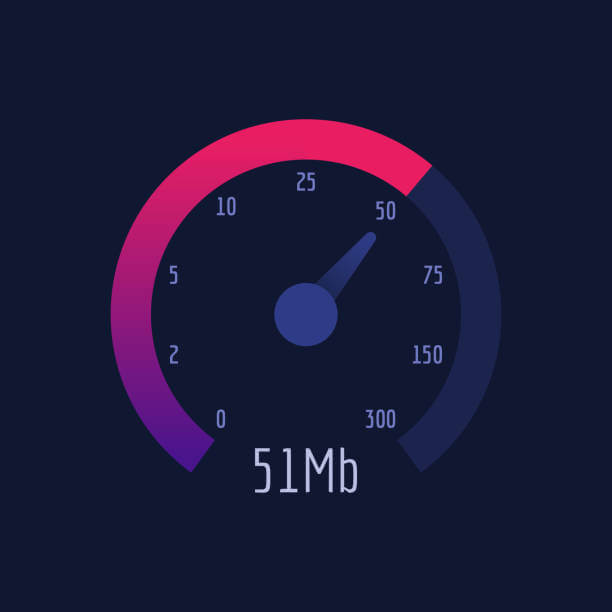
To solve this issue get in touch with your service provider and resolve the slow internet issue. Then check if the screen glitching in the Android issue got resolved or not.
Solution 5: Check for Android OS Update
It might be possible that you are getting the screen flickering issue on the Android device issue due to any software glitch that was happening because of running the outdated OS. If this is the case, then you must check for new updates on your phone.
Updating the device may fix the glitches on phone and the flickering of the screen.
- Open Settings of your phone.
- Go to the About Phone > System Update.
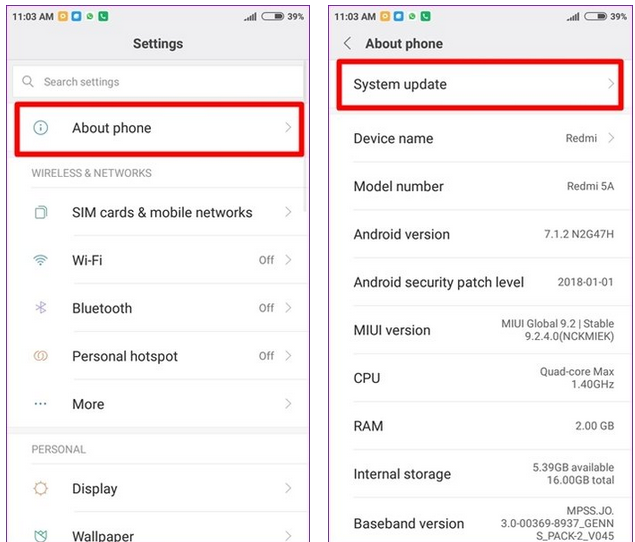
- If there is any new update available for your device, you will get an Update option > tap on the Update button.
- Now, wait until the phone gets updated.
Solution 6: Make Sure All Apps are Updated
Apart from the OS, all the installed apps also need to be updated in order to avoid Android screen issues or any other problem. For this, you need to do the following:
- Open Google Play Store.
- Tap on the profile icon given on the top-right corner of the screen.
- Select the Manage apps and device option.
- Go to the Updates available. Here, you can see all the apps that need to be updated.
- Either tap on the Update All button or you can also update the specific app by tapping on the Update button given next to that particular app.

Solution 7: Clearing Device Cache
Clearing the device’s cache can solve the screen flickering issue. Like the app cache, your phone has some cache memory files too. It is needed for the working of the phone and its safe boot up.
If by any chance the cache files of your GPU are corrupted then the screen flickering can start in your device.
In that case, just clear the Cache and you are good to go.
- Switch off your phone
- Press and hold the volume down key and Power key till the device turns on. (If this doesn’t take you to the recovery mode then check which key combo does online)
- Now input the lock screen PIN/password of your device
- Search & find the ‘Clear cache’ / ‘Wipe cache options, hit it

- You will now see a prompt reconfirm the decision. If you confirm, the cache will be cleared. (be careful this process is irreversible).
- Then click on the reboot option from the recovery mode screen to switch on your device into the Android home screen.
If this solves the issue then well and file but if it doesn’t then move to the next solution.
Solution 8: Uninstall Any Application at Fault
If you recently installed and used an application and just after it the screen started flickering then that application might be the cause of your problem.
Sometimes some applications conflict with the smooth going of your device and cause them to malfunction in ways that seem unseen to untrained eyes.
In that case, the only wise option is to uninstall it from your phone.
- Locate the application in question.
- Long press it till options come above it.
- Tap on uninstall and confirm

- In some Android versions, you have to drag the application by holding on to it and put it in a dustbin icon to uninstall it.
Once the application is uninstalled, the screen flickering in Android should be solved.
Solution 9: Turn Off the Adaptive Brightness Option
There is a feature in all Android devices known as adaptive brightness. Its function is to lower or increase the brightness of your screen according to the conditions surrounding the device.
It makes the brightness to such a level that you see the content on the screen without any problem. For example, if you are using the phone in bright sunlight, the screen brightness will automatically go up. Meanwhile, if you are using the phone in a dark place the brightness goes down.
This feature helps not only in protecting your eyes but also saves power.
But if the sensor detecting the outside conditions go rogue then the brightness of your screen can jump up and down. This can give you the sensation that your screen is flickering. Come let’s admit it, it looks like the perfect recipe for disaster.
In that situation, just turn off the Adaptive brightness option from the drop-down taskbar of your device and check if the screen flickering stops.

Solution 10: Disable Hardware Overlays
The Android Developer options include so many hidden features that may help you to enhance your device’s functionality and performance.
The “Hardware Overlays” is one of these features that can only be accessed by Developer options. Disabling this may help you in fixing the phone screen shaking and flickering problem.
Mostly, Android screen flickering issues occur when the hardware keeps shifting between the GPU and CPU for showing content on the phone’s screen.
So, by disabling the Hardware Overlays, we are basically telling the device to use the GPU to display content. But doing this may affect your battery performance as GPU consumes more battery than CPU.
To disable this option on your Android phone, you need to do the following:
- Go to the Settings of your phone.
- Tap on the System > About Device.
- Now, tap 7 times continuously on the Build number until you get the “you are a developer now” message on your phone screen.
- Go back to the Settings > System.
- Here, you can see the “Developer options”, tap on it.
- Now, scroll down to the Rendering or Drawing Section.
- Select the Turn off hardware overlays/disable hardware overlays checkbox.
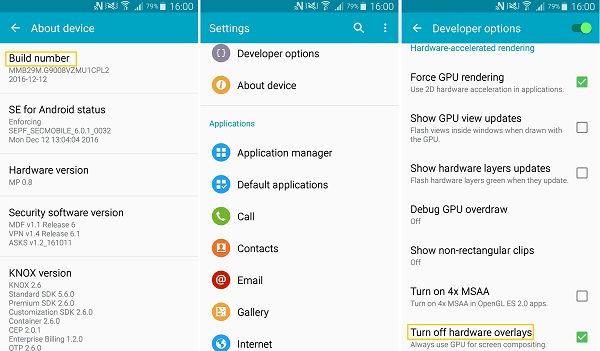
Solution 11: Perform Hard Reset on Your Phone
If none of the solutions helped you in resolving the screen flickering on Android phones issues, then you must do the hard reset on the phone.
Note: Remember that performing the hard reset on the phone will wipe out all the data on your device. So, make sure to take a backup of all the important data.
- Make sure your phone is switched off.
- Press & hold down the Power & Volume Down buttons of your phone simultaneously.
- Keep pressing the buttons until the phone screen starts.
- Now, you must see the options on the phone screen.
- Go to the Recovery Mode options. You can use the Volume up and down button to navigate through the options and the Power button to select the option.
- Select the Wipe data/factory reset option.

- Confirm your selection by selecting the Yes option and then wait for the device to reset your phone.
- Once the process is completed, select the Reboot system now option.
How to Recover Files when the Phone Screen Keeps Flickering
If your phone screen keeps flickering non-stop, then you must not be even able to see the screen and unable to access any file or open app on the device.
In this case, if you are wondering how to get back files as this issue may permanently damage your screen, then there are ways to recover them.
So, before it becomes too late, retrieve all the data stored on your phone by using the Android Data Recovery Tool.
Using this tool you can even recover files from dead or broken phones. It can retrieve all kinds of files, such as photos, videos, notes, SMS, contacts, audio, etc.
So, simply download this tool on your Windows/Mac computer > connect your phone > follow the other instructions and select the files you want to recover. For complete information about how this tool works, follow its guide.
 btn_img
btn_img
Note: It is recommended to download and use the software on your PC or laptop. It is because recovery of phone data on the phone itself is risky as you may end up losing all your data because of data overriding.
Android Screen Flickering: FAQs
1: How can I stop by phone screen from flickering?
Phone screen flickering is a very common issue among Android users. It happens due to various reasons. However, regardless of the reasons, you can always fix this issue. Here, in this article, there are various methods to fix the screen flickering on the Android phone issue. You can try any of these solutions to resolve the problem on your device.
2: Is screen flickering problem on Android devices is normal?
Sometimes yes and sometimes no. Android phones come with a feature of brightness adjustment in which screen brightness gets adjust according to the daylight and night light. In this case, the screen seems to flicker whereas it actually adjusts the brightness level of the phone. On the other hand, if your screen flickering in the same light source and it keeps happening rapidly, then it’s not normal and there must be some hardware or software issue with your phone.
3: Why is my Android phone screen glitching?
There could be various reasons that might be glitching the screen on your Android device. Some of the most common reasons are as follow:
- When an app installed on your phone requires high resolution than GPU can provide.
- Running outdated OS or apps on the phone.
- If there is a corrupted cache on your phone.
- When there is an issue with the LCD panel.
- If any third-party app is conflicting with the OS features and functionality.
4: Why does my Android phone screen keep going black?
If your Android phone is suffering from the black screen issue, then it must be caused by one of the following reasons:
- If there are too many caches stored on your phone.
- When there is a bug or virus on your phone.
- If you have installed buggy or incompatible apps on the phone.
- It also happens when you left your phone on charge for a very long time.
5: How can I fix black screen of death error on my Android phone?
You can fix the black screen of death error on Android phones by applying these troubleshooting methods:
- Remove & re-insert the battery
- Disable the Dark Screen mode
- Remove SD and SIM card
- Uninstall problematic apps
- Do a hard reset on the phone
Conclusion:
All these solutions are tried and tested to work to resolve the screen flickering in Android issue. If all of these fail to solve your issue then might be your hardware is at fault.
In that case, I will suggest you take the device to an authorized service center for repair.
If you found this article helpful, then feel free to share it with others having the same problem. You can share your experience with us on Facebook and Twitter.
Thank you for reading!
James Leak is a technology expert and lives in New York. Previously, he was working on Symbian OS and was trying to solve many issues related to it. From childhood, he was very much interested in technology field and loves to write blogs related to Android and other OS. So he maintained that and currently, James is working for androiddata-recovery.com where he contribute several articles about errors/issues or data loss situation related to Android. He keeps daily updates on news or rumors or what is happening in this new technology world. Apart from blogging, he loves to travel, play games and reading books.