The “process system isn’t responding do you want to close it” is an annoying error message that totally ruins your Android experience while launching any recently installed app. This error message mainly appears due to insufficient storage space, outdated apps, and software conflict. However, it can easily be fixed by restarting the phone, checking SD card, or doing a factory reset on your device.
There are some other solutions as well that you can try to solve process com.android.phone isn’t responding. I have arranged all the possible fixes along with the other significant information in this article.
To Fix Process System Isn t Responding Error on Android, we recommend this tool:
This effective tool can fix Android issues such as boot loop, black screen, bricked Android, etc. in no time. Just follow these 3 easy steps:
- Download this Android System Repair tool (for PC only) rated Excellent on Trustpilot.
- Launch the program and select brand, name, model, country/region, and carrier & click Next.
- Follow the on-screen instructions & wait for repair process to complete.
So, without any delay, let’s get started…
About Android Process System Isn’t Responding Error
This process system does not respond is a common error that occurs in almost all kinds of Android devices, especially on Samsung devices. Lately, many Android users have reported that they keep getting this error on their devices.
Let’s see a real example:
Help urgent:
I am getting ‘ process system isn’t working’ for thrice a day after flashing custom rom and phone needs reboot to solve this.
I did wipe cache/devik cache.
I uninstalled Google update
I have changed my launcher
Nothing is working
Currently am on havoc os with stock gapps
And I have changed the gapps to nano
Not solved
Then
I clean flashed and installed the ROM still not solvedPlz any suggestion ?
Source– XDA-Developers-Forum
This error message mostly appears when the user tries to launch the recently installed app and can arise on any Android phone. If you are also getting the same error on your device and don’t want it to come back, then follow the step-by-step methods mentioned in one of the below sections of this post.
Why Does My Android Phone Showing Process System Isn’t Responding Error?
There are several reasons that may cause your Android phone to experience this problem. Despite that, as per the most reported users, the followings are most likely to be responsible for this error message:
- Due to the insufficient storage space available on the phone
- Corrupted or bad sector on the SD card
- If you have installed the malicious app from the unknown source
- Software conflict.
- Because of the tampered system files
- When the device goes through a bad update or your device had an unsupported driver
- Unreliable custom ROM
- Technical glitches and bugs in software
- If you have rooted your phone more than once
Also Read:Fix com.android.systemui Has Stopped Error on Android
How To Fix Process System Isn t Responding Error In One Click?
No matter whatever the reason behind the occurrence of this error message, you can eventually fix it by using an advanced Android Repair Tool. This feature-loaded software will solve the problem even without affecting the crucial data that are saved within your device.
Apart from the Android system not responding issues, it can fix other Android-related issues as well like app crashing problems, firmware update issues, battery issues, blue screen of death errors, & many more.
You aren’t even required to have any tech skills to use this tool as it’s a user-friendly program that gives quick & effective results.
So just download and install this tool software on your PC and check out its user guide to see how it works. So, go ahead and give it a try!!!

Note: It is recommended to download and use the software on your PC or laptop only.
Quick Manual Ways to Fix Process System Isn’t Responding Error on Android
Below, we have listed a series of fixes that you can follow one-by-one to solve and prevent the “Process System Isn t Responding” error on Android.
Solution 1: Make Sure You Have Enough Internal Memory
One of the most apparent reasons users face the Android system isn’t responding issue is insufficient storage available on the Android device. The OS and apps need free storage space to save the temporary files. But if your phone doesn’t have enough memory space for this, then it will misbehave and throw this error.
If you have the same case with your device, freeing up some space on the device’s internal memory can help you to get rid of this Android system error. Simply, delete the unnecessary apps, files, photos, videos, and other redundant data. Or, you can extend the storage space by using the SD card.
If you are not sure how much free space has left on your Android phone, then follow these steps to check your Internal Storage:
- Open the Settings.
- Go to the About Phone.
- Tap on the Storage.

- Here, you can see free storage space under the System Storage section.
If you have less than 500MB of space on your device, free up the storage space.
Also Read: Best Ways To Fix Android System Crash Issue
Solution 2: Restart The Device Several Times
This is one of the simple ways to fix the Android phone stuck on Process system not responding error screen. Manually restart your device several times. First, long-press the Power button and then tap on “Reboot” to restart your phone.

If that doesn’t work, then press the Power and Volume Up button at the same time and hold it until your screen turns off. Later, you can press the Power button to restart the device.
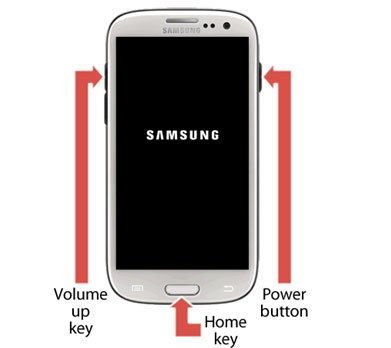
You can repeat both the process for few times.
Solution 3: Boot into the Safe Mode and Remove Suspicious Apps
When you download the apps from unknown sources, it mostly brings malicious codes within themselves. Such apps ruin the overall system and cause these kinds of problems within the device.
So, if you have also recently installed any apps from outside of the Google Play Store, it is highly likely to be responsible for the System not responding error on Android.
Nonetheless, there is a way to confirm if the error is being caused by the app or not. Simply, boot your device in the safe and find out the problematic app.
Booting the phone in the safe mode will disable all the third-party apps so that you can fix the software issues on your device.
Follow these steps to boot your Android phone into safe mode:
- Press and hold the Power button.
- Tap & hold the Reboot option in the Power menu until the Reboot to Safe Mode message pops up on your phone screen.
- Tap on the OK button.
- Finally, your phone will get rebooted, and you can see the Safe Mode text at the bottom of the screen.
Now, check if you are still getting the error or not. If the issue doesn’t occur anymore, then the recently installed apps from unknown sources are the real culprit. To fix the problem, remove those creepy apps from your phone.
Solution 4: Update Apps on Your Phone
If uninstalling the suspicious apps have also failed in removing this error, then you may try updating the other installed apps on your phone. It is because several Android users have claimed that this problem didn’t appear after updating the apps.
So, you must also update the apps in order to resolve the process system isn’t responding problem on your device.
- Open the Google Play Store.
- Tap on the profile icon.
- Go to the Manage apps & device.
- Click on the Updates Available option.
- Tap on the Update all button. This will update all your installed apps.
Solution 5: Update System Software
After updating all the installed apps, it is also important that you must update the system software to the latest updates for your device. Here is, how to update system software:
Go to Settings >About Phone > Software Update > Check for Updates. If there is a new update available for your device, click on the Download Update button.

After installing the updates, check your device, I hope you will not get the Android process system isn’t responding error.
Solution 6: Check SD Card
If you are still receiving the process system isn’t responding Android error, then there are chances that the SD card is the real culprit that you are using within the device.
First, check that your SD card is working properly and it is not corrupted or does not have any Bad sector. Also, make sure that it has enough amount of free memory space.
If you have stored the apps on an SD card, then your phone may throw this error, whenever you run the respective app. Hence, you must move the app from the SD card to the phone’s internal storage.
Here, how to do this:
- Go to Settings > Apps/Application manager.
- Now select any app.
- If that app is saved on an SD card, then you will get the option “Move to device storage”. Simply tap on it and this will move the app from the SD card to the device’s internal storage.

Repeat the process for all apps saved on your SD card and move every app from the SD memory card to device storage.
Solution 7: Wipe Cache Partition
Another method to fix the Android system not responding error is wiping the cache partition. The cache partition contains the temporary files made by the system in order to enhance the overall performance of the device.
But on the contrary side, it becomes a problem when the cache gets corrupted or cluttered too much. So, clearing out the cache partition is an ideal solution to this problem. Further, it will also help in clearing out the storage space. So, here is how you can do this:
- First, start your phone into recovery mode.
- Select the Wipe cache partition option.

- Wait until the process is complete.
- Restart your phone.
- Now, check whether the error is removed or not.
Solution 8: How To Fix Process System Isn T Responding Error by Factory Reset
If none of the above solutions seems to work, then the last option left with you is to factory reset your device in order to fix the process system not responding error on Android.
I have said last option, because performing factory reset will erase entire data stored within the phone, hence, you must first backup your data by using the effective Android Data Backup & Restore software.
Here, find out how to factory reset an Android phone:
- Go to the phone Settings.
- Tap on the About Phone.
- Select the Backup & reset option.
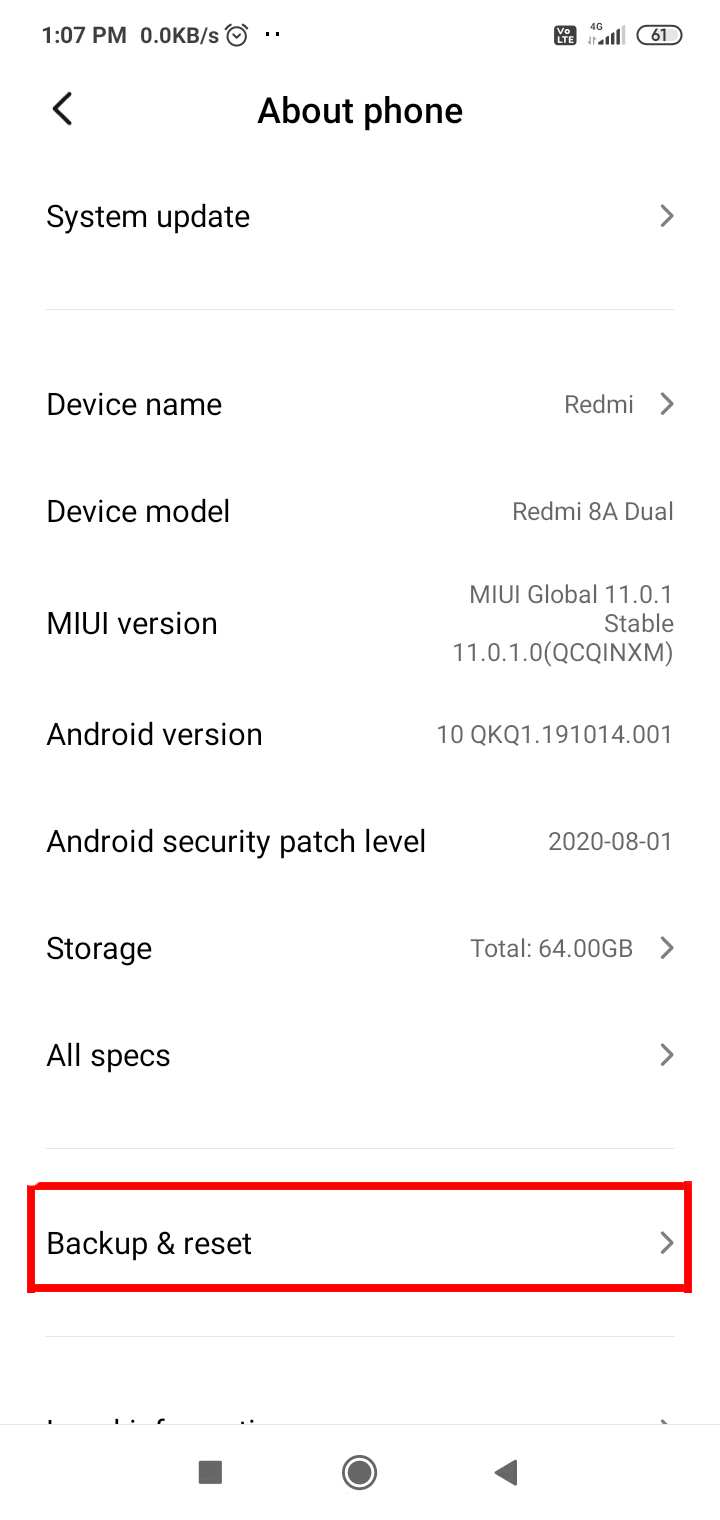
- Click on the Erase all data (factory reset).
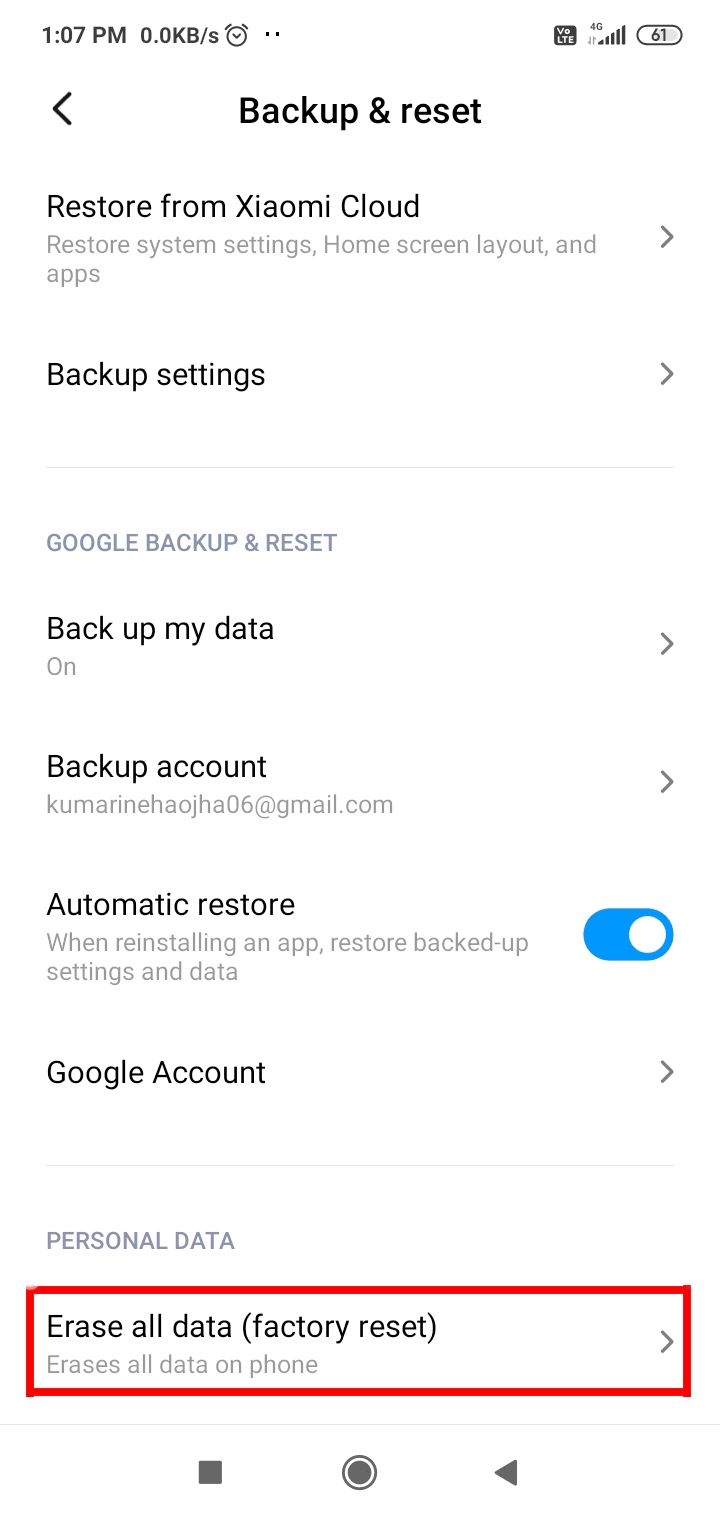
- Tap on the Delete all data.
If your device is not working due to the Android system isn’t responding error and are not able to access your phone settings, then there is another alternative way to factory reset your phone.
Here’s how to do this:
- First, enter into the recovery mode. In most phones, it can be done by pressing the Power and Volume Up buttons at the same time for at least 10 seconds. But remember that the key combination differ from device to device.
- Once, you enter into Recovery Mode, now with the help of Volume Up or Down button to go to the “Wipe data/factory reset” option use Power button to select it.
- If your device displays any additional message for confirmation, then simply select “Yes – delete all data” option.

- Once, the factory reset process completes, simply reboot your device.
After this, you will not get any error messages on your device.
Related FAQs:
What Does It Mean When My Phone Says Process System Isn't Responding?
When your phone says process system is not responding, it simply means that you can’t open and access the recently installed app on your Android phone. Though this error message occurs due to insufficient storage space, outdated apps, software conflict, etc. Consequently, it is important to address the issue ASAP by applying the fixes mentioned above in this post.
How Do I Fix Samsung Process System Isn't Responding?
In order to fix Samsung process system isn t responding error by trying the below tricks:
- Restart Your Samsung Phone
- Free Up The Storage Space
- Update Device OS
- Remove & Reinsert SD Card
- Try To Run Samsung Phone In A Safe Mode
- Uninstall Recently Installed Applications
- Perform Factory Reset.
Why Is My Phone Saying Process System Not Responding?
You might be receiving this error message due to one of the following reasons:
- Outdated version of OS
- Software conflict
- Insufficient storage space on the Android memory
- Malicious apps have been installed from the unknown sources
- Untrustworthy custom ROM.
Final Words
So now as you know different solutions to fix the process system isn’t responding error on Android, you can now easily fix the issue by yourself. Simply follow the solution from starting one-by-one and check your problem is solved or not.
If you have any other queries or suggestions, then feel free to share them with us on Facebook or Twitter.
James Leak is a technology expert and lives in New York. Previously, he was working on Symbian OS and was trying to solve many issues related to it. From childhood, he was very much interested in technology field and loves to write blogs related to Android and other OS. So he maintained that and currently, James is working for androiddata-recovery.com where he contribute several articles about errors/issues or data loss situation related to Android. He keeps daily updates on news or rumors or what is happening in this new technology world. Apart from blogging, he loves to travel, play games and reading books.