If you forgot your phone password and stuck on the lock screen, do not worry! Here, we’ve covered a bunch of effective methods on how to unlock a phone without password to help you unlock your screen easily when forget your password.
To unlock Android phone without password, we recommend this tool:
This effective tool can remove lock screen with PIN, pattern, password and fingerprint quite easily. Now bypass Android locked screen in just 3 easy steps:
- Download this Android Lock Screen Removal tool (for PC only, for Mac) rated Excellent on Trustpilot.
- Launch the program and select the device information such as brand, model name etc. to unlock the phone.
- Click Next & wait for unlock process to complete.
How To Unlock a Phone Without Password?
If you have forgotten your phone password and wondering how to unlock Android phone without password, use your Google account to unlock it. For this, you need to use the “Forgot Pattern” feature. Note: This mode is only applicable for the user who is using the Android 4.4 or below version. Here are the steps to follow: Also Read: How to Unlock your Android Phone With Universal Unlock Pattern? This is a built-in feature in most Android phones that allows you to remotely lock or erase your device. If you have previously enabled this feature and signed in to your Google account, you can use it to unlock your phone. Follow the steps to unlock the phone using Google Find My Device: Recovery Mode is another method you can try to unlock your phone. Here’s how to unlock a phone when you forgot the password using Recovery mode. Using Android Unlock is the best and easiest way to unlock a phone without a password. This tool easily unlocks your phone without data loss. The software can unlock PIN, password, pattern, fingerprint, and Face locks. Besides screen lock, it is also capable of bypassing FRP locks without a PIN or Google account. It supports a wide range of Android phones including Samsung, Sony, HTC, Oppo, Motorola, Huawei, Xiaomi, and others. So, download the software and follow its user manual instructions to unlock the phone screen. Note: It is recommended to download and use the software on your PC or laptop only. If you have set up a Backup PIN on your Android phone, you can use it to unlock your device without a password. To do so, follow the instructed steps: Also Read: Unlock Android Phone Password Without Factory Reset
Yes, using the Google account method or the Android Unlock tool, you can easily unlock your phone without losing data.
No, unlocking your phone has nothing to do with warranty void unless you use any illegitimate methods to unlock it like rooting or bricking.
Absolutely! Methods like Find My Device, or Recovery Mode can also be accessed from another device other than PC.
Yes, you can use Recovery mode, 3rd party software, or Find My Device methods to unlock your phone, if you don’t have a Google account.
Yes! Methods like Google account, Recovery mode or 3rd party tool do not require an internet connection to unlock your phone. Unlocking a phone without a password is a tricky task. However, equipped with the correct methods and knowledge of unlocking methods, you can easily bypass the lock screen without a password. Now that you know how to unlock a phone without password, just follow the step-by-step process and get your screen unlocked. James Leak is a technology expert and lives in New York. Previously, he was working on Symbian OS and was trying to solve many issues related to it. From childhood, he was very much interested in technology field and loves to write blogs related to Android and other OS. So he maintained that and currently, James is working for androiddata-recovery.com where he contribute several articles about errors/issues or data loss situation related to Android. He keeps daily updates on news or rumors or what is happening in this new technology world. Apart from blogging, he loves to travel, play games and reading books.#1 Unlock a Phone Without Password Using Google Account

#2 Bypass Lock Screen Without Password With Find My Device
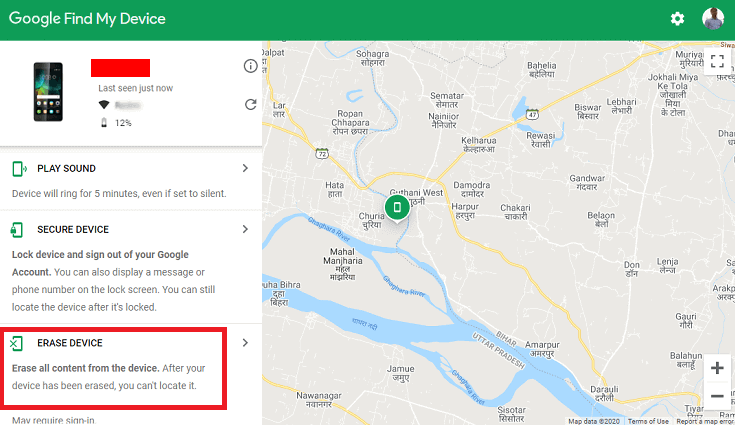
#3 Use Recovery Mode to Unlock Android Phone Without Password

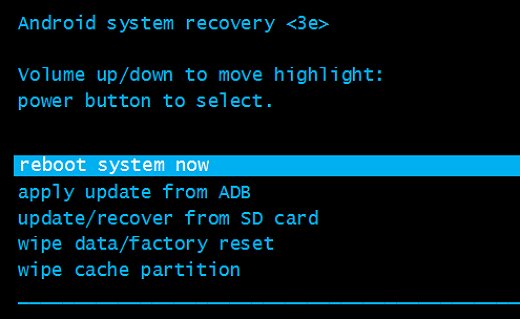
#4 Unlock Android Phone Without Password Using 3rd Party Software
 btn_img
btn_img
How To Unlock Android Phone Password Without Factory Reset?
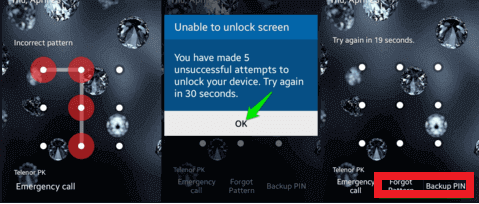
FAQs
Can I unlock my phone without losing data?
Will unlocking my phone void its warranty?
Can I unlock my phone if I don't have access to a computer?
Can I unlock my phone if I don't have a Google account?
Can I unlock my phone if I don't have an internet connection?
Conclusion