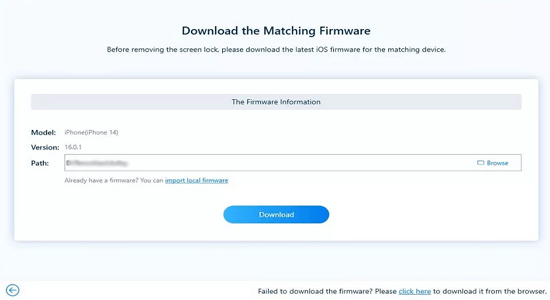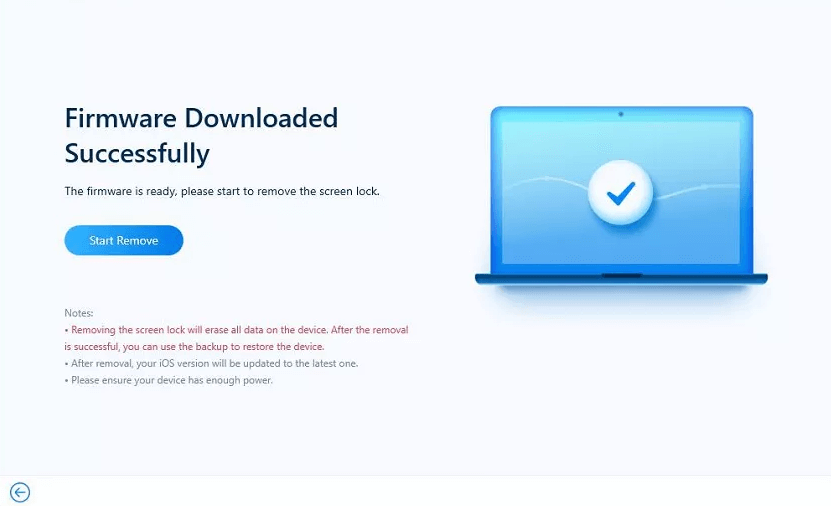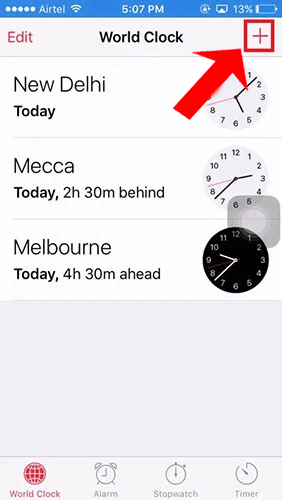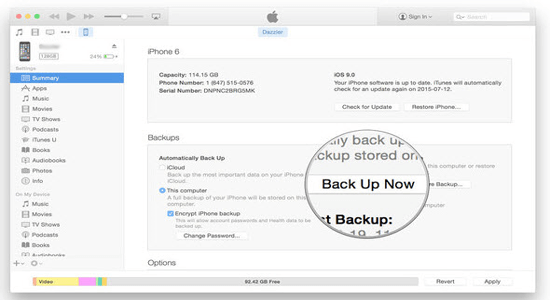Securing iPad with a passcode is important in order to protect your data from unauthorized access. But the problem arises when you forgot your own iPad passcode. So, today in this blog I am going to discuss how to unlock iPad passcode without restore.
So, check out the mentioned ways one by one and follow them to get access to your iPad data without losing them.
To unlock iPad Passcode without restore, we recommend this tool:
This effective tool can remove 4-digit/6-digit passcode, Touch ID, Face ID quite easily. Now bypass iPhone/iPad/iPod Touch locked screen in just 3 easy steps:
- Download this iPhone Lock Screen Removal tool (for PC only, for Mac) rated Excellent on Trustpilot.
- Launch the program, connect the device and click Start to unlock iOS screen.
- Click Start Remove to remove iPhone passcode.
What Are the Situations That Leave You with Locked iPad?
There can be numerous situations that leave you with a locked iPad. Below we have highlighted some of the common ones:
- Forgot the password and made too many attempts.
- Bought second hand iPhone
- Face or Touch id isn’t working.
Is It Possible to Unlock iPad Passcode Without Restore?
Well, there is no official way to unlock iPad without restore. In fact, on Apple’s support website, they have illustrated to recover the iPad via Restore option only ends up erasing all your data.
In fact, you can unlock your iPad passcode via iCloud, but you might end up losing your iPad data in this case also. So, it is recommended not to go with this method as well.
Now the question is, is it really possible to unlock iPad without Restore? The answer is “Yes”. There are other options available that you can try to unlock your iPad without losing your data. I have discussed each one of them one by one below. So you can check them out.
How to Unlock iPad Passcode Without Restore?
Here are some of the ways in which you can unlock your iPad without restoring it.
- Try After Some Time to Unlock iPad Passcode
- Unlock iPad Passcode with iPad Unlocker
- Use Siri to Unlock iPad Passcode Without Restore
- Contact Apple Support to Unlock iPad Passcode
Method 1: Try After Some Time to Unlock iPad Passcode
If you have currently forgotten your iPad passcode, face or touch ID isn’t working, and made too many wrong attempts, here we suggest you wait for some time. After several wrong attempts your iPad gets locked for the next 60 seconds but you can try to unlock it again after that.
So if this is the case, we recommend you wait and try remembering your iPad passcode to unlock with the correct one after some time. This way you can avoid the data loss situation by unlocking iPad without restore.
Also Read: How to Bypass iCloud Activation Lock?
Method 2: Unlock iPad Passcode With iPad Unlocker
If you have completely forgotten your iPad passcode, the best and most reliable way to unlock iPad passcode without losing data is by using iPad Unlocker. This software is capable of unlocking your iPad without any data loss. The software not only surpasses the lock pins, patterns, face IDs, etc. but can unlock them too.
This tool is designed with highly spectacular in-built functions that work both with Windows and MAC devices.
You just need to download & install the software on your system and follow the below instructions for a hassle-free unlock iPad passcode without reset.
 btn_img
btn_img btn
btnNote: It is recommended to download and use the software on your PC or laptop only.
Steps to unlock iPad passcode using iPad Unlocker:
- Launch the iPad Unlocker on your working system.
- Next, connect your locked iPad to the system using an official or proper USB cable.
- Then, allow the required permissions for the software to work smoothly.
- After getting the required permissions, the software will load auto-detection mode to fetch the details of your locked iPad.
- Once the device gets processed, tap on the Start tab to proceed.
- Now, you’ll be instructed to download the firmware package program. Here, click on the Download button appearing on the screen.
- Lastly, tap the Start Remove button to initialize with unlocking iPad passcode process and follow the on-screen instructions to complete the process.
- Once done, your iPad will be unlocked successfully.
Method 3: Use Siri to Unlock iPad Passcode Without Restore
Another way you can unlock your iPad passcode without losing data is through Siri. Siri is a voice assistant available on iPhones, iPads, or MACs to access devices without touch. So, you can make use of Siri to unlock your iPad without restoring. You can also use Siri to unlock iPhone passcode without computer. To use Siri to unlock your iPad passcode, you must have below requirements:
Prerequisites:
- The locked device must have Siri (voice assistant) activated.
- Your locked device must be connected to the internet.
If you have the above requirements fulfilled, follow the below steps to unlock iPad passcode using Siri.
- Launch Siri on your Locked iPad by pressing Home
- Next, say “Hey Siri, what’s the time is it in London?”.
- Siri will now redirect you to the World Clock widget. Here, click on the Clock icon.
- Now, click on the “+” icon to create or add another clock by typing random text and copy the text.
- Then, click on the Share button to go to AirDrop.
- Click on the Message option from the appeared options.
- Now, type any random text in the Text field and go to the Info interface by tapping the “+” icon.
- Choose Create New Contact option and click on Add Photo> Choose Photo.
- Siri will now redirect you to your photo library. Within a second press the Home button to return to the Home screen.
- You are now successfully unlocked your iPad passcode.
Method 4: Contact Apple Support to Unlock iPad Passcode
If none of the above ways helped you unlock your iPad passcode without restoring, go for the last resort i.e Apple Support. You can contact the Apple Support Team and get help directly from the experts or professionals. But remember, the solutions they guide might lead you to data loss or data deletion situations. So, it is recommended to go with the advised suggestions only when you have a backup of your iPad data.
Also, taking help from the Support Team might be chargeable and you might have to pay a huge cost if your device is not under the guarantee period.
How To Backup Locked iPad with iTunes?
If you have locked your iPad and landed in a situation where you need to Erase or Restore your iPad, back up your locked iPad using iTunes to avoid data loss.
- Open iTunes on your system.
- Next, connect your locked iPad to the system using an official USB cable.
- Once iTunes detected your iPad, select the device icon appearing at the top left corner.
- Now, tap the Back Up Now option in the right panel.
Frequently Asked Questions
Yes, iPad passcode can be bypassed. If you have an iCloud account and it is linked to your locked iPad, you can easily able to bypass the iPad passcode if you have forgotten it. For this, you must have iCloud credentials, enabled Find My iPad feature, and internet access on your locked iPad. To bypass iPad passcode via iCloud, follow the instructions below:
If you are looking for a way to unlock your iPad without disabling it, you can go unlocking with iTunes or Finder. With iTunes you can easily able to unlock your disabled iPad if forgot passcode. But, remember this process will lead you to data deletion. Therefore, go with this process only if you have a complete backup of your iPad.
In case you have forgotten your iPad passcode, you will get 6 more attempts in a row to unlock it with correct passcode. So, if you enter the wrong passcode six times, you’ll end up disabling your device. In such case, you need to Erase or perform iPad Recovery to unlock your disabled iPad. Can iPad passcode be bypassed?
How do I unlock my iPad without disabling it?
How many tries do you get to unlock iPad?
Conclusion
So, these are some of the effective ways that you can use to unlock your iPad passcode. So, try the mentioned ways one by one and have the access to your iPad once again without any data loss.
I hope, we have served our purpose well through this guide and that your question on how to unlock iPad passcode without restore gets well answered. In case of any further queries or doubts, comment us on our Twitter or Facebook pages.
Harjeet is a professional blogger who loves to write blogs about Android & iOS-related topics. She dedicated her 2+ years in the technology field, tackling all kinds of issues, errors and other problems. Currently, she is contributing to Android Data Recovery Blogs to guide users to solve several Android-related issues or any other problems. Before working for Android Data Recovery, she freelanced for various sites. Apart from writing, Harjeet is a music lover and fond of reading books.