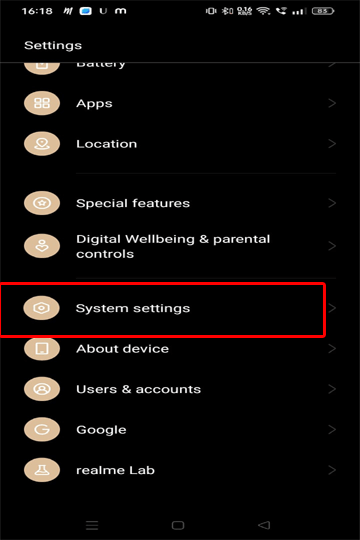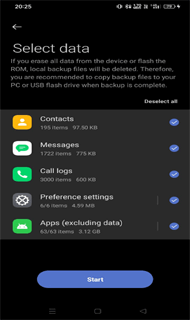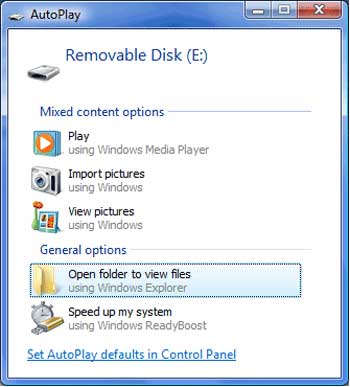Have you switched to a new Android phone? Wondering how to transfer messages from Android to Android? If Yes, then use Android SMS Transfer to easily transfer your text messages to another Android phone.
In this post, I am going to explain different ways to transfer text messages to a new Android phone so that you never have to worry about your important messages again.
So, let’s get started…
How to Transfer Messages from Android to Android?
If you want to transfer your messages from one Android phone to another effortlessly, we recommend you use Android SMS Transfer software. This tool can easily transfer or move messages between Android to Android or Android to iOS. Apart from SMS, you can use this tool to transfer other data as well such as photos, music, videos, calendars, contacts, and many more. It is compatible with many Android phones including Samsung, Sony, Nokia, Xiaomi, Huawei, Google Pixel, and others. Key Features: So, you just need to download the tool and follow the user manual instructions to transfer data between devices. Note: It is recommended to download and use the software on your PC or laptop only.
Method 1: Use Android SMS Transfer Software

Steps to copy SMS from Android to Android
How to move data between devices?
Step 1 - Connect Your Phone to a PC
Launch Android Data Transfer program on your PC, and choose "Phone Transfer" option among the various stated tools.
Now, get both the devices connected to each other. Here, we will take the Android & iOS device as an example. You can try Android to Android also.
Although the files will be shifted from a source device to destination one. Here, you can click on "Flip" option to exchange their place.
Step 2 - Select the Data & Begin to Transfer
Choose the files that you want to transfer. Next, click on the Start Transfer option to start the transferring process. Ensure that you don't disconnect any of the device until the transferring process gets over.
After this, you can check the box named "Clear Data before Copy" if you wish to remove data on a destination mobile before shifting the files to a target phone.
Now, all the data will be transferred to a target mobile successfully.
Method 2: Transfer SMS to a new phone Using Google Backup
Another way to move text messages to a new Android phone is by using Google Backup. If you have backed up your SMS using Google Backup, you can easily transfer text messages from Android to Android.
For this, follow the below instructions:
- Open Settings on your new phone.
- Login with the same Google account that you used earlier on your old phone.
- Select the Restore option when prompted to restore the data linked to your account.
Also Read: Transfer Data from Android to iPhone
Method 3: Use Cloud Service to Transfer Messages
You can use a cloud storage service such as Google Drive, Dropbox, or OneDrive to transfer your messages.
Simply upload the messages to the cloud storage service from your old device and download them to your new device.
Here are the steps to transfer messages from Google Drive.
- Launch the Google Drive app on your phone to which you want to transfer SMS.
- Login with the same account that you used on your old phone.
- Tap the Hamburger icon at the top left corner.
- Next, choose the Backups option.
- Now, select SMS messages and click on Restore.
Method 4: Transfer Messages from Local Backup
In case you have backed up your messages using your phone’s Local backup feature and transferred the same file to PC for extra backup, use it to transfer messages to another Android phone.
Here’s what you need to do:
- Connect your new phone to your system.
- Then, turn on USB Debugging on your phone and select Transfer Files.
- When detected, visit the local backup folder that you shifted earlier on your PC.
- Next, copy the folder and paste it into the internal storage of your new Android phone.
- Now, on your new phone, go to Settings>System settings.
- Scroll down & select Backup and reset.
- Click on Backup & migrate and choose Local backup.
- Now, select the latest backup folder that you transferred from your PC and click on Start.
- Wait until it restores all the data.
- Once finished, tap on Done. Now, all your old phone messages appear on your new phone.
Method 5: Transferring Messages to New Phone Using Bluetooth
If you are looking for how to transfer text messages from Android to Android for free, Bluetooth is the best option.
So, if both your Android devices support Bluetooth, you can use this feature to transfer messages between them.
- Turn on Bluetooth on both devices.
- Pair the devices by selecting the other device’s name from the list of available devices.
- On the device that has the messages you want to transfer, select the messages and choose the Share or Send option.
- Select Bluetooth from the list of available sharing options.
- Select the name of the paired device to which you want to send the messages.
- On the receiving device, accept the incoming Bluetooth request.
- The messages will be transferred to the receiving device via Bluetooth.
Method 6: Use 3rd Party Apps to Transfer Text Messages from Android to Android
There are several third-party apps available on the Google Play Store that can help you transfer messages from one Android device to another.
Some popular apps include SMS Backup & Restore, SMS Backup+, or Recover Deleted Messages
SMS Backup & Restore
SMS Backup & Restore is a popular app that you can use to transfer text messages from one phone to another. You can use it to back up your messages and restore the same on another phone.
Pros:
- Easy to access.
- Free availability.
Cons:
- The app contains advertisements.
SMS Backup+
SMS Backup+ is another free Android app that can be used to transfer messages, MMS, & call logs. The app uses your Gmail account to back up text messages and call logs, which later can be used for a quick and easy transfer of data in case of a device change.
Pros:
- Easy to use.
- The app is available for free.
- It offers remote access, which means you can access your backed-up SMS from any device with the internet.
Cons:
- Limited features.
How to Transfer Messages from a Broken Android Phone to a New Phone?
If your phone got broken and is not accessible, try transferring data to a new phone using an OTG cable.
Follow the below steps to do so:
- Connect your broken phone with a mouse using a USB OTG cable.
- Now, use a mouse to unlock your broken phone.
- Lastly, use Bluetooth to transfer messages from broken phone to a new phone. You can also upload the messages to Cloud storage.
Also Read: How To Transfer Data From Broken Phone To New Phone?
How to Transfer Text Messages from Android to Computer?
Transferring text messages from an Android device to a computer is a great way to back up your messages or free up storage space on your phone.
Here’s how you can do so:
- Connect your Android device to your computer via a USB cable.
- On your phone, turn on USB Debugging and select Transfer files.
- When detected, choose the option Open folders to view files on the AutoPlay popup.
- Now, navigate to the SMS folder on your device.
- Select the messages you want to transfer and paste them to a folder on your computer.
Also Read: How To Transfer Files From Android to PC?
Frequently Asked Questions (FAQs)
Is there a way to transfer text messages from Android to iPhone?
Yes, definitely there is a way to transfer messages from Android to iPhone. You just need to download the Android SMS Transfer tool mentioned at the beginning of this post.
How to transfer WhatsApp messages from Android to Android?
If you have a backup of your WhatsApp messages, you can easily transfer them from one phone to another.
For this, you just need to follow the below steps:
- On another Android phone, open WhatsApp.
- Then, log in with the same phone number that you used on the previous device.
- When prompted to restore the backup data, tap on the Restore option.
- Your WhatsApp messages will now appear on this device.
Conclusion
It’s time for a wrap-up!!! I hope the methods above helped you to transfer messages from Android to Android hassle-free.
Also, if you find any further doubts or queries related to this post, feel free to get back to us on Twitter or Facebook.
Harjeet is a professional blogger who loves to write blogs about Android & iOS-related topics. She dedicated her 2+ years in the technology field, tackling all kinds of issues, errors and other problems. Currently, she is contributing to Android Data Recovery Blogs to guide users to solve several Android-related issues or any other problems. Before working for Android Data Recovery, she freelanced for various sites. Apart from writing, Harjeet is a music lover and fond of reading books.