Restore Lost Data after Android SD Card Shows Empty
When your SD card shows as empty then your data present on it become invisible to OS. With the immediate use of Android Data Recovery Tool you can recover lost or deleted data completely from your SD card with ease.
Until, then don’t any new data on it as it can get overwritten and can lead to permanent data loss.
- Recover SMS, Contacts, Photos, Videos, Music, Documents on Android
- Support a Wide Range of Android Devices & Android OS
- Safe and Reliable Data Recovery tool
- Scan and Preview Lost Android Data
Practical scenario
“While I was using my phone it got switched off all of a sudden and when I restarted the phone, I didn’t find any data on it. Though the space of the memory card is still showing to filled as earlier but the data could not be found on it. Can I get my data back safe and sound when the card is showing to be completely empty?”
From- https://www.yodot.com
Are you suffering from situations as mentioned above, where you are not able to find any data in your memory card, though the space appears to be occupied with data.
If Yes then this blog is for you where you can know how to recover lost data from SD card when it shows empty on Android.
Generally, several Android users face blank SD card issue and you cannot even imagine how it occurs. The SD card that you have inserted on your device gets damaged or might be the card contains some unknown folders which belongs to other applications that are not installed on your device.
Also Read: Fix Android Device Doesn’t Detect or Recognize External SD Card Issue!
However, the issues can be several which makes your data loss. This kind of situation is common among several users who uses SD card to store several media files on Android devices.
If you go in deep then the primary reason can be due to SD card corruption after which it shows empty.
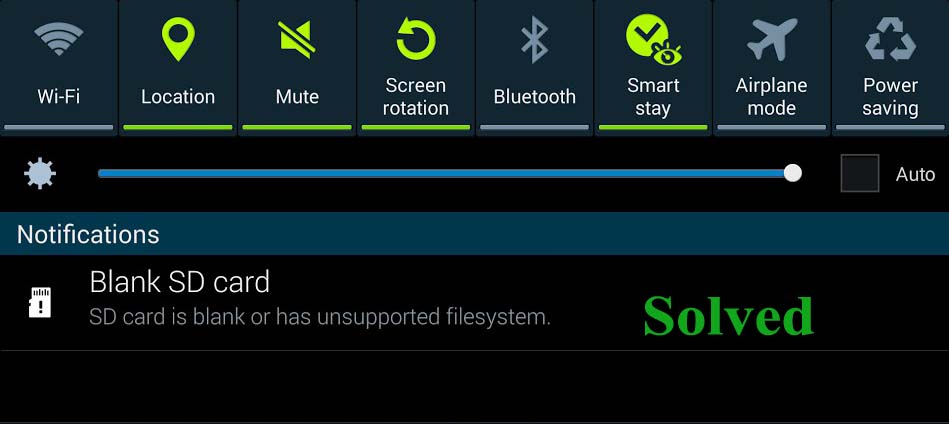
But do you know that even after such deletion or showing blank on SD card, there is still a possibility to recover the data loss.
But the question is how? Don’t worry, simply read this blog and you will be guided on how to recover data when SD card shows empty or blank error.
The entire instance mentioned above could make data on your SD card invisible to you and hence unapproachable and so you will need to perform blank SD card recovery.
But you don’t have to worry since the data aren’t completely gone yet and can be recovered with the use of a very reliable and skillful third party tool
These problems are fairly ordinary surrounded by users who make use of SD card for storing all their media files on tablets and Android phones.
Major reason behind this data loss is the corruption of SD card that made the stored data inaccessible.
Related:
- How to Retrieve Data from an Encrypted SD Card after Android Factory Reset?
- How to Recover Deleted Video from SD Card?
- Which is the Right SD Card for Your Android Device?
- How to Fix Micro SD Card Issues of Android?
- Android SD Card Recovery: Retrieve Deleted Files from Android SD Card
Some general causes for this corruption of SD card to appear empty involve
- Attack of malware or viruses
- Corruption of the SD card system files
- Availability of bad sector on SD card makes it inaccessible
Other possible errors includes
- Absent program files
- Improper handling, removal of SD card from gadgets
- Unintentional SD card formatting or because of errors during the course of card format
- Informal anti-virus program usage
Best way to recover data from SD card after showing blank screen
Android Data Recovery Tool could help you get back the entire file without losing their quality and originality. This is one of the best and simple way to backup all lost data from damaged SD card especially when it shows error. It has fastest recovery procedure that easily recovers audio files, images, videos, APK files and other data as well.
The software is supported on all Android devices without any fail and supports latest Android OS. One of the powerful software that can rescue files from damaged, inaccessible or formatted SD card occurs due to any reason.
 btn_img
btn_img
Note: It is recommended to download and use the software on your PC or laptop. It is because recovery of phone data on the phone itself is risky as you may end up losing all your data because of data overriding.
Steps to Recover Lost Data after Android SD Card Shows Empty
Step 1: Connect your microSD card via Android phone or card reader
First, launch Android Data Recovery to computer and choose 'Data Recovery'

Now connect your SD card to computer. Two ways are there to connect your SD card: Using card reader or using your Android phone with it. Select the better way for you and then tap on 'Next' to proceed.

After your SD card is detected by program, you will get the below window. Then tap on 'Next' to continue
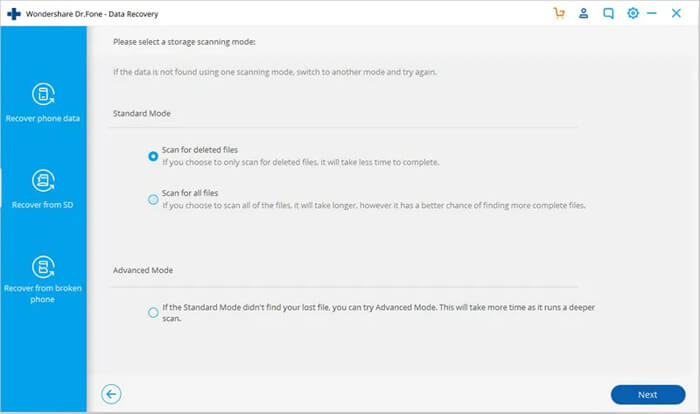
Step 2: Choose a scan mode to scan SD card
There are two scanning modes are available, first is 'Standard' and the second one is 'Advance'. When you fail to find what you want then try Advance Mode. With the use of Standard Mode, you can select only deleted files to scan or scan for all files on SD card. The other one that is suggested will help you to search more complete files.
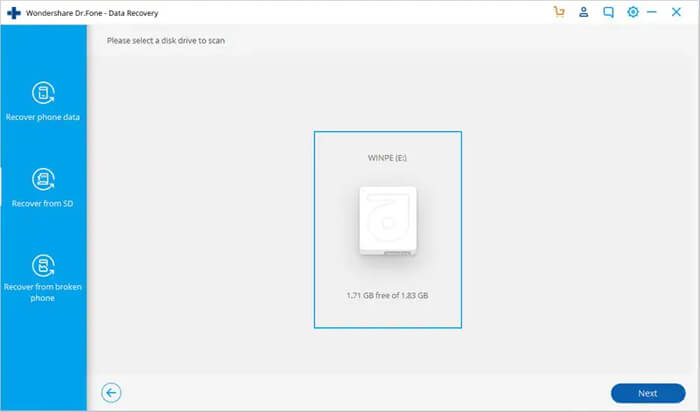
Then choose a recovery mode you want to try and tap on 'Next' to start the scanning process of SD card
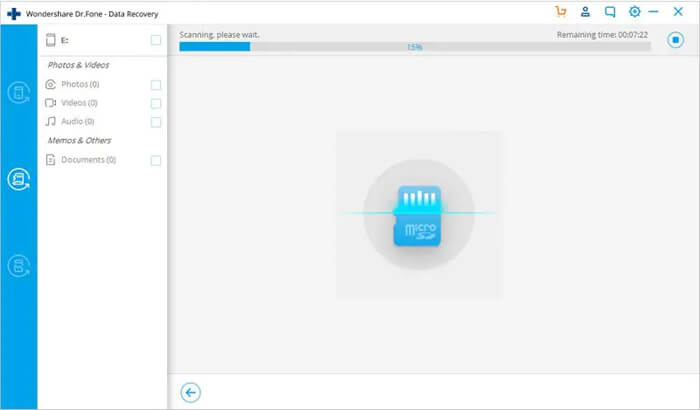
Step 3: Preview and Restore Data from your SD Card Selectively
It will scan your SD card and after the completion of scanning process, all the recoverable files will be displayed according to their categories. From the left sidebar, you can click on different data types to display the related files. You can check or un-check the files and then click 'Data Recovery' to start the data recovery process.
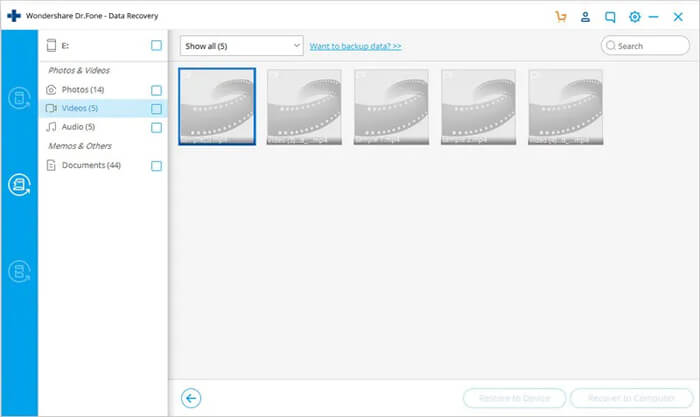
Conclusion
Many Android users store their important data on SD card because it is compatible to use and handle. But the data stored in SD card can get erased anytime due to several issues. So it is better to backup all your essential data in safe place and use them whenever required.
But if no backup is available then data from SD card can be recovered using third party tool. I hope this blog will help you to rescue erased data from SD card with ease.
Further, you can visit our Facebook, Twitter and G+ page and if you have, any questions then you can ASK HERE

James Leak is a technology expert and lives in New York. Previously, he was working on Symbian OS and was trying to solve many issues related to it. From childhood, he was very much interested in technology field and loves to write blogs related to Android and other OS. So he maintained that and currently, James is working for androiddata-recovery.com where he contribute several articles about errors/issues or data loss situation related to Android. He keeps daily updates on news or rumors or what is happening in this new technology world. Apart from blogging, he loves to travel, play games and reading books.