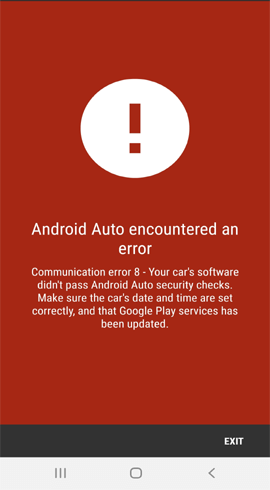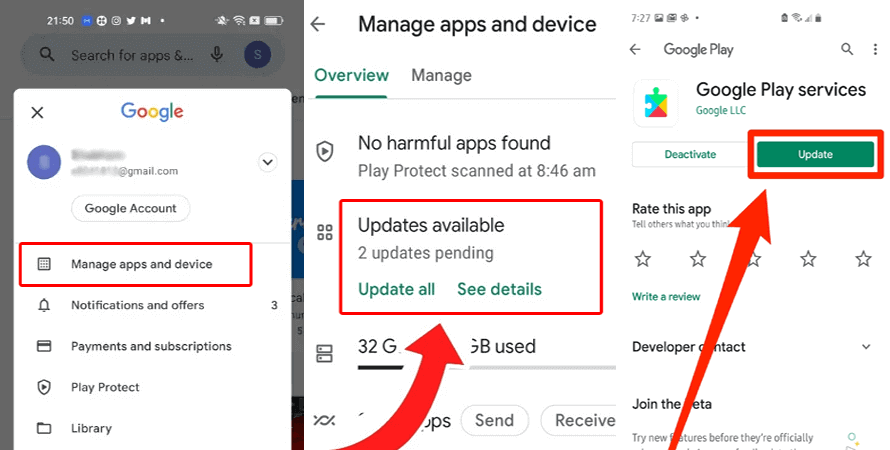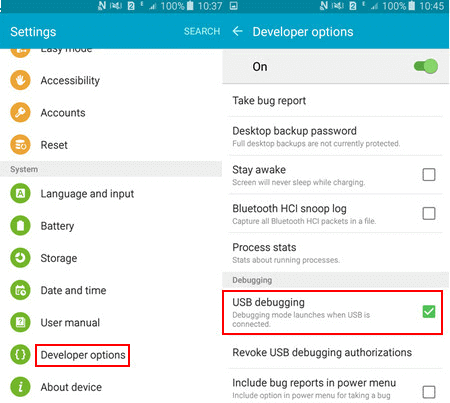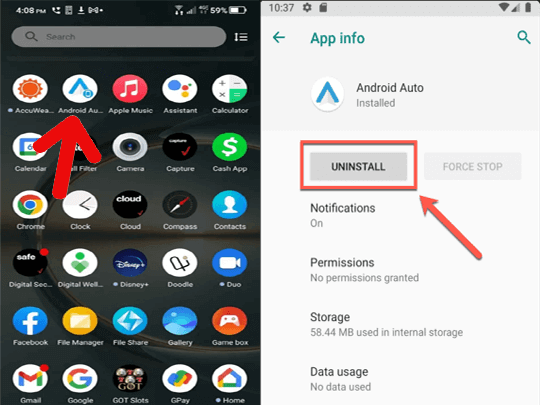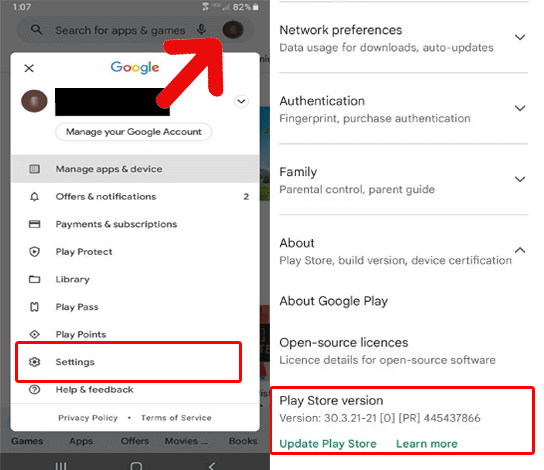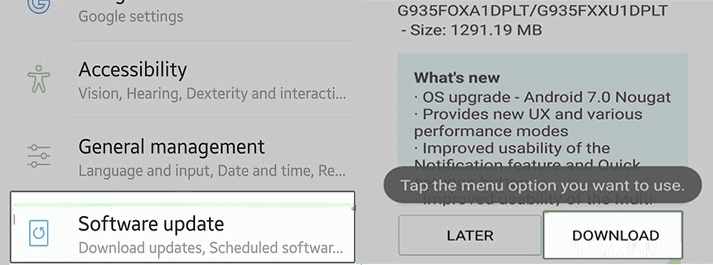Android Auto communication error 8 appears when users try to connect their Android phones to the car’s infotainment system using the USB cable. The error appears with a short message that looks like:
Well, don’t worry as this article will unravel the mysteries surrounding this error and guide you with solutions to fix it. So, let’s embark on this journey together to make your Android Auto experience smoother.
Why Auto Error 8 Occurs?
It’s important to understand the error cause to resolve it effectively. Error 8 can be triggered by numerous factors. One of the main culprits is the faulty or incompatible USB cable. In addition, outdated software, bugs or glitches, and communication issues between your Android device and your car’s infotainment system can all lead to this error.
Android Auto Communication Error: Simplified Fixes
Solution 1: Check Your cable
Ensure you’re using an original and high-quality USB cable and that it is properly connected to both your smartphone and your car’s infotainment system.
If on inspecting, the cable is found broken or damaged, try using a different cable to resolve the connection issues.
Solution 2: Restart Your Phone & Car’s Infotainment System
Give a fresh restart to both your smartphone and the car’s infotainment system to resolve the temporary glitches.
Reboot your phone by pressing & holding the Power button. Then, tap the Restart option & wait until your device is restarted successfully.
Now, turn off the car’s ignition and turn on it again. When done, try connecting to Android Auto and check if connecting this time.
Also Read: Troubleshoot Android Auto Not Working With 7 Fixes
Solution 3: Update Google Play Services
Google Play Services is vital for apps like Android Auto. So, ensure that you are using its updated version.
Here is what you need to do:
- Go to the Google Play Store and click on the Profile icon.
- Choose the Manage Apps and Devices option.
- Then, head to the Updates available section and check the list for Google Play Services update.
- If any is found, click the Update button to install the latest version.
Solution 4: Turn on the USB Debugging
If you are connecting to your car infotainment system for the first time, make sure that the USB debugging on your phone is enabled.
If not, follow the below steps to do so:
- Open Settings>> go to the About Device option.
- Scroll down and tap seven times on the Build number.
- Now, a message will pop up saying: You are now a developer.
- Go back to the Settings screen and tap on the Developer options.
- Next, select the USB Debugging option and toggle on the button for it to enable.
Solution 5: Reinstall the Android Auto App
Uninstall the Android Auto app and install its latest version from the Play Store to fix the communication error 8 on Android Auto.
Follow the detailed steps here:
- Go to the Android Auto app and long-tap the icon.
- Then, select the Uninstall option and confirm the same.
- After uninstalling, visit the Play Store and search for the latest version of Android Auto.
- Tap the Install button to download.
Solution 6: Install Google Play Store’s Latest Version
Ensure that you are using an updated version of the Google Play Store app to fix and avoid such error problems.
- Launch Play Store on your device.
- Go to your Profile and head to Settings.
- On Settings, click on the About option.
- Here, look for the Play Store update under the Play Store version.
- If any is available, tap the Update Play Store option.
Solution 7: Update Your Device Software
Updating your phone’s OS can fix the error most probably as the updated version comes with the latest bug patches that resolve various problems on your device.
- Go to the Android Settings>>followed by Software update.
- Check for the latest software update.
- If an update is available, hit the Download button.
FAQs: Your Burning Questions Answered
Can I prevent Communication Error 8?
Yes, you can prevent error 8 on Android Auto by keeping the app and phone’s software updated, using original and high-quality cables, and using the latest versions of Google Play Store and Services app.
Is it safe to reset Android Auto for this error?
Resetting Android Auto is safe and the most problem can resolve the error 18. However, we recommend you to consult professional help or seek the vehicle’s manual before doing so.
What should I do if I encounter error 8 while driving?
If you encounter this error while driving, it is important to stay safe. Pull over your vehicle to a safe location and address the issue by following the discussed fixes in the article.
Final Verdict
In conclusion, Android Auto communication error 8 can be daunting, but with the right guidance, it’s manageable.
So, follow the solutions in the article and get rid of this frustrating error to have a seamless Android Auto experience.
Henry Morgan is a professional blogger who loves to write blogs about Android & iOS related topics. He lives in Northern California and has almost 15 years of experience in the field of technology, tackling all kind of issues, errors or other problems. Currently he is a great contributor on Android Data Recovery Blogs and his blogs are loved by people where he guides to solve several Android related issues or any other problems. During his busy schedule, Henri finds some moments to spend time with his family and loves to play cricket.