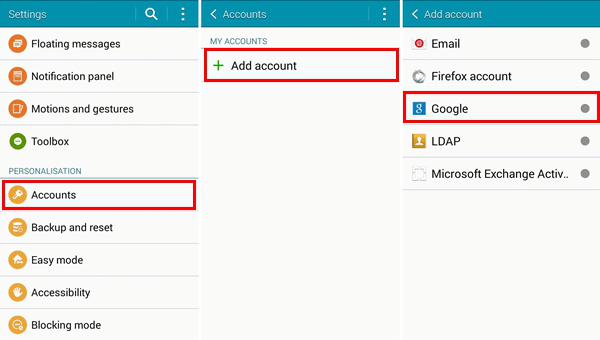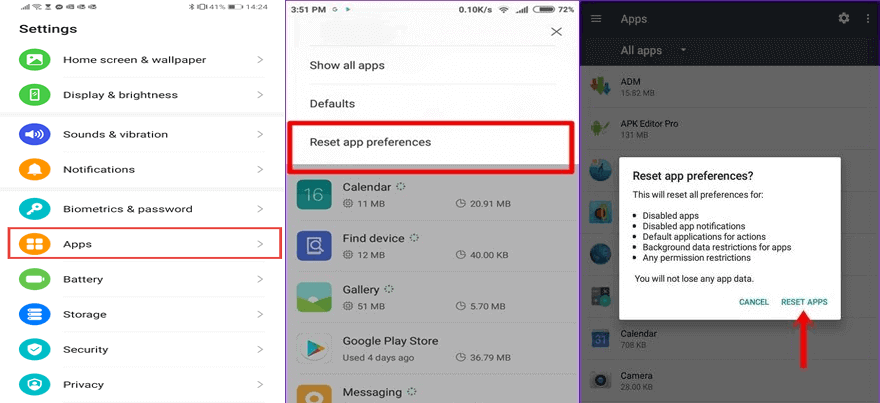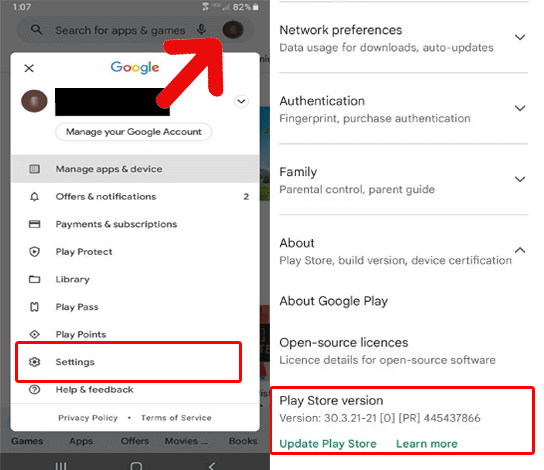Encountering error code 403 Play Store while downloading apps on Android can be frustrating. So, this guide aims to demystify this error issue, offering expert insights, troubleshooting solutions, and FAQs to deal with the error, ensuring hassle-free app downloading experience.
To fix various Android errors and issues, we recommend this tool:
This effective tool can fix Android issues such as boot loop, black screen, bricked Android, etc. in no time. Just follow these 3 easy steps:
- Download this Android System Repair tool (for PC only) rated Excellent on Trustpilot.
- Launch the program and select brand, name, model, country/region, and carrier & click Next.
- Follow the on-screen instructions & wait for repair process to complete.
Resolving Error Code 403 Play Store on Android
Solution 1: Check The Internet Connection
Due to a weak internet connection, it might possible to encounter error code 403 in Google Play Store while downloading or updating any app. However, to tackle this situation, it is essential to check the internet connection of your device.
For this, you have to:
- Turn Off & On the mobile data.
- Enable & disable an Airplane mode.
- Switch to a strong Wi-Fi connection if your mobile data is slow or vice-versa.
- Take your phone close to an internet device, like a router.
Also Read: How to Fix Download Pending in Play Store? Unlock Troubleshooting Hacks
Solution 2: Restart Your Android Phone
Temporary glitches on the device or the Play Store app can trigger such error. So, giving a fresh restart to your Android phone can fix bugs and eliminate error code 403 on Play store.
In order to restart your mobile, press a Power button until the options appear on your screen. After that, you have to tap on the Restart/Reboot option.
Once the device is turned on, you should try to use a Google Play Store again to download or update any app.
Solution 3: Clear Google Play Store Cache
Cached data on the Play Store with time starts messing around with app’s functioning, leading it to such errors. In such situations, clearing the cache on the app can help you eliminate this error by removing the temporary data.
Here are the steps to follow:
- On the Android Settings app, go to the Apps section.
- Then, select the Play Store app on the list.
- Click on the Storage option and Clear Cache.
Also Read: Error Code 495 in Play Store: Unveiling the Enigma & Troubleshooting Tips
Solution 4: Remove and Re-Add Google Account
Account-related issues like some incorrect settings or wrong credentials can sometimes trigger such an error. So, removing your Google account and adding it again can help you refresh the login attempt and resolve the Google Play Store error 403.
Follow the simple steps here:
- Go to the Settings application on your phone.
- Then, head to the Users & Accounts>> Google Account.
- Tap the two dots icon and select Remove account.
- Now, head back to the Users and Accounts section.
- Tap on Add Accounts and choose Google.
- Provide your credentials to add account.
Solution 5: Reset App Preferences in the Play Store
Resetting app preferences refreshes the app and its complete process, resolving temporary errors and issues.
Below are the simple instructions to follow:
- Open Settings on your Android phone.
- Head to the Apps option and tap the three dots icon.
- Choose Reset App Preferences option.
- Click on Reset Apps to confirm resetting.
Also Read: 7 Ways to Troubleshoot Google Play Store Error 491
Solution 6: Uninstall the Google Play Store Updates
Sometimes recent Google updates can also cause such error issues due to compatibility problems. Here, try fixing the error by uninstalling the Google Play Store updates.
Follow these steps to do so:
- Go to Settings on your phone.
- Click on the Apps category and select Google Play Store.
- Click the three dots icon select Uninstall updates.
Solution 7: Update Google Play Store App
If you have the older version of the Play Store app, it might face compatibility issues and get this error. Make sure you use the updated version to eliminate such an error.
- Open Play Store on your phone and tap the Profile icon.
- Select Settings and head to the About section.
- Tap on the Update Play Store option.
Also Read: 8 Fixes for Play Store Error Checking for Updates
Android Repair Tool: Get the Common Android Issues Resolved
Android Repair Tool is an expert repairing software that resolves numerous Android errors and issues in a few simple clicks.
It can fix problems such as apps not working or crashing, blue/black screen of death, update failure issues, rooting errors, OS crashing, and many others.
The best part of this software is that it is compatible with many Android phones and is easy to operate. So, download the tool and get your Android problem fixed with the guide here.

Note: It is recommended to download and use the software on your PC or laptop only.
Frequently Asked Questions (FAQs)
How can I prevent error code 403 on Play Store?
To prevent Play Store error code 403, make sure that your app's permissions are aligning with Play Store guidelines. Additionally, ensure that you use the latest Play Store app and stable internet.
Can error code 403 lead to account suspension?
Generally no, error 403 has nothing to do with account suspension until and unless you violate the Play Store guidelines.
Is error code 403 specific to certain devices?
No, this error is not device-specific and can occur on any Android devices. It is generally related to compatibility and permissions related problems.
Conclusion
Error code 403 Play Store can easily be addressed with the above-mentioned expert troubleshooting tips. So, follow the solutions and enjoy downloading your favourite apps seamlessly on Play Store.
References:
- https://support.google.com/googleplay/answer/113412?hl=en
- https://play.google.com/store/apps/details?id=com.updateplaystore.updateplayservices&hl=en_US
- https://support.google.com/googleplay/answer/9037938?hl=en
- https://support.google.com/android/answer/7664951?hl=en
- https://support.google.com/files/thread/208473270/should-i-reset-app-preferences?hl=en
James Leak is a technology expert and lives in New York. Previously, he was working on Symbian OS and was trying to solve many issues related to it. From childhood, he was very much interested in technology field and loves to write blogs related to Android and other OS. So he maintained that and currently, James is working for androiddata-recovery.com where he contribute several articles about errors/issues or data loss situation related to Android. He keeps daily updates on news or rumors or what is happening in this new technology world. Apart from blogging, he loves to travel, play games and reading books.