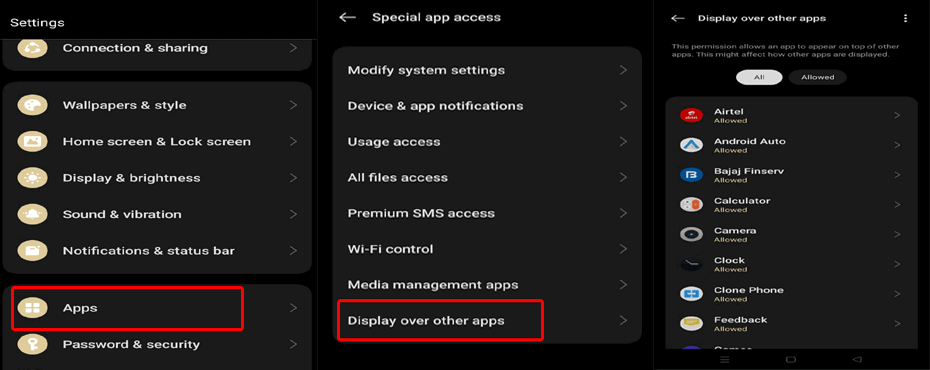The “screen overlay detected” error message appears when the users try to grant certain permissions to the app. The error message indicates you to disable a screen overlay before proceeding with granting the requested app permissions.
The message says “Screen overlay detected. To change this permission setting, you first have to turn off the screen overlay from Settings > Apps”. If you are facing challenges using your Android phone due to this error, read this article thoroughly.
To fix Android-related issues with ease, we recommend this tool:
This effective tool can fix Android issues such as boot loop, black screen, bricked Android, etc. in no time. Just follow these 3 easy steps:
- Download this Android System Repair tool (for PC only) rated Excellent on Trustpilot.
- Launch the program and select brand, name, model, country/region, and carrier & click Next.
- Follow the on-screen instructions & wait for repair process to complete.
What Causes Screen Overlay Detected Error?
Here are the common reasons for encountering the “Screen Overlay Detected” message:
- Security measure: Android displays this notification message as a security measure to prevent malicious applications from having unauthorized access to sensitive data or areas of your device.
- Permission conflicts: Screen overlays interfere with the app permissions dialog, causing problems when you are trying to grant certain permissions to apps.
How To Fix Screen Overlay Detected in Android?
As the error messages indicate that you need to turn off the Screen overlay, you should go for the guided instructions to remove the error message from the screen.
Here are the detailed instructions to do so:
- Click on the Open Settings option on the error message.
- Then, go to the Application Management or Apps section.
- Scroll down and select the Special App Access option.
- Now, choose the option Display over other apps.
- Navigate to the problem-causing app and toggle off the button for it.
How to Access “Draw Over Other Apps” Menu?
To access the Display over other apps” menu without the error message instruction indication, follow the below-instructed steps:
- On the Android Settings app head to the Apps.
- Scroll down and choose the option Special app access.
- Tap on the Display over other apps menu.
- Here, you will see the list of all the installed apps on your device and the app that has permission to draw over other apps.
Why Screen Overlay is Important on Android Devices?
Screen overlay feature is essential for Android devices due to several reasons and they are as follows:
- Multiple tasking: It allows the device to run multiple apps at the same time, making multitasking more efficient. With this feature, apps can display their content or UI on top of other apps, making it easier to switch between them.
- Security and privacy: It is an important security feature that hinders malicious apps from having unauthorized access to sensitive data or stealing sensitive information.
- Floating feature: Certain apps, like calculators or note-taking apps, use screen overlays to display them on a floating window, hovering above other apps. It enhances usability by allowing users to access essential apps or tools, without leaving the primary app that you’re using.
- Customization: Apps like screen recording and screen filters use the screen overlay to capture the screen content or adjust the brightness, providing a more personalized experience.
Fix Android Errors with the Android Repair Tool
If you have been troubled with a problem on your Android device for a long time and looking for a way to resolve it, here’s an all-in-one solution- Android Repair Tool.
This tool can fix several issues or errors on your Android device including black/blue screen of death, apps keep crashing, phone keeps restarting, bricked Android device issues, and many more.
Download the tool and get rid of any problem on your device within the blink of an eye. Here’s a link to its user guide.

Note: It is recommended to download and use the software on your PC or laptop only.
Frequently Asked Questions (FAQs)
What does screen overlay detected mean?
The “screen overlay detected” error appears while granting certain permissions to the apps and thus there is a confliction between the newly installed app and the running app.
Is screen overlay permission safe?
Screen overlay feature is generally safe as it provides security to the device by preventing the malicious application from gaining the sensitive data on your phone. It also provides the users the convenience to switch between the apps or use the other app while being on the current app.
What apps cause screen overlay?
There are some applications that are noted to be causing such a problem. And they are Twilight, Facebook Messenger, ES File Explorer, and several others.
Conclusion
Here comes an end to this post!!! I hope, with this article, you have got enough information on the error message including its causes and fixes.
Now, just follow the mentioned instructions properly and get rid of the error. Also, follow us on Facebook or Twitter for any further queries and the latest updates on our posts.
James Leak is a technology expert and lives in New York. Previously, he was working on Symbian OS and was trying to solve many issues related to it. From childhood, he was very much interested in technology field and loves to write blogs related to Android and other OS. So he maintained that and currently, James is working for androiddata-recovery.com where he contribute several articles about errors/issues or data loss situation related to Android. He keeps daily updates on news or rumors or what is happening in this new technology world. Apart from blogging, he loves to travel, play games and reading books.