It has been more than a month since the Android 12 update was released and is now available for all devices. This update has introduced many exciting new features to Android devices. However, like any other update, Android 12 also has some flaws. No notification sound after Android 12 update is one of the biggest issues users are going through.
According to the users, the moment they upgraded their phone to Android 12 notification-related issues started appearing on the device. You can clearly see in the below-given thread, how a user is struggling with this Android 12 update issue:
So, if you are also going through the same issue and notifications sound is not working after upgrading to Android 12, then here you are going to find out all possible ways to get rid of this problem.
Why is My Notification Sounds Not Working After Upgrading to Android 12?
There are several reasons that may cause notification sound issues after updating to Android 12. Some of the common scenarios that can lead to this problem are as follows:
- If there is a glitch in the phone itself
- Notification volume is set to zero
- When Bluetooth headphone or smartwatch is connected to the phone
- The phone is set to vibration or mute mode
- If the Separate App Sound feature is enabled on the Samsung phone
- When a particular contact is muted
- If any 3rd party app is interrupting with other apps
- Also, if the background data usage for apps is restricted
Also Read: Fix Mobile Data Not Working After Android 12 Update
How to Fix No Notification Sound After Windows 12 Update?
- Restart Your Phone
- Check the Volume Level of Notifications
- Disconnect Bluetooth Headphone
- Check Notifications Sound for Each App
- Disable Vibration or Mute Mode
- Turn Off the Separate App Sound [For Samsung Users]
- Disable the Do Not Disturb Mode
- Check for SmartWatch Settings
- Unmute the Individual Contacts
- Check Hearing Accessibility Setting
- Remove Problematic 3rd Party Apps
- Check Background Settings of Apps
- Reset Settings
- Downgrade from Android 12
1: Restart Your Phone
The first troubleshooting step you need to take is to restart your phone. Sometimes, this problem occurs due to a normal glitch. In this case, a simple restart can fix the problem.
To do this, log press the Power button, and select the Reboot option. Let the phone restart properly and then check if the notification sound is working or not. If it is still not working, then try the other solutions.
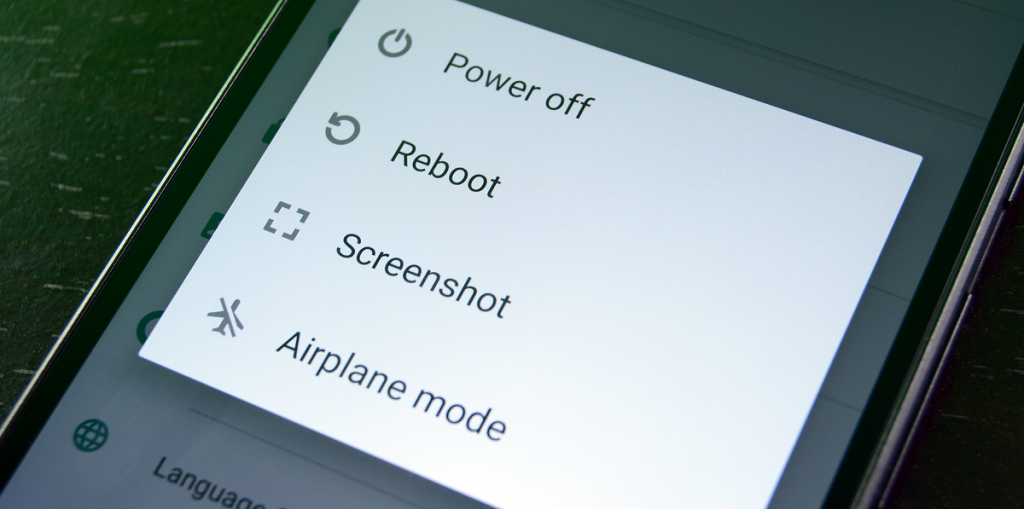
2: Check the Volume Level of Notifications
After upgrading your phone to Android 12, the settings of your phone might be got refreshed. In this case, you need to check the volume. All Android phones allow you to control the volume of notifications.
However, there is no separate volume controller for notifications as you can adjust it with the ringtone volume. So, make sure your ringtone volume is high.
But if you are a Samsung user, you can enjoy the feature of a separate volume control for notifications. Don’t misjudge the notification sound with the ringtone volume on Samsung phones.
It might be possible that the ringtone is high, but the notification sound is zero. So, check the notification sound separately.
- To check the volumes on the Samsung phone, press the volume up button.
- Now, you can see the volume panel on your phone’s screen.
- Tap on the small arrow.
- Next, you will see the volume for the different options.
- Here, make sure the Notifications volume is high.
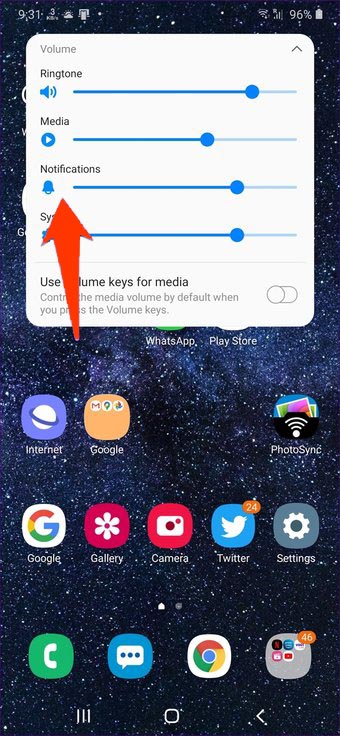
3: Disconnect Bluetooth Headphone to Resolve Android 12 Update Notification Sound Not Working Issue
If you use the Bluetooth headphones and forget to disconnect them with the phone, then you won’t listen to any notification sound on your phone.
Whenever a Bluetooth headphone is connected to the phone, the notifications sound will go to the headphone. So, check if your Bluetooth headphone is still connected to the phone. If it is, then disconnect it and check if the issue has been resolved or not.
4: Check Notifications Sound for Each App
If there is no notification sound after the Android 12 update, maybe the new update has refreshed the app’s settings. In this case, you need to check each app’s notification settings on your phone and enable it.
You can do this by following these steps:
- Open your phone’s Settings.
- Go to the Apps.
- Tap on the app and then go to the Notifications.
- Here, check if the Allow Sound option is enabled or not. If it is turned off, then enable it by pressing the toggle button.
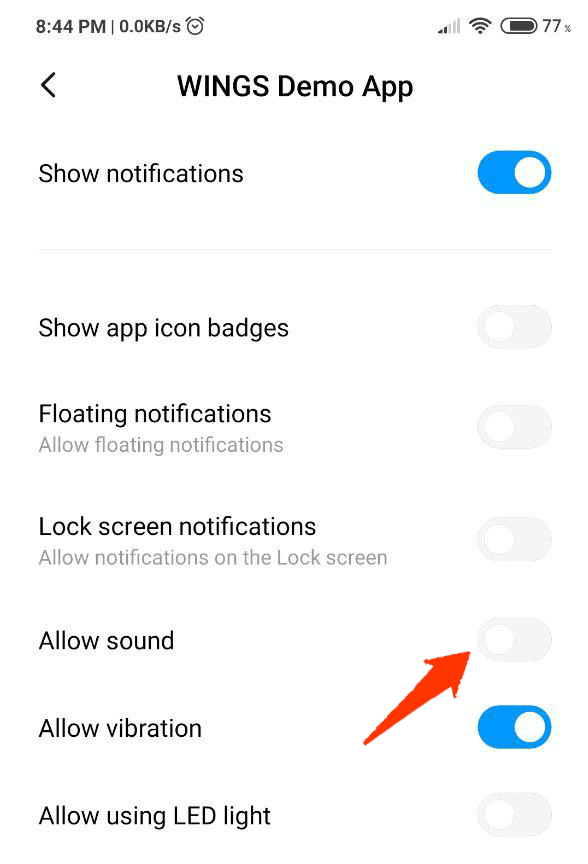
- Do the same with all the apps.
5: Disable Vibration or Mute Mode
Another possible reason for notification sound not working on Android is putting your phone on the vibration or mute mode. So, if your phone is also on any of these modes, you won’t hear the notification sounds.
To put your phone in the normal sound mode, do the following:
- Go to the Settings.
- Tap on the Sound & vibration.
- Now, check if the Vibrate or Mute mode is enabled. If it is, select the normal sound mode and disable the other options.
6: Disable the Separate App Sound [For Samsung Users]
Another possible reason that could be responsible for no notification sound on your Samsung phone is the Separate app sound feature. This feature allows the selected apps to be played through other devices, like Bluetooth speakers.
So, if the notification sound is not working for a particular app, you must check if it is happening due to this feature and disable it. You can do this by doing the following:
- Open phone’s Settings.
- Go to the Sounds and vibration.
- Tap on the Separate app sound.
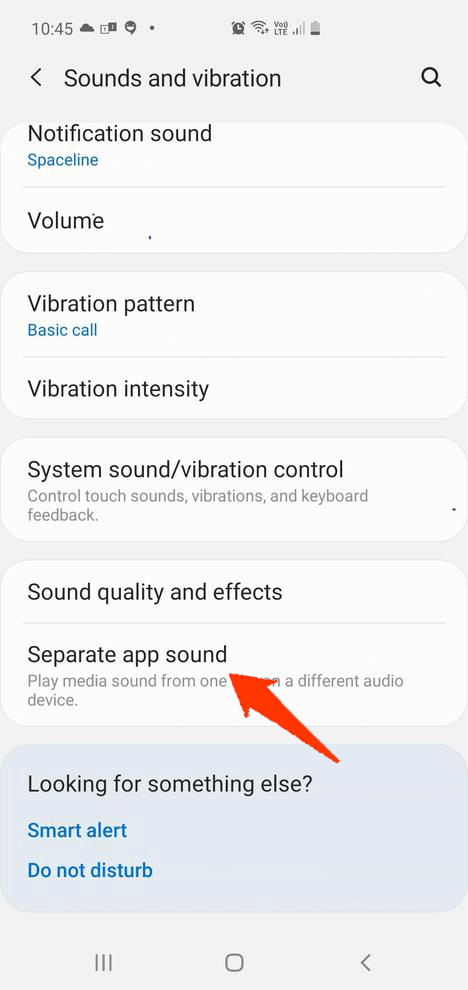
- Disable this feature by pressing the toggle button given next to the Turn on now option.
7: Disable the Do Not Disturb Mode
The DND mode may also cause no notification after the Android 12 update issue. If you have also enabled this mode on your device, then turn it off to fix the problem.
For this, go to Settings > Sound & Vibration > turn off the DND option.
Also Read: Fix Do Not Disturb Keeps Turning On By Itself On Android
8: Check for SmartWatch Settings
The Android phone allows you to connect and manage your phone through other smart devices, such as Bluetooth headphones, voice assistants, and even smartwatches. You can see and respond to the notification through a smartwatch.
So, it could be also responsible for message notification sound not working on your Android phone. Many smartwatches offer a feature to mute notifications on the phone while is connected to the watch.
So, check the smartwatch settings and unmute the notification sound. To do so, you need to follow these steps:
- Open the smartwatch app on your phone.
- Tap on the Notifications.
- Then, tap on the See all notification settings and turn off the Mute connected phone option.
9: Unmute the Individual Contacts
If you can’t hear the message notification sound of specific contacts, then you must check if it was muted accidentally. Almost all chatting and messaging apps provide a feature to mute the specific contact.
So, if you have done it for contacts, then you won’t hear or get notifications for those contacts. Now, to unmute the contacts, follow these steps:
- Open the messaging app.
- Find the contact you want to unmute.
- Tap and hold down the chat of that person.
- Then, tap on the Notifications button given at the bottom.
Alternatively, you can also launch the chat thread of that contact > tap on the menu icon (three vertical dots at the top-right corner) >tap on the Unmute/notifications/ Show notifications icon depending on the option available.
10: Check Hearing Accessibility Setting
In order to fix the notification sound not working after the Android 12 update, you need to check the sound accessibility setting. Fie this, go to the Settings > tap on Accessibility > Hearing > then turn off the Mute all sounds option.
11: Remove Problematic 3rd Party Apps
We often experienced that some 3rd apps conflict with other installed apps and affect their performance on the device. So, if you have also started experiencing the notification sound problem after installing any specific 3rd party app, then remove it from the device right away.
Simply, long-press on that app and tap on the Uninstall button to remove it. Restart the phone and check if it fixed the problem or not.
12: Check Background Settings of Apps
If you are not getting notification sounds of apps, then it might have been restricted from running in the background. When apps are put to battery saver or restricted in the background, it won’t push any notification on the phone screen.
In this case, to fix this no notification sound issue on the Android 12 phone, you need to remove all the restrictions from the app.
- Open Settings on your smartphone.
- Go to the Battery & performance.
- Tap on the App battery saver.
- Go to the app that is not pushing notifications.
- Select the No restrictions option.
After removing the restrictions, check if you can hear the notification sound for that app or not.
13: Reset Settings to Fix No Notification Sound After Android 12 Update
If you are still not getting the notification sound on your Android phone, then you should try resetting all the settings on your phone. Doing this will not delete or hamper any data on your phone. It will only reset all the settings, such as Bluetooth, Wi-Fi, app permissions, etc.
To fix this issue and apply this troubleshooting method, you need to do the following:
- Launch Settings on your phone.
- Go to the General Management.
- Tap on the Reset and then Reset all settings.
14: Downgrade from Android 12
If you are still getting the notification sound not working after Android 12 update issue, then it must be happening due to the bug of this new update. Either wait for the developer’s team to fix the bug or downgrade it from Android 12.
However, downgrading the phone is not a good move as you will lose all the data and it is quite a lengthy method. So, do it under professional guidance.
Recommended Solution: Fix Any Android Issue With Just a Few Clicks
If you are going through any error or issue on your Android phone and want to get rid of these without following any manual method, then Android Repair Tool is the one-stop solution for you.
This tool fixes Android problems without any technical skills. With this tool, you can fix several issues on Android, such as phone stuck in a boot loop, black screen of death error, apps keep crashing, settings has stopped, etc.
Just give try to this tool and leave the rest of the work on it. To know how this tool works and fix the error, follow its user manual.

Note: It is recommended to download and use the software on your PC or laptop only.
Frequently Asked Questions:
Why does my Android phone making a random notification sound?
Your phone may start making the random notification sound if there is any bug on your device; any third-party app is conflicting with the settings or if there is any virus on your phone.
How to fix or stop repeat notifications on Android?
If you are getting repeated or unwanted notifications on your Android phone, then it might be happening due to the wrong notification settings. To fix this issue, you can go for the following steps:
- Open Settings.
- Go to the Accessibility.
- In the next steps, select the Notification reminders option.
- Tap on the toggle button to disable the Notification reminders option.
Why notification banner pop-ups are not appearing on my phone screen after updating it to Android 12?
Many users are getting this issue since they have upgraded their phones to the Android 12 update. If the same is happening to you, then don’t worry as there is nothing wrong with your phone but this is a bug in the Android 12 update. Talking about its solution, you need to wait until the developers fix the issue.
No notification sound icon is showing on the top bar of the phone since updated to Android 12. How can I fix it?
No notification sound icon is showing on the top bar of the phone since the update to Android 12. How can I fix it? If the notification sound icon is missing from the phone screen, then it could be happening because of the bug in the Android 12 update or maybe because of any normal glitch on the phone. So, try to restart your phone and see if the icon gets back on the screen or not. It is still missing, then follow these steps to enable the notification badges:
- Open the Settings app.
- Go to the Apps & Notifications.
- Tap on the Notifications.
- Enable the Allow icon badges option.
Wrap Up
Android 12 is a successful update but due to some bugs, especially notification-related bugs, it failed to impress many Android users.
However, developers are working on it and meanwhile, users can follow the above-shared solutions to fix the notification sound not working issue on Android as there might be some other reasons as well.
Apart from the manual solutions, you can also use the Android Repair Tool to fix the notification sound issue if it happens due to a glitch in the device.
Being said that, I wrap up this article and hopefully, you managed to fix the problems with the help of these solutions. For more such articles, stay connected with us on Facebook or Twitter.
James Leak is a technology expert and lives in New York. Previously, he was working on Symbian OS and was trying to solve many issues related to it. From childhood, he was very much interested in technology field and loves to write blogs related to Android and other OS. So he maintained that and currently, James is working for androiddata-recovery.com where he contribute several articles about errors/issues or data loss situation related to Android. He keeps daily updates on news or rumors or what is happening in this new technology world. Apart from blogging, he loves to travel, play games and reading books.