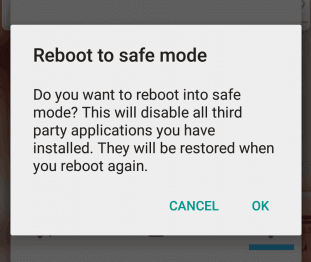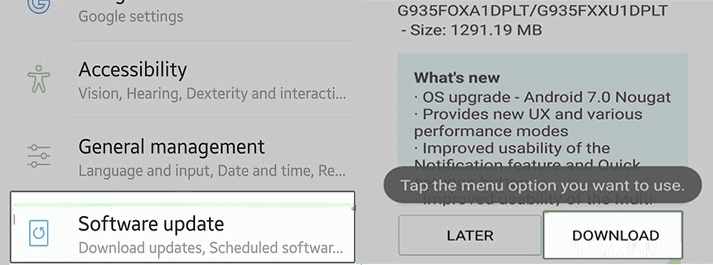Persistent issues while installing new apps or updating existing ones can impede the whole process. In this comprehensive guide, we’ll discuss why the Package installer keeps stopping, and provide you with expert solutions to fix the malfunctioning package installer.
To fix Android-related errors and issues, we recommend this tool:
This effective tool can fix Android issues such as boot loop, black screen, bricked Android, etc. in no time. Just follow these 3 easy steps:
- Download this Android System Repair tool (for PC only) rated Excellent on Trustpilot.
- Launch the program and select brand, name, model, country/region, and carrier & click Next.
- Follow the on-screen instructions & wait for repair process to complete.
Package Installer Keeps Stopping: Know 5 DIY Solutions
Solution 1: Reboot Your Device
If your Android device is currently facing any internal problems. It might be responsible for this problem. Therefore, the first thing we suggest here is to restart your Android phone once. Restarting your device will start it afresh and solve the temporary issues that are prevailing on the device.
Follow the instructions below to reboot your Android device:
- Long press or hold the Power button on the side of your Android phone.
- Next, tap the Restart option on the Power menu.
- Now, wait for your device to restart.
- Once rebooted, check whether the issue is solved or not.
Solution 2: Force Stop the Package Installer
The Package installer may be currently facing any issues which is why not working. Therefore, after rebooting your device, we suggest you force-stop the Package installer to fix the package installer not working on Android.
For this, follow the instructed steps below:
- Launch the Settings application on your Android phone.
- Next, scroll down and select Apps.
- On the next screen, tap the three-dotted icon at the top-right corner.
- Click on the Show System.
- Navigate and select the Package installer.
- Tap the Force stop option and confirm.
Once done, reboot your device once to allow the Package installer to start automatically again in the background.
Also Read: Fix There Was A Problem Parsing the Package Error On Android
Solution 3: Clear the Package Installer Cache
Overloaded cache data with time gets corrupted and this is the reason why unfortunately package installer has stopped app permissions. Clear the cache timely to avoid facing such a problem.
Here are steps to clear package installer cache and data:
- Open the Settings
- Next, navigate and choose Apps.
- On the next screen, click on the three vertical dots at the top-right side.
- Select the option System.
- Then, scroll down and choose the Package installer.
- Now, click the Storage option and tap on the Clear Data & Clear Cache options one after another.
Solution 4: Uninstall Suspicious Application
If there is any 3rd party app installed on your device, it might conflict with the installing app causing the package installer to stop working.
Boot your device into Safe mode to check for such app interruptions and uninstall them. For this, follow the below steps:
- Hold the Power button for a second.
- Now, press the Power off option.
- On the Reboot to Safe Mode prompt, click the OK option.
- When you see the Safe mode on the screen, try installing apps and see if the package installer is working fine.
If the app is installed without any issue, locate the 3rd party app and uninstall it.
Solution 5: Install the Android’s Latest Software
Using an older version of the software can also be responsible for why the package installer has stopped. Older versions with time start facing combability issues with the installing apps hence resulting in disrupting behaviour.
Ensure to use the latest Android software. If not, follow the instructions below to install the latest update.
- Launch Settings on your Android phone.
- Next, scroll down and head to the Software update section.
- On the next screen, you’ll find the available latest version.
- If available, click the Download Now button to install the update.
- Now, wait until the update downloads.
Once done, your device will automatically restart and install the latest software.
Get Your Android Issue Fixed: Android Repair Tool
Most of the time, errors and issues occur due to Android-related problems. Therefore, if you are facing any kind of Android issues, try our professional and reliable Android Repair tool and solve the problem.
This software can fix any issues on Android such as app crashing, black/blue screen of death, system update/download failed, setting has stopped, etc. The software is easy to use and no technical skills are required. It can be used without any hassle and Android devices will be free of any kind of unexpected errors
Download the software on your system and follow its user guide instructions to use it effectively.

Note: It is recommended to download and use the software on your PC or laptop only.
Frequently Asked Questions (FAQs)
Why is the Package installer not installing apps?
If too many apps are running in the background, they may conflict with the Package installer and restricts it from installing apps. Therefore, close all the running backgrounds apps and try installing apps using the Package installer.
What are the benefits of Android package installers?
The Package Installer is an essential part of the Android’s operating system. It allows the installation, uninstallation, and update of the application on Android devices. It is easy-to-use and reliable software that downloads the applications easily on your device.
What to do if none of the fixes resolve the package installer error?
If after all your efforts, the issue with the package installer keeps coming up, consider factory resetting your Android device as a last resort. Remember to back up your complete phone data before proceeding.
Conclusion
Android package installer keeps stopping is a common issue that can easily be resolved with the following mentioned troubleshooting methods.
So, follow them accordingly and get the apps installed on your phone smoothly. Also, keep in touch with us on Twitter to get more updates on our recent posts.
Harjeet is a professional blogger who loves to write blogs about Android & iOS-related topics. She dedicated her 2+ years in the technology field, tackling all kinds of issues, errors and other problems. Currently, she is contributing to Android Data Recovery Blogs to guide users to solve several Android-related issues or any other problems. Before working for Android Data Recovery, she freelanced for various sites. Apart from writing, Harjeet is a music lover and fond of reading books.