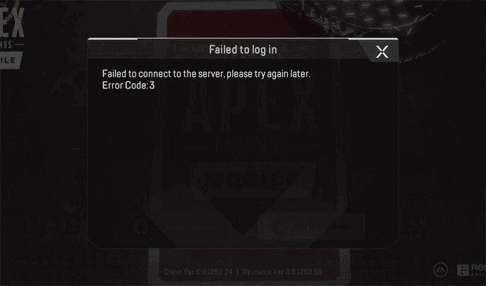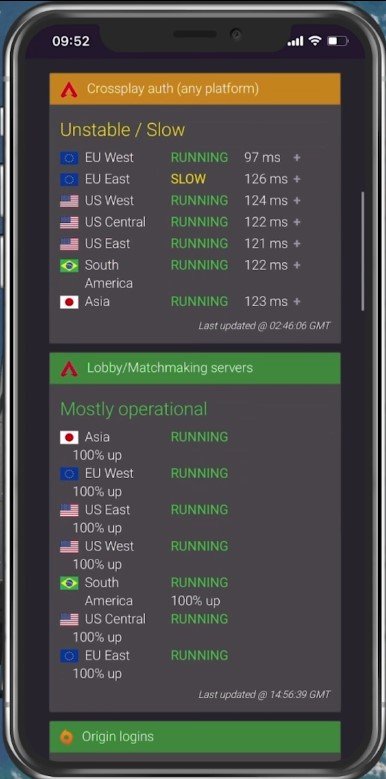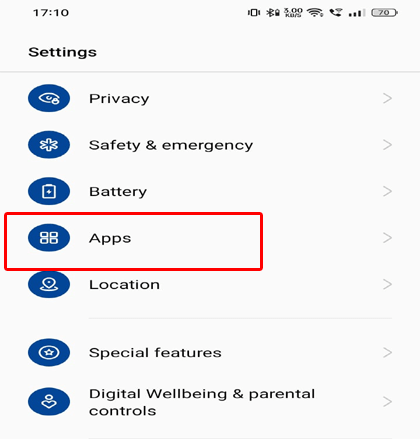Apex Legends Mobile error code 3 is typically related to connectivity issues. It usually occurs when there is an issue connecting to the game servers.
The error pops with a short error message stating “Failed to connect to the server. Error Code: 3”. This can be very frustrating as it hinders users from playing the game.
So, if you’ve encountered error code 3, don’t worry. We’re here to help you through this extensive guide that covers the possible reasons triggering such an error and their step-by-step workarounds to get you back on the action-packed battle journey.
To fix several Android issues and errors, we recommend this tool:
This effective tool can fix Android issues such as boot loop, black screen, bricked Android, etc. in no time. Just follow these 3 easy steps:
- Download this Android System Repair tool (for PC only) rated Excellent on Trustpilot.
- Launch the program and select brand, name, model, country/region, and carrier & click Next.
- Follow the on-screen instructions & wait for repair process to complete.
What Causes Error Code 3 on Apex Legends Mobile?
There can be multiple reasons for this error which restricts the users from launching the game successfully on Android. Some of the causes are listed below:
- Unstable internet connection
- Server outage
- Overloaded app cache & data
- Using VPN connection
- Outdated Apex Legends Mobile App
Also Read: How To Fix Apex Legends Mobile Error Code 291 On Android
How To Fix Apex Legends Mobile Error Code 3?
Solution 1: Check the Status of the Apex Legends Mobile Server
As the error code 3 Apex Legends Mobile is specifically related to connection issues. So, must check the server status first before moving forward to any other fixes. You can check the server through Downdetector or by visiting its official website.
If the server is going through downtime or outage, there is nothing you can do from your side instead of waiting for the server to finish its issues.
Also Read: Apex Legends Mobile Error Code 201
Solution 2: Ensure to Use Stable Internet Connection
A strong and stable data connection is required to play the game without any interruptions. If you are unable to launch the game or connect to the servers, it must be because of poor internet connectivity.
In such a case, it is best to first check your device’s internet speed through Speedtest. This will show you the downloading and uploading speed and average latency for the used connection.
If the downloading speed is unstable or you have a higher ping, then try switching to a different connection such as Wi-Fi, if using mobile data or vice versa.
Solution 3: Clear the Cache & Data on Apex Legends Mobile
Accumulated cache and data with time get corrupted and start messing with the app’s functioning, leading to various issues and errors. And one such is error code 3 Apex Legends Mobile.
So, in such a situation, try dealing with the error by clearing the cache & data. You can clear cache data on an Android by following the below-mentioned steps:
- Open the Settings app on your phone, and go to the Apps section.
- Navigate to the Apex Legends Mobile and select it.
- Head to the Storage option.
- Now, tap on Clear Data and then Clear Cache.
Also Read: Apex Legends Mobile Error Code 561!
Solution 4: Avoid Using VPN While Playing from a Supported Region
If you are unnecessarily using a VPN in the supported region, you might get this error. Using VPN in allowed locations is of no use as it might conflict with the game app by preventing it from launching.
So, avoiding using VPNs in supported locations is the only way how to fix Apex Legends Mobile error code 3. You just simply disable the VPN connection and check whether the problem persists or not.
Steps to disable VPN on Android:
- Go to Android Settings and choose Network & Internet.
- Then, select the VPN option on the next screen.
- Now, toggle off the button for Status to disable VPN.
Solution 5: Update Apex Legends Mobile to Latest Version
If you are using the outdated or unofficial version of the app then it might trigger this error. So, try updating your app to the official and latest version to fix Apex Legends Mobile error code 3 on Android.
Here are the steps to be followed:
- Visit the Google Play Store on your device.
- Next, tap the Profile icon and choose Manage Apps & device.
- Then, go to the Updates available section and check for the latest update for Apex Legends Mobile.
- If available, tap the Update button to install it.
Single Click Solution to Android Issues & Errors – Android Repair Tool
If you are troubled with any kind of issues on your Android device, we recommend you use Android Repair to get the problem fixed in a minute.
This amazing software has the capability to fix various Android issues in a single click. The problems that this software can fix involve Android OS crashing, apps not working or crashing, bricked Android devices, update failed error, and others.
The software has wider compatibility with most Android phones including Motorola, Huawei, Samsung, Nokia, Google Pixel, Oppo, Sony, and many more.
You just need to download the software and follow this link for the steps to use it.

Note: It is recommended to download and use the software on your PC or laptop only.
Conclusion
I hope the above solutions have helped you in escaping the Apex Legends Mobile error code 3. In case none of the above fixes helped you eliminate the error, try contacting the Support team. The game professionals will provide you with the correct resolution to fix the error issue.
Further, comment your queries or doubts on Facebook or Twitter. Also, stay connected with us to get updates on the latest posts.
Harjeet is a professional blogger who loves to write blogs about Android & iOS-related topics. She dedicated her 2+ years in the technology field, tackling all kinds of issues, errors and other problems. Currently, she is contributing to Android Data Recovery Blogs to guide users to solve several Android-related issues or any other problems. Before working for Android Data Recovery, she freelanced for various sites. Apart from writing, Harjeet is a music lover and fond of reading books.