If you are experiencing general issues associated with Facebook Messenger such as being stuck on a loading screen, crashing, unable to send or receive messages, or any other problems, here is a detailed guide to fix the overall Facebook Messenger not working problem.
In this guide, we have mentioned the problem cause along with their specific fixes to get you out of it. Also, try out the professional tool we mentioned later in this post for a hassle-free and quick exit from this problem.
Let’s get started…
To Fix Facebook Messenger not working, we recommend this tool:
This effective tool can fix Android issues such as boot loop, black screen, bricked Android, etc. in no time. Just follow these 3 easy steps:
- Download this Android System Repair tool (for PC only) rated Excellent on Trustpilot.
- Launch the program and select brand, name, model, country/region, and carrier & click Next.
- Follow the on-screen instructions & wait for repair process to complete.
Why Is Facebook Messenger Not Working?
Some common causes for Messenger issues include:
- Server problems: Facebook Messenger is a widely used app, and there can be instances where the app can occasionally face temporary server problems affecting its functionality.
- Internet issues: Messenger requires an active internet to function properly. If your internet is weak or experiencing disruptions, it can end up affecting Messenger’s performance.
- Device glitch: In some cases, problems with your device or its software can cause Facebook Messenger not working problem.
- Outdated app version: Using an outdated version of the Messenger app can cause compatibility issues and lead to functionality problems.
- Account-related issues: In rare cases, there may be times, when account-specific problems like privacy settings, account settings, or other account-related factors can impact Messenger’s functioning.
- App issues: Certain features on Messenger such as voice messages, video calls, or others may function abruptly and cause Messenger to stop.
How To Fix Facebook Messenger Not Working?
Solution 1: Check Your Internet Connectivity
Poor internet is the major reason why FB Messenger not working. Therefore, ensure to have a stable internet connection on your device to use Messenger without a problem.
Follow the below instructions to troubleshoot the internet issue:
- Turn on & off Airplane mode to fix unstable mobile internet.
- Switch to WiFi if you are on mobile data or vice versa.
- Place client device nearer to source device for uninterrupted internet sharing.
- Use a wired connection instead of a wireless connection.
Solution 2: Force Stop & Relaunch Messenger
Sometimes, temporary issues on the app can also prohibit it from working. So, closing the Messenger app completely and relaunching it can resolve the problem.
Here’s what you need to do:
- Go to the Messenger icon on your Home screen.
- Long hold the icon and select App info.
- Next, tap on the Force stop icon.
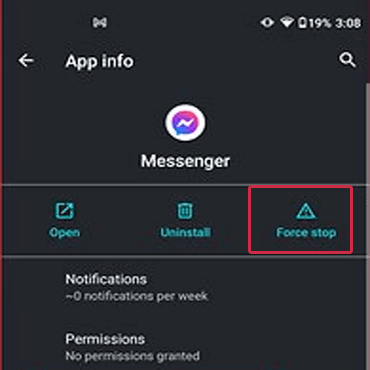
- Now, relaunch the app and see if the problem is resolved.
Solution 3: Check for Server Outage
It’s possible that Messenger is currently experiencing server outages or temporary service disruptions. So, in such cases, the best thing you can do is to wait for the issue to be resolved by the technical team.
Solution 4: Clear the Facebook Messenger Cache
App’s cache and data with time get corrupted and starts causing such issues. Therefore, try clearing the Messenger cache and data to get past the problem.
Follow the below steps to do so:
- Go to Settings on your Android device.
- Then, choose the Apps or App Management category.

- Scroll through the apps and select Facebook Messenger.
- Click on the Storage & cache option.

- Lastly, tap on Clear cache icon.

Solution 5: Close Background Running Apps
Background running applications may sometimes conflict with Messenger and cause it to stop working. So, we recommend you quit all the background tasks and check if the problem is fixed.
For this, follow the instructions below:
- On the Home screen, click on the Hamburger icon on the corner left side.
- Now, swipe up or left each running app preview to close.
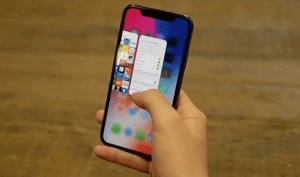
Note: Steps may vary depending on the device model and software version.
Solution 6: Update Facebook Messenger
Updates often include bug fixes and improved features that can resolve issues. So, make sure you have the latest version of the Messenger app installed on your device.
Update the app following below steps:
- Go to the Play Store on your phone.
- Tap the Profile icon and choose Manage apps & device.
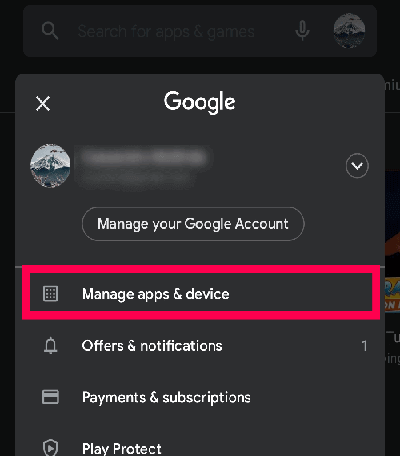
- Then, head to the Updates available section.
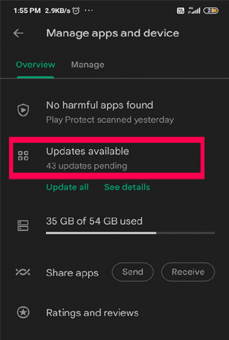
- Here, check for the Facebook Messenger update.
- If any is available, tap the Update button to download and install the latest version.

Also Read: Facebook Dating Not Showing Up or Working
Solution 7: Reach Out to Facebook Support
If none of these solutions resolve the issue, it would be helpful to reach out to Facebook Support directly for further assistance. They have access to the necessary troubleshooting tools and can provide you with proper guidance based on the specific issue that you’re facing.
FIXED: Unfortunately, Messenger Has Stopped (Video Tutorial)
One Click Solution- Fix Facebook Messenger Not Working Problem
If Facebook Messenger not working on Android and getting errors such as Unfortunately, Messenger has stopped or other problems, use the Android Repair tool.
This professional tool can fix various Android-related problems such as being stuck on bootloop, Facebook Messenger not working, apps keep crashing, blue/black screen of death, and many more.
The tool is widely compatible with all Android phones and can easily be operated with little technical knowledge.
So, download the software and follow the instructions in its user manual to use it effectively.

Note: It is recommended to download and use the software on your PC or laptop only.
Also Read: Recover Deleted Facebook Messages On Android
Last Words
In conclusion, experiencing issues with Facebook Messenger not working can be frustrating, but can easily be resolved with a few simple troubleshooting steps.
So, try out the solutions mentioned step-by-step and get yourself out of this issue. Also, follow us on our Twitter page for more related articles.
James Leak is a technology expert and lives in New York. Previously, he was working on Symbian OS and was trying to solve many issues related to it. From childhood, he was very much interested in technology field and loves to write blogs related to Android and other OS. So he maintained that and currently, James is working for androiddata-recovery.com where he contribute several articles about errors/issues or data loss situation related to Android. He keeps daily updates on news or rumors or what is happening in this new technology world. Apart from blogging, he loves to travel, play games and reading books.