Android users once in a while experience frozen or unresponsive phone scenarios. Well, it is frustrating as the device becomes completely unresponsive, hindering you from accessing it. So, if you are also stuck in such a predicament and wondering why my phone is frozen and won’t do anything, read this guide.
Here, we have explained why the phone gets frozen along with the bunch of working solutions to get your device back to normal. So, keep reading further…
To fix a frozen Android phone, we recommend this tool:
This effective tool can fix Android issues such as boot loop, black screen, bricked Android, etc. in no time. Just follow these 3 easy steps:
- Download this Android System Repair tool (for PC only) rated Excellent on Trustpilot.
- Launch the program and select brand, name, model, country/region, and carrier & click Next.
- Follow the on-screen instructions & wait for repair process to complete.
Why Does My Phone Keep Freezing Android?
There can be numerous reasons why your phone is not responding or freezes. Some of the common causes include:
- Overloaded system resource: Performing too many tasks at a time or running multiple applications can eat up your system resource, leading to freezing or sluggishness. Insufficient RAM also adds up to this problem.
- Malware infection: When your phone is infected with a harmful virus, it slowly starts interfering with your phone’s operations and causing it to freeze.
- Software issues: Occasionally, certain applications or your device’s OS may act abruptly, causing your phone to freeze. These include recent software updates, outdated or incompatible apps, third-party app installation, and others.
- Exposure to extreme temperature: If you are using your phone for a longer period, or your device is exposed to extreme temperature i.e. cold or hot, it can get freeze and won’t do anything.
What to Do When My Phone Is Frozen and Won’t Do Anything?
Android Repair Tool: One-Click Solution to Unfreeze Android
When your phone freezes and won’t do anything, the best thing is to wait for some time until it gets back to normal. Besides, use Android Repair Tool to unfreeze Android phone.
This doesn’t require any manual methods, rather can unfreeze your phone in a minute with a few clicks. Apart from this, the software is also helpful in fixing other Android problems as well. So, whether the problem is of black screen, apps crashing, phone won’t charging, rooting error, update failed, this software has your back.
Simply, download this tool on your device, follow the instructions given in the user guide, and leave the rest of the work on it.

Note: It is recommended to download and use the software on your PC or laptop only.
Solution 1: Force Restart Your Phone
When your phone suddenly gets freezes and doesn’t allow you to do anything, the best and the first thing you should begin with is force restarting your phone.
This will allow your device to start afresh by refreshing its process. This may vary depending on the phone model. But normally it can be done by pressing the Power + Volume down buttons together.

You can also search for the process to force restart your device online according to the specific model.
Also Read: How To Fix Bootloop Issue Android?
Solution 2: Close Background Applications
Close all the unnecessary running applications to free up system resource and get it back to normal. Here’s what you need to do:
- First, on Your Home screen, tap the Hamburger icon at the left bottom.
- Next on the opened app drawer, swipe left or up the running app previews to close.
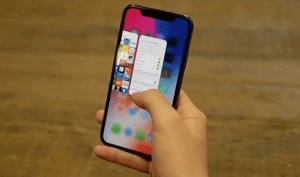
Solution 3: Free Up Storage Space
Another thing you need to do is to check your device storage. If overloaded, remove the unnecessary installed apps, unused files, and other media files to free up storage.
To check storage, follow the instructions below:
- Open the Settings app of your Android phone.
- Tap on the Storage.
- Here, you can see the total and available storage space on your Android phone.

Also Read: How to Fix Insufficient Storage Available Error in Android?
Solution 4: Check for Viruses on Your Device
Virus or malware infection of your device can also lead to freezing issues. So, here use any reliable Antivirus software to scan your device for virus and remove it.
Malicious attacks not only ruin your device’s performance but also cause data deletion and, to some extent, may end up damaging your phone also. So, it is necessary to regularly scan your device and remove the affected data.
Also Read:Fix Samsung Screen Frozen Error
Solution 5: Wipe Cache Partition
Wiping the cache partition will remove the junk or temporary data accumulated by your device during operations. This will clear some space and optimize your device’s performance.
Here are the steps to follow:
- Turn Off your Android phone.
- Hold the Power + Home + Volume Up Buttons altogether.
Note: The key combination may vary depending on phone model.
- When the device logo appears, let go of the Power button, but keep holding the Volume Up + Volume Down buttons.
- Release all the buttons when the Android logo appears. Your device is now in recovery mode.
- Navigate to the Wipe cache partition option using the Volume buttons and press the Power button to select it.

- Wait for the process to complete.
- When done, choose the “reboot system now” option on the screen.

- Your device will restart normally and the freezing problem has been resolved.
Also Read: How to Fix Android System Crash Issue
Solution 6: Reboot Your Device in Safe Mode
At times, 3rd party apps can also cause such issues on your phone. So, in such a case, you need to boot your device in a safe mode to determine the problematic app and uninstall them.
Steps to follow:
- Press the Power button for a few seconds.
- Then, hold the Power off option on the next screen.
- Your device will now display a prompt asking your permission to reboot your phone in safe mode. Confirm hitting OK or Yes.
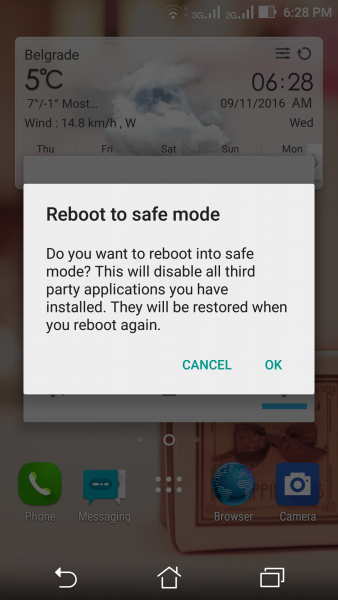
- The process will begin to boot your phone into safe mode.
- When in safe mode, test the device for freezing issue.
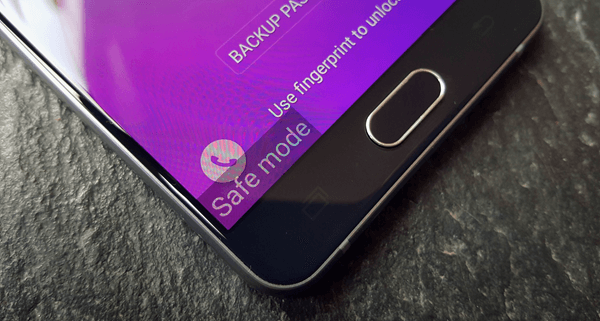
- If working fine, look for the problematic third-party app and uninstall it.
- Lastly, restart your phone and you are all set to use it without further problems.
Conclusion
So at last, I hope we have well served you through this post and provided you with the best solutions to answer your question on why my phone is frozen and won’t do anything. The issue is common and can easily be fixed with the discussed solutions.
Further, you can visit our Facebook and Twitter pages for the latest posts and queries.
James Leak is a technology expert and lives in New York. Previously, he was working on Symbian OS and was trying to solve many issues related to it. From childhood, he was very much interested in technology field and loves to write blogs related to Android and other OS. So he maintained that and currently, James is working for androiddata-recovery.com where he contribute several articles about errors/issues or data loss situation related to Android. He keeps daily updates on news or rumors or what is happening in this new technology world. Apart from blogging, he loves to travel, play games and reading books.